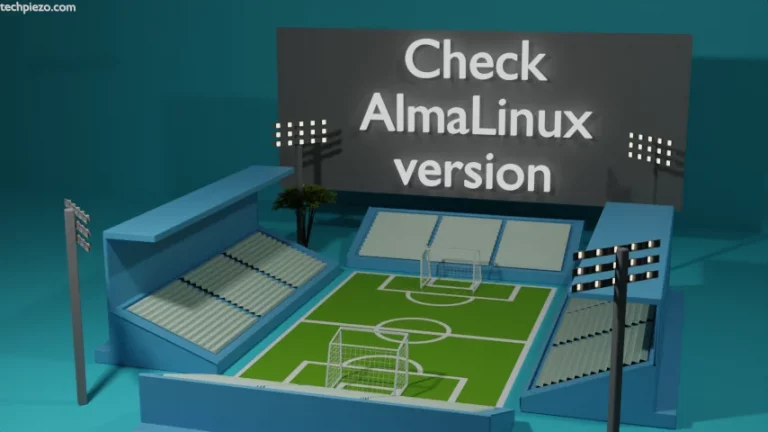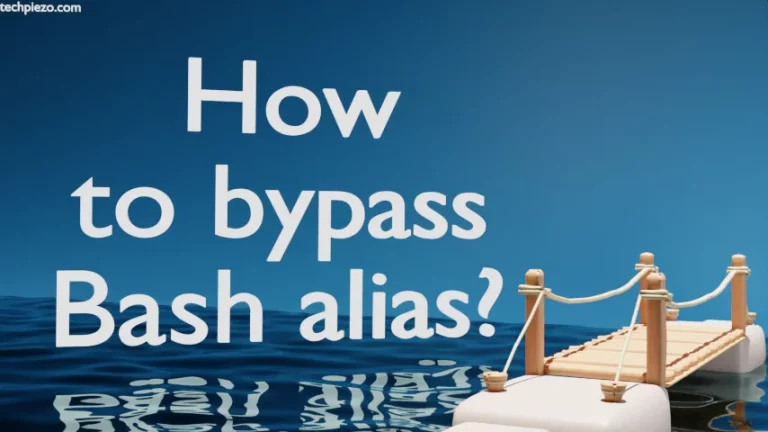In this article, we cover how to take Screenshots in AlmaLinux 9. It is about capturing entire screen, window or a part of our screen as an image. Taking a screenshot is particularly useful when some issue trouble us and we want to forward it to the concerned team showing what has happened.
In AlmaLinux 9, we have got two applications that can help us take screenshots –
- GNOME-Screenshot and,
- XFCE4-Screenshooter.
Note: Following operations require superuser privileges. In case you don’t have one then, we advise you to contact your System Administrator for assistance.
Install GNOME-Screenshot in AlmaLinux 9
The application is available through AppStream repository. Open a terminal and issue the following if you want to install GNOME-Screenshot:
# dnf install gnome-screenshot
Now, we can launch GNOME-Screenshot (or, Screenshot) from our systems’ main menu. Or, we can also press Prt Scrn key on the keyboard.
Install XFCE4-Screenshooter in AlmaLinux 9
The package: xfce4-screenshooter is available through EPEL (or, Extra Packages for Enterprise Linux) repository. So, if you don’t have the repository installed then, install it through the following command –
# dnf install epel-release
Thereafter, to install XFCE4-Screenshooter –
# dnf install xfce4-screenshooter
After its installed, launch the application from systems’ main menu or press Prt Scrn key on the keyboard.
Both these applications provide similar functionality. Also, there isn’t much of a difference when it comes to user interface as well.
Three capture area options which we get with the applications are –
- Entire screen,
- Active Window and,
- Selection.
Apart from the above we also get the option to hide or capture the mouse pointer. And, if we want then we can also delay the screenshot.
In conclusion, we have covered how to take screenshots in AlmaLinux 9 here. Use either of the two as both the applications are pretty similar in functionality.