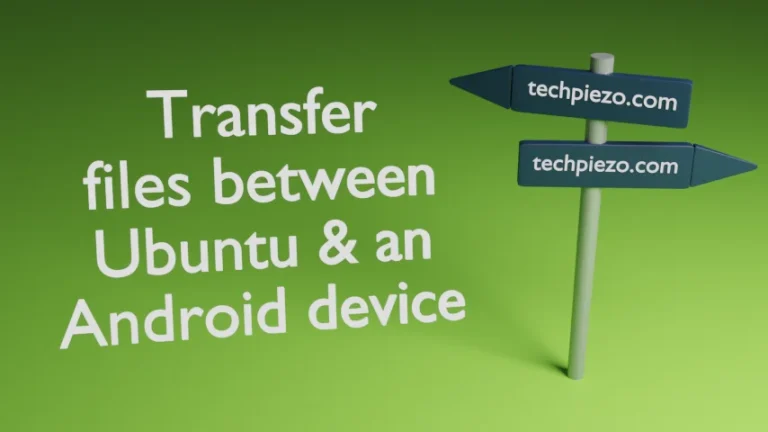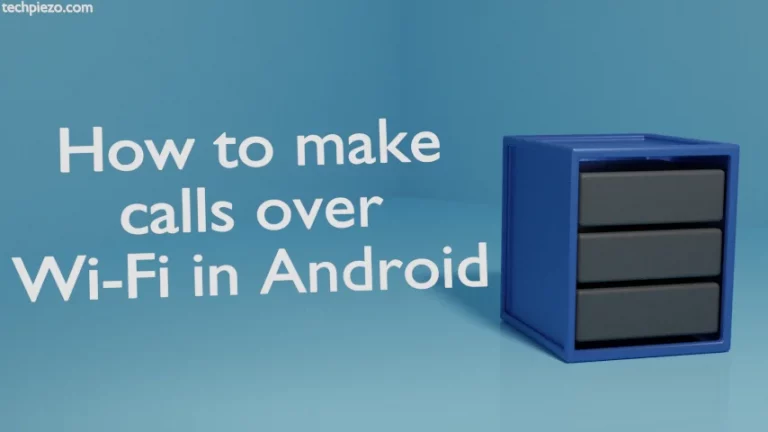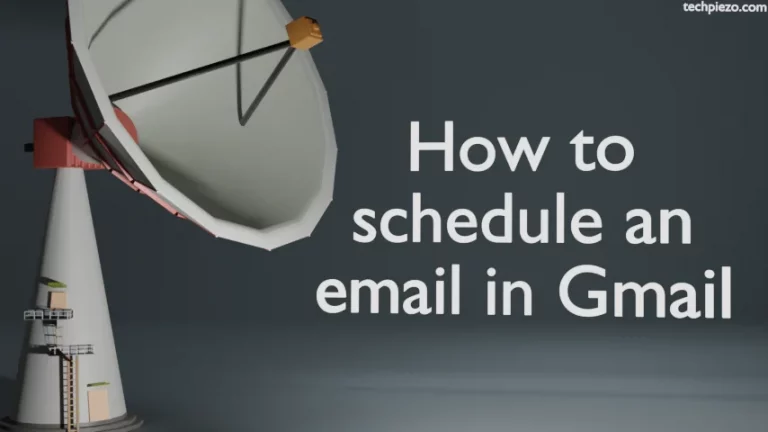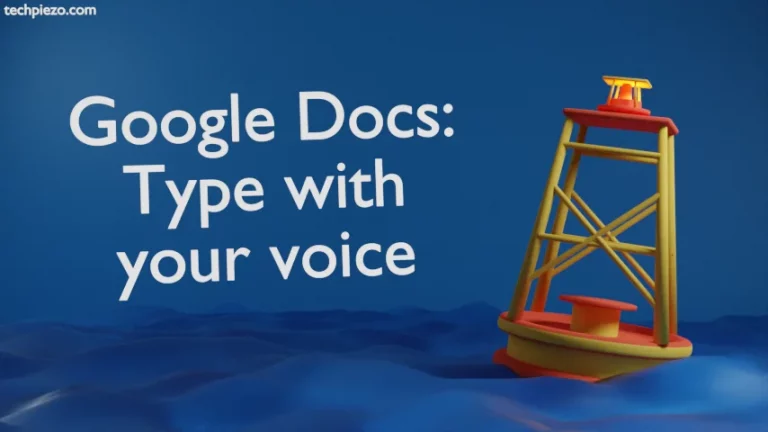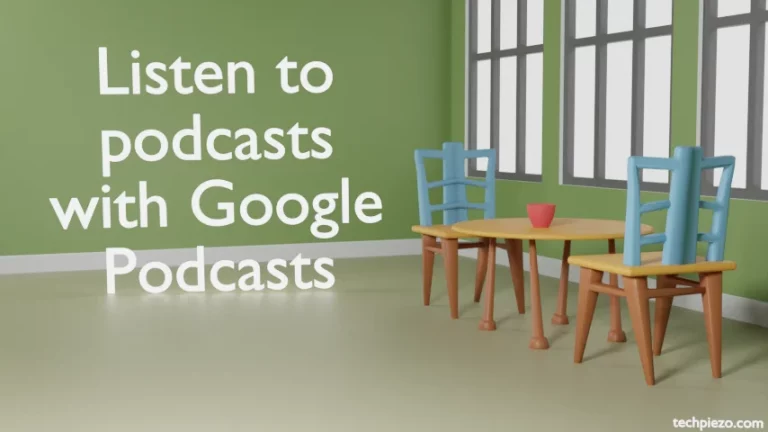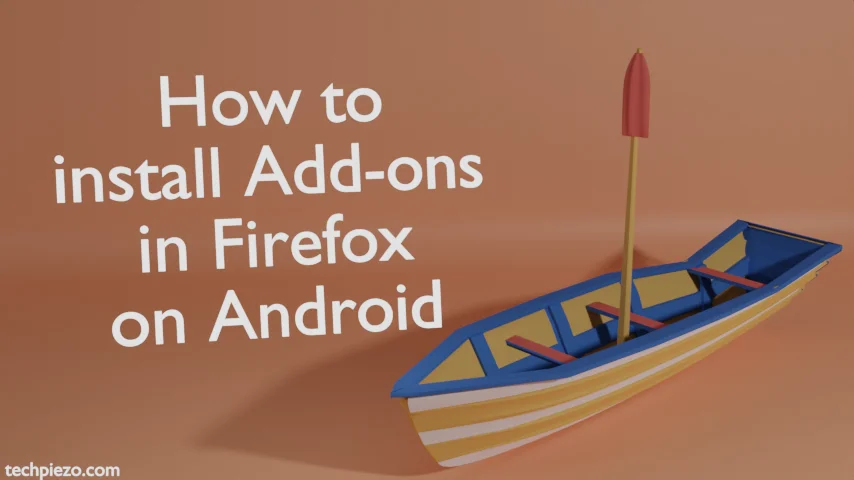
This article is a continuation of the previous article, where we covered whether it is possible to install Extensions in Android’s version of Google Chrome. Here, we cover how to install Add-ons in Firefox on Android. Though there is a limited number of Add-ons we can install at the time of writing. But, still, you would them quite useful.
If you wish to customize your web browsing experience then extensions can help you with that. At times, they provide the extra functionality which can help us get the maximum out of our web browser. Though there are numerous add-ons or extensions available for the Desktop version of Firefox. But, when it comes to the Android version of it, we aren’t left with many options.
There is a set of recommended Add-on only that we can install.
How to install Add-ons in Firefox on Android
Tap the Menu icon right next to the address bar. And, Tap on Add-ons.
This would show us a list of recommended Add-ons which can be installed in Firefox on Android.
Go through the list and install the Add-on which would help you get a better browsing experience. To install the Add-on, tap on +. Thereafter, it would show a dialog box that shows the permissions the Add-on requires to function properly. If you are satisfied with the permissions it requests then go ahead and tap the Add button.
It is better to have some information about the Add-on we intend to install. Tap on Add-on name to know more.
What about Add-on updates
The next time you update Firefox on Android, it would automatically update the extensions with it as well. Those extensions which aren’t supported by the new version of Firefox would get disabled.
How to ensure that Add-on runs in Private Browsing
Tap the Menu icon, and then Add-ons.
This time around, at the top you would find the list of installed Add-ons. Tap on the Add-on you wish to run in private browsing as well. And, then toggle the option next to “Run in private browsing” to ensure that Add-on runs in private browsing as well.
Apart from that, from this page itself, we can remove, enable or disable, change settings, etc. of an Add-on.
In conclusion, we have covered how to install Add-ons in Firefox on Android.