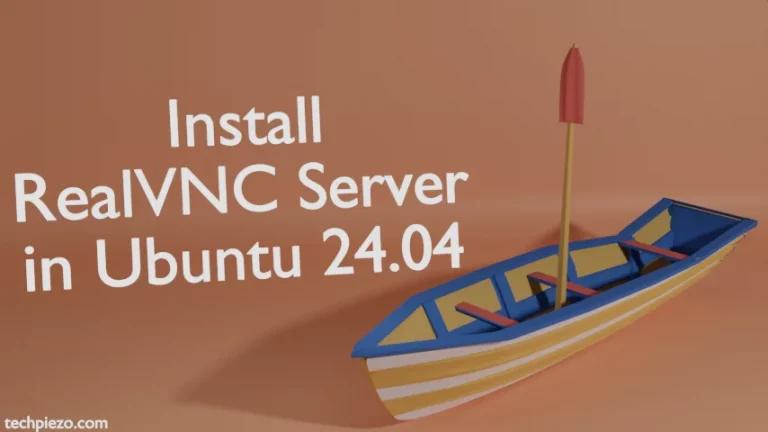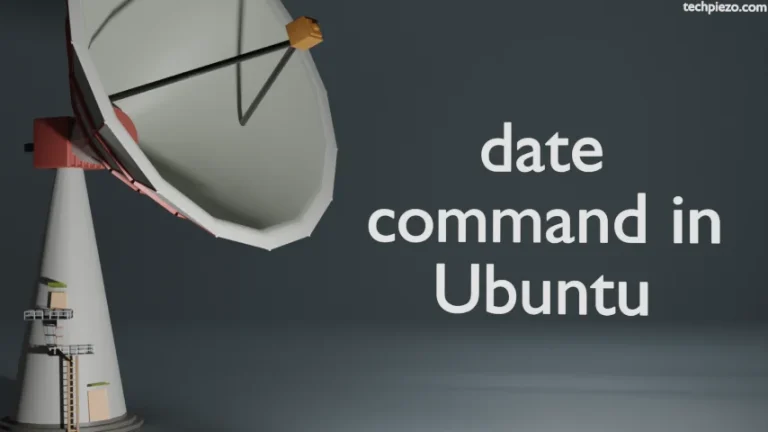GIMP (GNU Image Manipulation Program) is a raster graphics editor. Besides, its a free and open source cross-platform application. It is released under licence version 3+ of GNU General Public License. Furthermore, the GIMP was first released on February 15, 1996. And, at the time of writing the article, the latest stable release is 2.10.18. In this article, we would discuss how to install GIMP in Ubuntu 20.04 LTS release.
Peter Mattis and Spencer Kimball wrote the first version of GIMP. As the now, a group of volunteers maintains the GIMP project.
Moreover, we can also install plugins for added functionality in GIMP. We will discuss more about it in Additional Info section.
Note: Following operations would require you to have superuser privileges. In case you don’t have one, then contact your System Administrator for assistance.
Install GIMP in Ubuntu 20.04 LTS
Since the package is already available in standard Ubuntu repository. Therefore, we would update the repository first. This ensures, we get the latest version of package. Hence, issue the following in terminal –
sudo apt update
Next, to install GIMP package and related dependencies (if any) –
sudo apt install gimp
Now, GIMP can be accessed either from System’s main menu or terminal (type gimp to launch the application).
In conclusion, we have discussed how to install GIMP in Ubuntu 20.04 LTS release.
Additional Info –
Here, we would discuss only the plugins which are already available in standard Ubuntu repository.
- We can import or export Commodore 64 files using the package – gimp-cbmplugs. To install
sudo apt install gimp-cbmplugs
- To read RAW format image files, we use package – gimp-dcraw.
sudo apt install gimp-dcraw
- For DirectDraw surfaces, we can use – gimp-dds
sudo apt install gimp-dds
- To manage animations, we can use GIMP Animation package (GAP) –
sudo apt install gimp-gap
- With Lua interpreter, we can test algorithms for image processing –
sudo apt install gimp-gluas
- To process images using GREYC’s Magic for Image Computing –
sudo apt install gimp-gmic
- For Gutenprint plugin –
sudo apt install gimp-gutenprint
- To convert images into RGB normal maps –
sudo apt install gimp-normalmap
- Lastly, use Gimp-texturize for large textures from a small sample –
sudo apt install gimp-texturize
![[Fixed] bash: netstat: command not found](https://techpiezo.com/wp-content/uploads/2023/08/fixed-bash-netstat-command-not-found-768x432.webp)
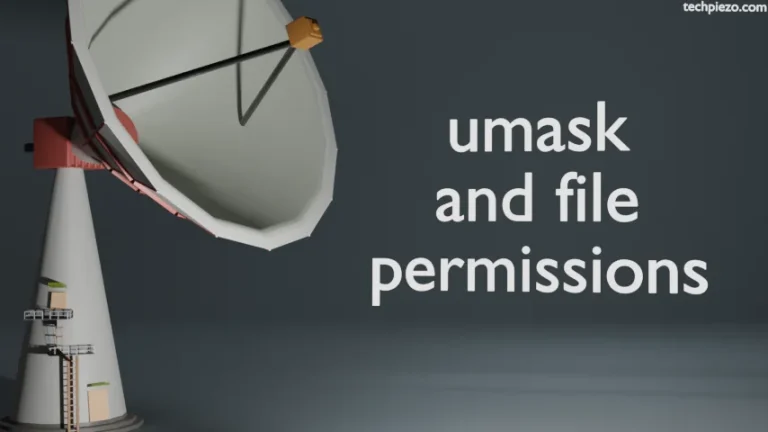

![[Fixed] Waiting for cache lock: Could not get lock /var/lib/dpkg/lock-frontend](https://techpiezo.com/wp-content/uploads/2023/08/fixed-waiting-for-cache-lock-could-not-get-lock-var-lib-dpkg-lock-frontend-768x432.webp)