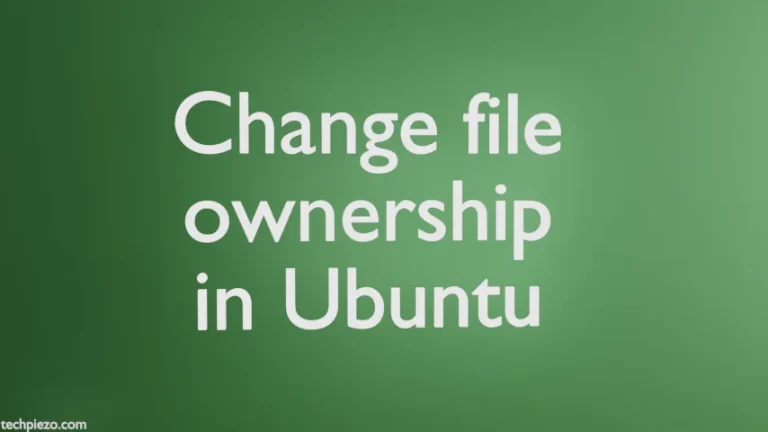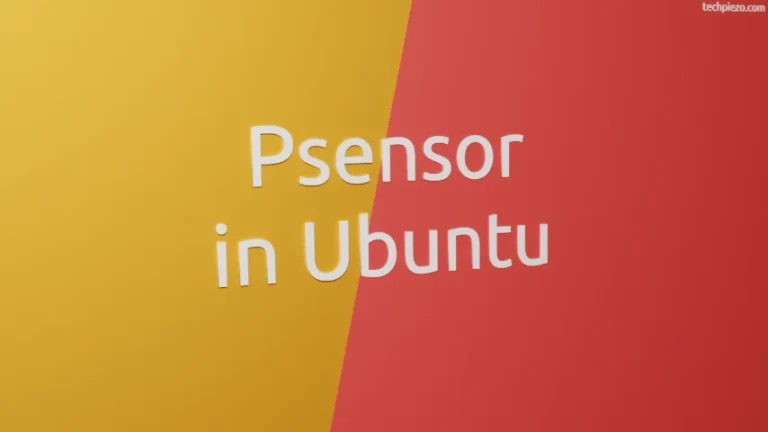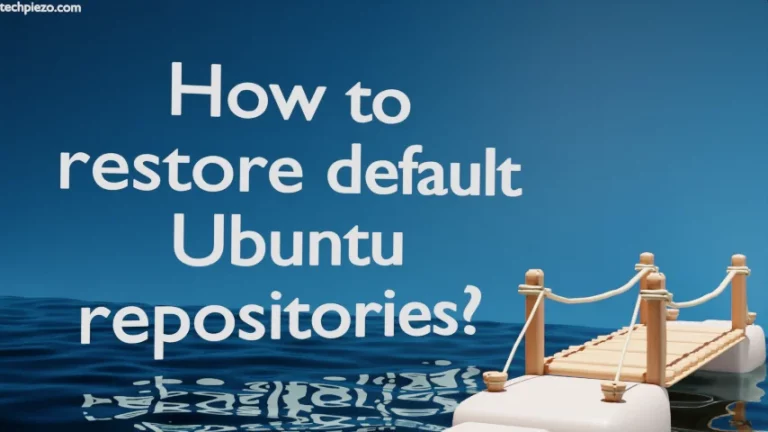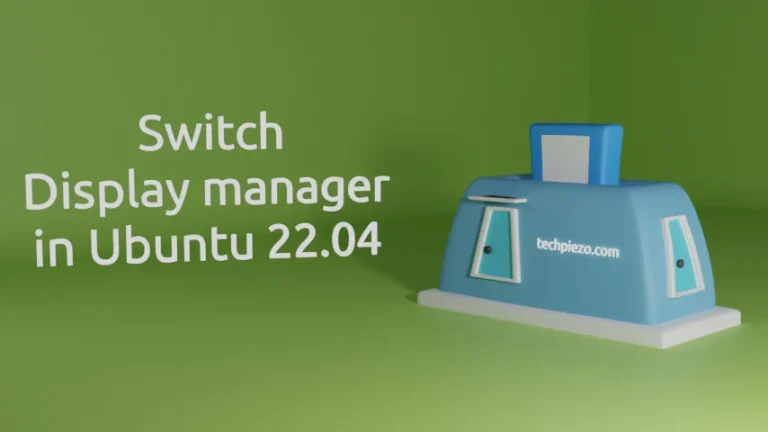Ubuntu, developed by Canonical, is a free and open-source Linux distribution. It is based on Debian. In this article, we would discuss how to install Ubuntu Server 18.04.3 LTS – Long-term support release. It is the third point release of Ubuntu 18.04 (Bionic Beaver). There will be a total of five point releases. Next point release (i.e. Ubuntu 18.04.4) will be available from February 06, 2020.
There are three main editions of Ubuntu 18.04 – Core, Desktop and Server. Each of these editions will get support till April 2023.
We will first have to download the relevant ISO image file from the official website. Thereafter, to install we have to either burn it on a DVD or create a bootable USB. If we are testing it on a Virtual Machine, then ISO image will suffice.
System Requirements for Ubuntu Server 18.04.3 LTS
Minimum System Requirements for Ubuntu Server (standard) installation –
CPU – 1 GHz, RAM – 512 MB and Hard disk space – 2.5 GB.
Download the Ubuntu Server 18.04.3 LTS ISO image (bionic-server-amd64.iso) from Ubuntu Server download page.
Install Ubuntu Server 18.04.3 LTS
Boot ISO image, it will ask us to select the language for boot menu. We chose – English.
Thereafter, select Install Ubuntu server.
Next, select a default language for installed system. In addition to, this will also be applicable for the installation process. We chose English – English.
Select your location – United States.
Detect keyboard layout? – We chose No.
Country of origin for the keyboard – English (US)
And, keyboard layout – English (US).
Afterwards, it will automatically configure our network through dhcp and prompts us to enter System’s hostname. We provided – ubuntu.
Set up users and passwords – Provide Full name of the user, then username and password to login.
In next step, it gets time from a network time server to set up the clock. It will ask us to select our time zone.
Partitioning Disks
To Partition disks – Select Manual.
Select disk for installation – For instance, SCSI3 (0,0,0) (sda) – 100 GB ATA VBOX HARDDISK.
Create empty partition table – Yes. If our disk already has a partition table, then this step will be skipped automatically.
It would bring us back to – Partition disks menu, with pri/log 100 GB FREE SPACE.
Create partitions
In FREE SPACE, we will be creating four partitions – /boot, /, /home and swap.
A. Select – FREE SPACE & Create a new partition /boot. Provide New partition size – 512 MB, Partition type – Primary, Partition location – Beginning and Select mount point as /boot.
Then, it will take us back to partition settings. Select Bootable flag – On –> Done setting up the partition.
B. Furthermore, we would create a Swap partition now. The size of Swap partition should be at least the size of RAM.
Create a New partition –> Partition size (at least size of RAM) –> Logical –> Beginning –> Use as: Swap area –> Done setting up the partition
C. Similarly, for / partition –
Create a New partition –> Partition size –> Logical –> Beginning –> Done setting up the partition
D. Likewise, for /home partition –
Create a New partition –> Partition size –> Logical –> Beginning –> Mount point as: /home –> Done setting up the partition
Lastly, Select Finish partitioning and write changes to the disk.
Security Updates & Software to Install
Leave blank for proxy settings or provide relevant details. Select Install Security updates automatically to manage upgrades.
Choose software to install and continue.
Install GRUB boot loader
Install GRUB boot loader to MBR – Yes/No
Select the installation disk (if multiple disks connected) for GRUB boot loader.
Continue to finish the installation.
In conclusion, we have discussed how to install Ubuntu Server 18.04.3 LTS release.