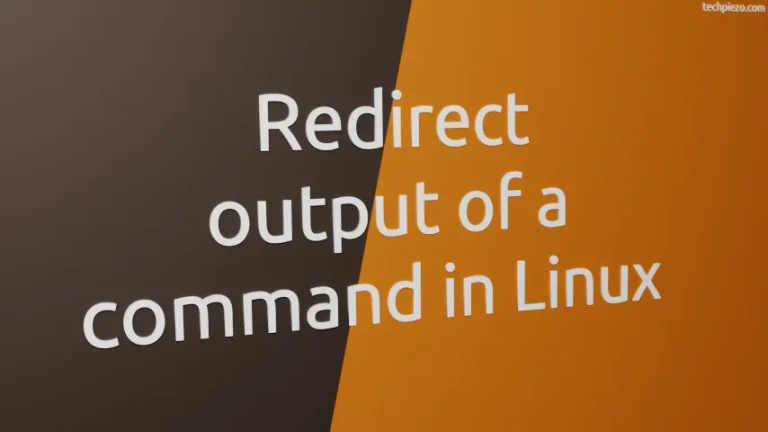We have all faced this. And, it isn’t specific to using a text editor. It can be any application or software, wherein we just mistakenly clicked on something or did something which we didn’t want to. And, what if to rectify the mistake we had to start from the scratch. That is the reason, we are provided with Undo and Redo functionality in almost all of the software we use. So, we thought of writing an article about the same, which relates to the nano text editor. In this article, we would cover Undo and Redo functionality in nano text editor.
For nano text editor, undo would mean – to get back the previous written text which got deleted by mistake. Or, we can say it just nullifies the last action and returns the text to its previous state. Whereas, when write about redo – it is the exact opposite of undo. If we are not satisfied with the undo action then, we have the option to redo it i.e. again get back to the last stage.
For instance, we wrote – “How are you?” and if we want to undo the action in nano text editor it would remove the entire line and leave empty space (just like it was there in the beginning). But, if we want the text back after undo, then we do redo. It would help us get the text – “How are you?” back.
Undo and Redo in nano text editor
There are just two keyboard shortcuts we need to remember for undo and redo in nano text editor. We will first start with undo. To undo, use keyboard shortcut –
Alt + U
And, in case if you want to redo, use keyboard shortcut –
Alt + E
In conclusion, undo and redo are great functionalities. It is worth mentioning here that, both of these only work for current session. Once we exit, its all gone. We can’t take these forward in future sessions. In future sessions, undo and redo would be available depending on the changes we make in those sessions only.