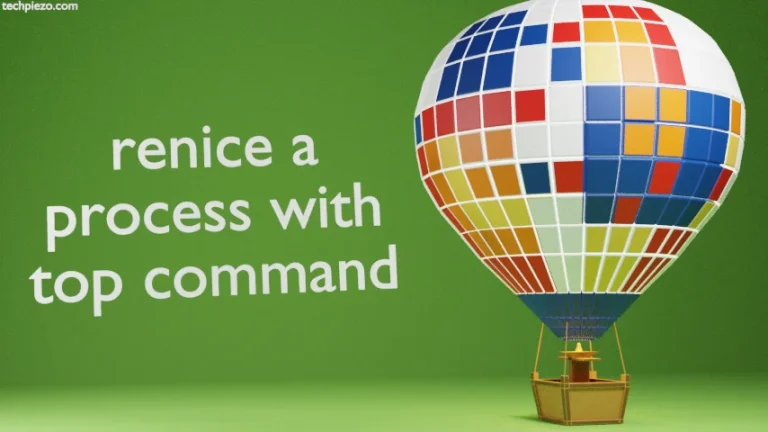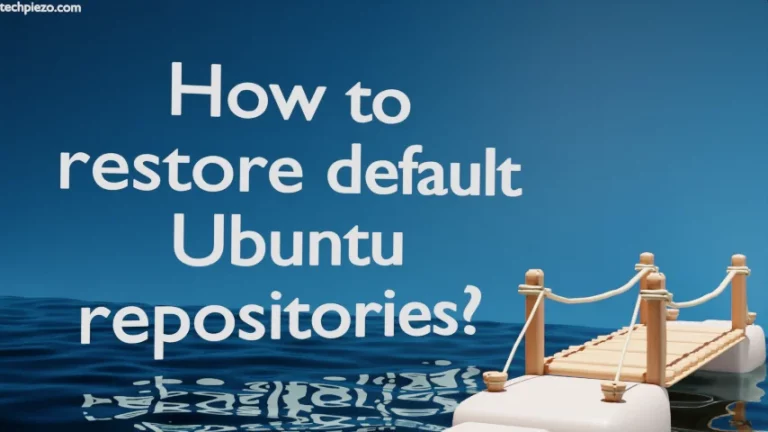In this article, we would discuss a bit about what’s new is available in Ubuntu 19.10. Also, how to upgrade Ubuntu from 18.04/19.04 to 19.10. Ubuntu 19.10 (code name – Eoan Ermine) was released on October 17, 2019. It will be supported till July 2020. Next, stable Long Term Support release is Ubuntu 20.04 (code name – Focal Fossa) and is due for release in April 2020.
i386 (32-bit) architecture isn’t supported in Ubuntu 19.10.
For Desktop users – Ubuntu 19.10 now comes with Gnome v3.34 & default Digital Living Network Alliance (DLNA) support. In addition to, Chromium browser is available only through SNAP, ZFS support is also being provided as experimental feature. Furthermore, various applications like Firefox, LibreOffice etc have been updated.
Digital Living Network Alliance (DLNA) was founded in the year 2003, and is a standard for sharing audio/video to our smart TVs. Also, Chromium browser package is now available only as a transitional package for chromium snap. So, if you don’t have snapd package installed. Then, when you try to install Chromium browser it will ask you to install snapd package first. snapd service is used to manage snap packages.
For Server users – Qemu v4.0, libvirt v5.6, MySQL v8.0 & PHP v7.3 is now available among others.
Apart from that, Linux kernel 5.3 is also being shipped with Eoan Ermine.
Note: Following operations would require you to have superuser privileges. In case you don’t have one, then contact your System Administrator for assistance.
Upgrade Ubuntu from 19.04 to 19.10
To upgrade Ubuntu, open a terminal and issue –
sudo apt update
And, then upgrade all installed applications first. Otherwise, you would be asked to do the same later with message –
Checking for a new Ubuntu release Please install all available updates for your release before upgrading.
Hence, issue the following in terminal –
sudo apt full-upgrade
Thereafter, to upgrade Ubuntu to 19.10 –
sudo do-release-upgrade
It will ask us, whether we want to start with the upgrade. Press d to know the details for the packages to be newly installed/upgraded and Press q at the [END]. It would again ask whether we want to continue or not. Press y if we would want to upgrade else press N.
Note: do-release-upgrade is a part of update-manager-core package. If its not installed in your distribution, then install it through –
sudo apt install update-manager-core
Also, if you want to go ahead with development release of Ubuntu then issue the following in terminal –
sudo do-release-upgrade -d
where,
-d option is for development release.
We strongly recommend not to switch to development release unless you absolutely know what you are up to.
Upgrade Ubuntu from 18.04 to 19.10
To upgrade Ubuntu from 18.04 LTS to 19.10. We need to make following changes in /etc/update-manager/release-upgrades file. So, open the file in a text editor (we have used nano text-editor) –
sudo nano /etc/update-manager/release-upgrades
and, either append (for lts to normal release)
Prompt = normal
or, (for normal to lts release)
Prompt = lts
Since, we are upgrading from Ubuntu 18.04 (LTS) to Ubuntu 19.10. Therefore, it should be Prompt = normal.
Then, issue the following in terminal –
sudo apt update sudo apt full-upgrade sudo do-release-upgrade
and, follow on screen instructions as described in above section. It is worth mentioning here that, when we upgrade from one release to next. Our distribution upgrades to closest possible stable release first and then the next one and so on. So, for Ubuntu 18.04 it would be – 19.04 first and then 19.10.
In conclusion, we have discussed how to Upgrade Ubuntu from 18.04/19.04 to 19.10.
Additional Info –
If you get the following error after running the command –
sudo do-release-upgrade
Checking for a new Ubuntu release
No new release found.
Then, you are already on the latest stable release of Ubuntu and can only switch to development release next.