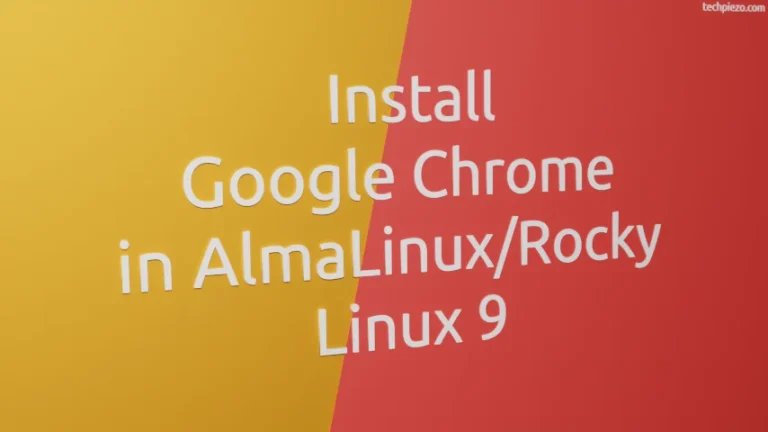In this article, we cover how to install XFCE Desktop environment in Rocky Linux 9. XFCE is a free and open-source lightweight Desktop environment for Linux. We installed Rocky Linux 9 from the minimal ISO image. The minimal ISO image doesn’t come with a Desktop environment installed. And, the package for XFCE is a part of extra repositories i.e. EPEL (Extra Packages for Enterprise Linux). So, we had to install a package for EPEL repository first.
We have used package manager – dnf for installing the following packages –
- epel-release
- Xfce
Note: Following operations require superuser privileges. In case you don’t have one then, we advise you to contact your System Administrator for assistance.
Install XFCE in Rocky Linux 9
As already covered the package XFCE is a part of EPEL repository. So, we install that first. Open a terminal and issue the following –
# dnf install epel-release
Thereafter, to install XFCE Desktop environment in Rocky Linux 9 –
# dnf group install "Xfce"
Just follow on-screen instructions to install the package. At this stage, don’t skip the following step where we set default boot target to graphical.
# systemctl set-default graphical.target
Once its all done. Reboot the machine. After that, it would ask us to enter user details on the login screen. Enter the username and press Enter key. Thereafter, click on the Configuration Icon on the bottom right. And, select “Xfce Session“. And, enter password to login.
In conclusion, we have covered how to install XFCE Desktop environment in Rocky Linux 9.
Additional Info –
To update packages in Rocky Linux 9 –
# dnf update