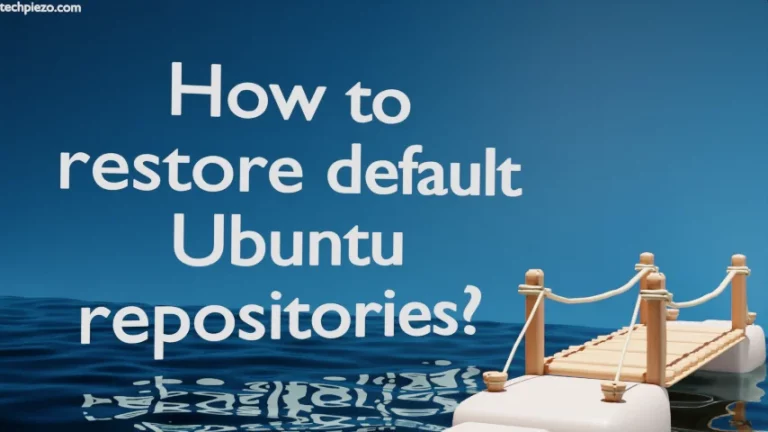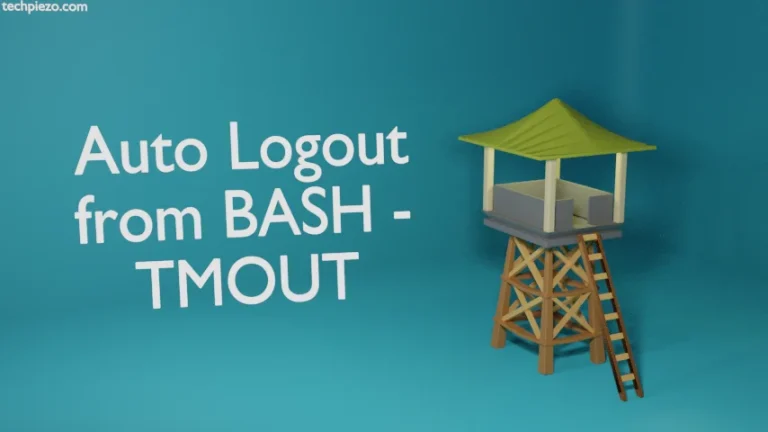In this article, we cover how to install Wireshark in Ubuntu 24.04 release. Wireshark is a free and open-source network packet analyzer. It helps us analyze issues related to security and diagnose/resolve issues related to the network functionality. It can record real-time packet data so that we can examine the data later.
At the time of writing v4.2.2 is its latest stable release.
Note: The following operations require Administrative rights. If you lack the necessary rights to make changes to your system then, contact your System Administrator for assistance.
Install Wireshark in Ubuntu 24.04
Step 1. Open a terminal and update the repository
sudo apt update
It is important to update the repository whenever we install/upgrade a package. This helps us install the most recent version available.
Step 2. Install Wireshark
sudo apt install wireshark
During the installation, it prompts us if we want non-superusers to capture packets. Opt for “Yes”, if you want non-root users to capture packets.
Step 3. Add user to group wireshark
Though the installation is finished. But, non-root users still won’t be able to capture data packets. Only those users who are part of the group wireshark can do so. So, we need to add users who can capture data packets to the group wireshark.
This can be done through usermod command-line utility. Issue the following command in the terminal to add a user to the group wireshark:
sudo usermod -a -G wireshark [user_name]
Now, we have to log out and log back in to bring change to effect.
Step 4. Launch Wireshark now from our Systems’ main menu or if you want to launch from the terminal itself then:
wireshark
In conclusion, we have covered how to install Wireshark in the Ubuntu 24.04 release.