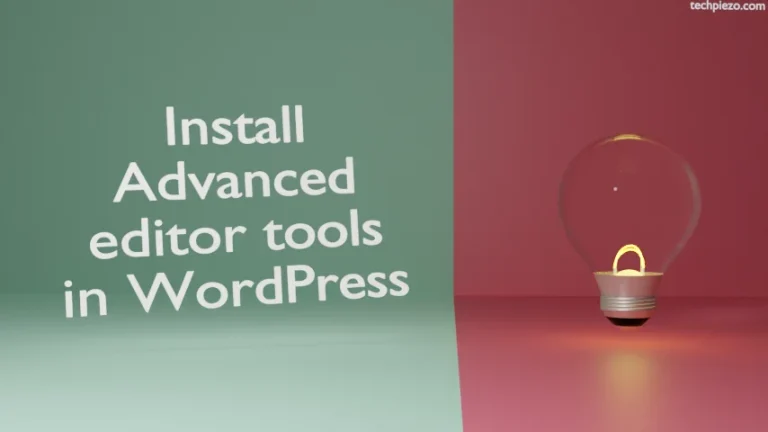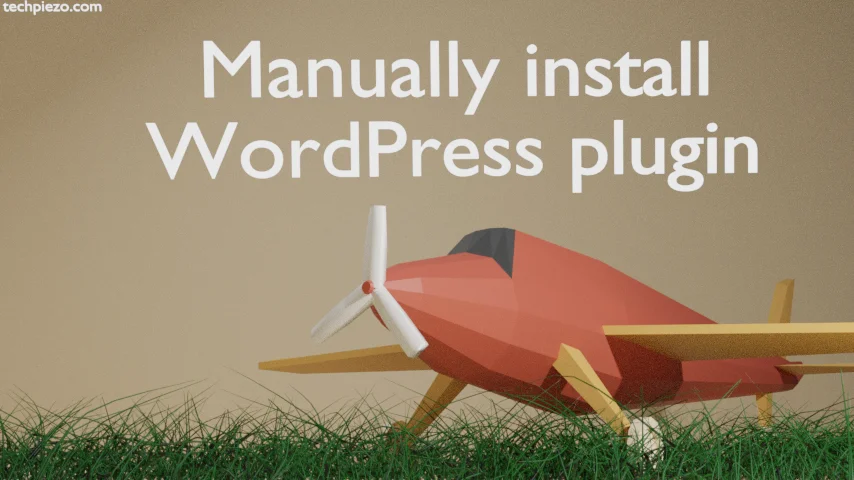
In this article, we cover how to manually install WordPress plugins. In certain situations, it may be necessary to do so. If you face an issue while trying to install a plugin from the WordPress interface or there is a custom plugin that is not listed in the official WordPress plugin directory. Then, we should install the plugin manually.
Note: The following operations require Administrative rights. Contact your System Administrator if you don’t have the necessary rights to make modifications to your system.
Manually install WordPress plugins
All we need to do is, copy the contents of our plugin directory to the directory: wp-content/plugins/
For instance, if we wish to install the following plugin:
https://wordpress.org/plugins/tinymce-advanced/
Download it from its webpage. We should get the zip file. Extract it. And, if you use Linux then, move the contents to the wp-content/plugins directory
# mv tinymce-advanced/* /var/www/html/wordpress/wp-content/plugins/
or,
# mv tinymce-advanced/* /usr/share/wordpress/wp-content/plugins/
Once we have pushed the contents into the required WordPress directory, launch the WordPress dashboard.
Navigation to Plugins sub-section. We should see our plugin there. All we have to do now is to Activate it.
In conclusion, we have covered here how to Manually install WordPress plugins.