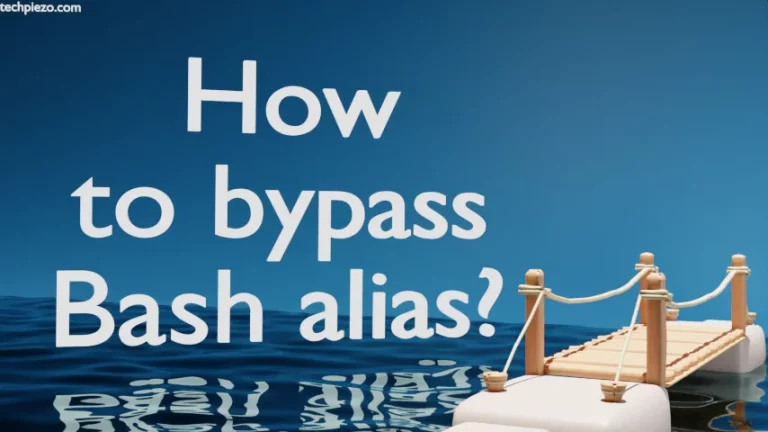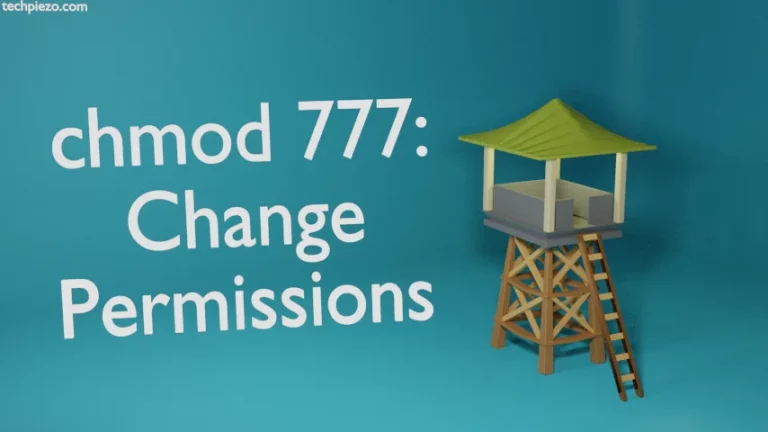In this article, we cover how to install htop in AlmaLinux 9. It is a CLI-based process monitor tool. With the help of htop, we can monitor CPU usage, memory, swap etc. Apart from that, we can also monitor and manage processes. At times, certain processes would begin to consume system resources more than what our machine can offer. And, when there is a mismatch – it starts to affect the functioning of other processes.
htop would let us sort processes on various parameters, nice and renice any process, view numerous meters which are available through setup option etc. We will be using DNF package manager to install the package.
Note: Following operations require you to have superuser privileges. In case you don’t have one then, we advise you to contact your System Administrator for assistance.
The package can be installed through EPEL repository. To check for the repository –
$ dnf repolist
If it isn’t there then, open a terminal and issue the following –
# dnf install epel-release
Install htop in AlmaLinux 9
To install htop package –
# dnf install htop
Now, issue the following to run htop –
htop
In conclusion, we have covered how to install htop in AlmaLinux 9 here.
Additional Info –
To sort processes on various parameters through htop, Press F6 and it would show a list of parameters like PID, USER, PRIORITY, PERCENT_CPU, PERCENT_MEM etc. Select one of these and Press Enter.
We can also use left-click mouse button to select among various options, processes etc.
Press F5 to toggle between Tree and List view.
Press F7 and F8 to decrease and increase nice value respectively.
Press F2 for setup.

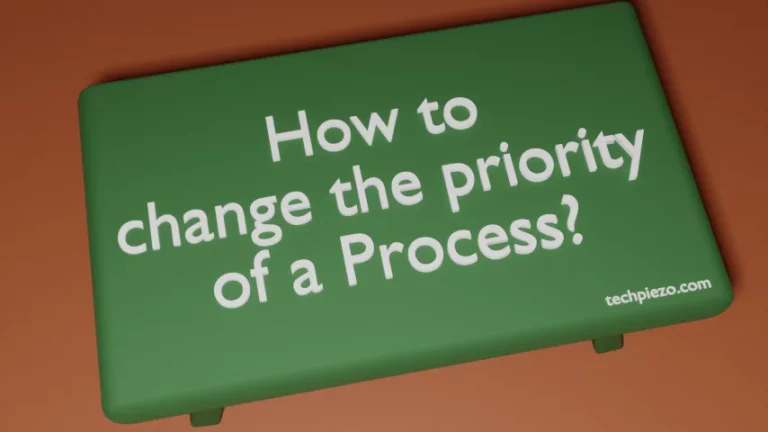
![[Fixed] bash: netstat: command not found](https://techpiezo.com/wp-content/uploads/2023/08/fixed-bash-netstat-command-not-found-768x432.webp)