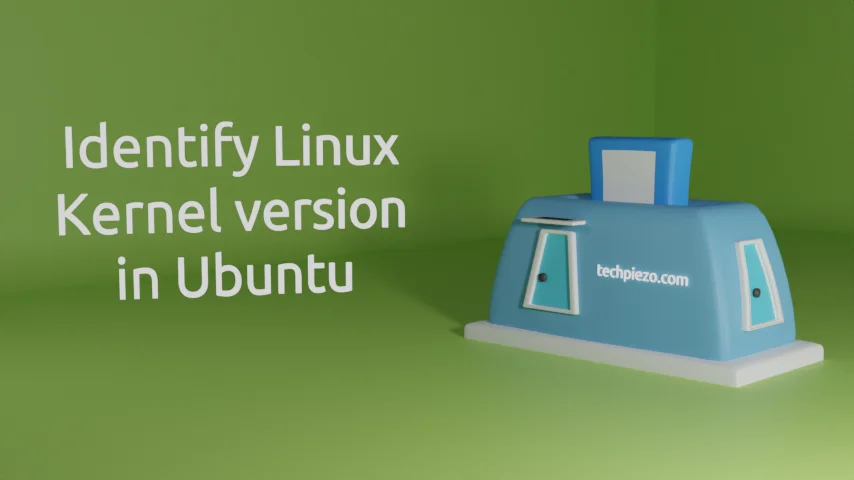
In this article, we would cover how to identify Linux Kernel version in Ubuntu. But, before that we would like to write a bit about Linux Kernel itself. A Linux Kernel manages and controls hardware devices, and also helps in distributing system resources. Some of the components of Linux Kernel include – file system & hardware drivers, process & memory management etc. So, if an application want to communicate with the Kernel for requesting some service then, it does that through System calls. Once the Kernel responds to the system call, it starts to executing the instruction set which is requested by the application.
On the other hand, it utilizes interrupts to manage hardware devices. Hardware devices issues interrupts the system, which ultimately interrupts the Kernel. Then, the Kernel processes the request based on interrupts.
With basic intro done, we cover what needs to be done to identify Linux Kernel version next.
Identify Linux Kernel version in Ubuntu
Four methods we will discuss to help you identify Linux Kernel.
Method I. First of those is through cat command-line utility. Issue the following code in terminal –
cat /proc/version_signature
Here, the output is in the order – OS, Kernel release and mainline Kernel version.
Method II. We can utilize uname command-line utility, which prints system information along-with -r option –
uname -r
To print the Kernel name, use the following code –
uname -s
Method III. Through dmesg command-line utility, which is used to print the Kernel ring buffer.
sudo dmesg | grep "Linux version"
This one would require superuser privileges. So, if you don’t have the superuser password either contact your System Administrator or choose any other method to identify the Kernel version.
Method IV. Using hostnamectl command-line utility, it is used to manage the system hostname.
hostnamectl | grep "Kernel"
In conclusion, we first covered a bit about Linux Kernel in the beginning. Four methods thereafter, to help you identify the Linux Kernel version in Ubuntu.


