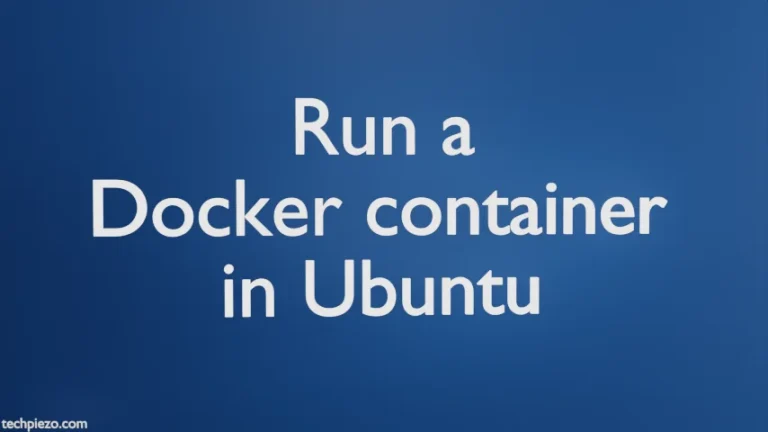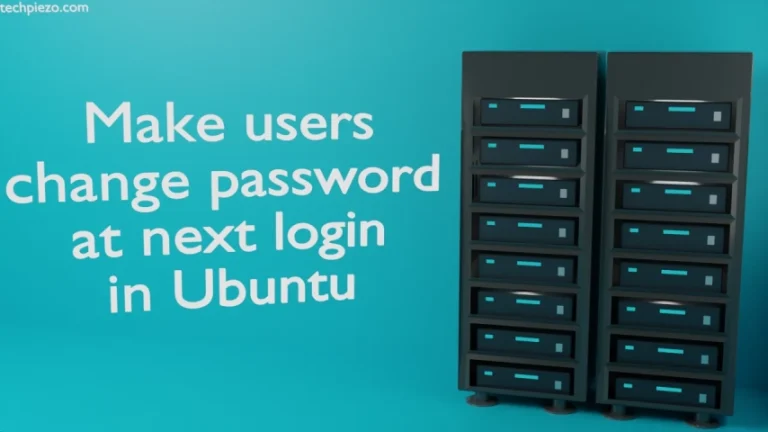In this article, we would focus on how to install and use Snap in Ubuntu distribution. Present day Package management system offered in Linux operating systems has been evolving continuously. The shift comes from traditional package managers like pacman, apt, portage, dnf or zypper to modern ones such as Snappy, Flatpak or AppImage. This continuous development has paved way for availability of latest security upgrades and existence of multiple versions of applications. Also, we no longer have to manage dependencies for each of the applications manually. Modern package managers take care of application related dependencies on their own.
Snap packaging allows apps or programs to be bundled in a way, which is self contained, cross platform and free of any dependency. In addition to, it also provides multiple channel versions and the ability to revert to previous versions of application as a fail safe feature.
Snaps are isolated from each other as well as from the base system. Dependencies and libraries are packaged with Snap itself, which allows multiple versions of an application to be installed side by side. Snaps are available through snap store.
As of now, it supports multiple Operating Systems such as Arch Linux, CentOS, Debian, elementary OS, Fedora, Linux Mint, Manjaro Linux, openSUSE, Raspbian, Red Hat Enterprise Linux (RHEL), Solus, and Ubuntu among others. It is capable of running on any Linux distribution with systemd installed. Snap uses systemd to manage snap communication through socket and mount snap’s squashfs files.
Note: Following operations would require you to have superuser privileges. In case you don’t have one, then contact your System Administrator for assistance.
Install Snap in Ubuntu
Snap comes pre-installed on Ubuntu 16.04 LTS (Xenial Xerus) and later. To check whether you already have the Snap package installed by default or not, issue the following in terminal –
snap version
The output may resemble, if its already installed –
snap 2.41+19.10.1 snapd 2.41+19.10.1 series 16 ubuntu 19.10 kernel 5.3.0-10-generic
Otherwise, you would get the following –
Command 'snap' not found, but can be installed with: apt install snapd
Under such a scenario, we would have to install Snap package manually. However, the package is already available in standard Ubuntu repositories. First, we need to update the Ubuntu repositories to make the latest version of the package available. Hence, issue the following in terminal –
sudo apt update
Then, we would install the relevant package through the command –
sudo apt install snapd
Once installed, restart system or log out and log back in again. To verify snap installation check with –
snap version
You should get the desired output as mentioned above. Now, we will install a snap package – hello-world.
sudo snap install hello-world
After its installed, use hello-world application in terminal –
hello-world
It would return the output –
Hello World!
Now, simply find the apps you want to install and start using them.
In conclusion, we have discussed how to install and use Snap package in Ubuntu distribution.