Apache OpenOffice is an open-source office suite. It was first released on May 08, 2012. At the time of writing the article, the latest stable release available is 4.1.7. In this article, we would discuss how to install Apache OpenOffice in Ubuntu 19.10 release.
Although, Apache OpenOffice can be installed without Java. But, we should install Java in our Ubuntu distribution to make the suite fully functional. To install OpenJDK JDK/JRE. Or, in case you would like to install Oracle Java SE Development Kit 12.
Apache OpenOffice has following components – Writer, Calc, Impress, Draw, Math and Base. All of these are bundled in a single package, which can be downloaded from Apache OpenOffice’s website. Therefore, we need to first download the package from the official website of Apache OpenOffice. Thereafter, we would install the relevant packages through Debian Package Manager.
Note: Following operations would require you to have superuser privileges. In case you don’t have one, then contact your System Administrator for assistance.
Install Apache OpenOffice 4.1.7 in Ubuntu 19.10 release
First, download the package available from Download section on Apache OpenOffice website. Choose, Linux 64-bit (x86-64) (DEB) from the dropdown menu, choose a language and version 4.1.7 (which is the latest stable release at the time of writing the article). Then, click on button – Download full installation. The download size is approximately 141 MBs.
A file – Apache_OpenOffice_4.1.7_Linux_x86-64_install-deb_en-US.tar.gz gets downloaded.
Now, open a terminal and move to the path where file was downloaded.
cd /path/to/my/package
and, extract the downloaded package through command-line utility – tar.
tar -xvf Apache_OpenOffice_4.1.7_Linux_x86-64_install-deb_en-US.tar.gz
It will create a directory en-US. The directory name may be different for you. It will depend on the language you chose at the time of downloading the package. Then,
cd en-US/DEBS/
We will install the .deb files available in DEBS/ directory through dpkg (Debian Package Manager).
sudo dpkg -i *.deb
where,
-i option installs the package files.
Lastly, we need to make menu entries for the installed packages. Again, use cd command to enter the relevant directory.
cd desktop-integration/
and,
sudo dpkg -i *.deb
Now, Apache OpenOffice is available from System’s main menu. Alternately, you can open it from the terminal also –
openoffice4
In conclusion, we have discussed how to install Apache OpenOffice 4.1.7 in Ubuntu 19.10 release.
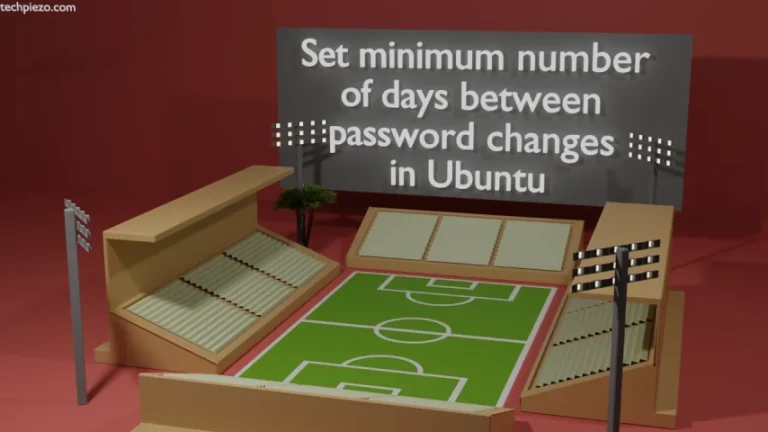

![[Fixed] PIP Error: externally-managed-environment](https://techpiezo.com/wp-content/uploads/2024/01/error-externally-managed-environment-768x432.webp)
