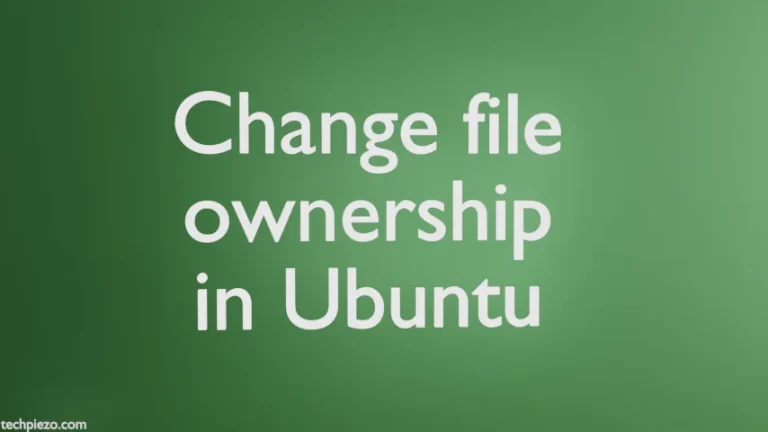Apache OpenOffice is an open-source, cross-platform office productivity suite. It was first released on May 08, 2012. The application is written in C++ and Java. In this article, we would discuss how to install Apache OpenOffice in Ubuntu 20.04 LTS release.
Furthermore, at the time of writing the article the latest stable release is 4.1.7. Next release – 4.2.0 is expected to be out sometime in the year 2020. With Apache OpenOffice, we get to use –
- Writer – Word Processor,
- Calc – for spreadsheet,
- Impress – presentations,
- Draw – graphics/diagrams,
- Base – for database,
- Math – for mathematical equations.
Since the package isn’t available through standard Ubuntu repository. Therefore, we need to download the package from official website of Apache OpenOffice. We will discuss it next.
Note: Following operations would require you to have superuser privileges. In case you don’t have one, then contact your System Administrator for assistance.
Install Apache OpenOffice in Ubuntu 20.04 LTS
Firstly, we need to download the package. Hence, visit the Download page on official website of Apache OpenOffice. Thereafter, on the Download page – select Linux 64-bit (x86-64) (DEB), your preferred language and the version number – 4.1.7. Lastly, click on the button – Download full installation.
The package available to us was – Apache_OpenOffice_4.1.7_Linux_x86-64_install-deb_en-GB.tar.gz and it is approximately 147 MBs in size. Once the package gets downloaded, we have to extract it. It can be done with the help of tar command-line utility. Hence, open a terminal & navigate to the directory where downloaded package was saved –
cd /path/to/downloaded_package/ tar -xvf Apache_OpenOffice_4.1.7_Linux_x86-64_install-deb_en-GB.tar.gz
This will create a directory en-GB/ in current directory. Then –
cd en-GB/DEBS/
and, to install the packages issue the following –
sudo dpkg -i *.deb
Next, we have to integrate the packages with our Desktop.
cd desktop-integration/
and,
sudo dpkg -i *.deb
We can now run the application either through our System’s main menu or from terminal.
In conclusion, we have discussed how to install Apache OpenOffice in Ubuntu 20.04 LTS release.
Run Apache OpenOffice through terminal
Open a terminal and issue following commands to run necessary applications.
To run Apache OpenOffice along with its all components –
openoffice4
For Apache OpenOffice writer –
openoffice4 -writer
Calc
openoffice4 -calc
Impress
openoffice4 -impress
Draw
openoffice4 -draw
Base
openoffice4 -base
Math
openoffice4 -math
Additional Info –
For full Apache OpenOffice functionality we may have to install Java Runtime Environment. If in case, its not installed then –
sudo apt update
To install openjdk java runtime environment version 8 –
sudo apt install openjdk-8-jre