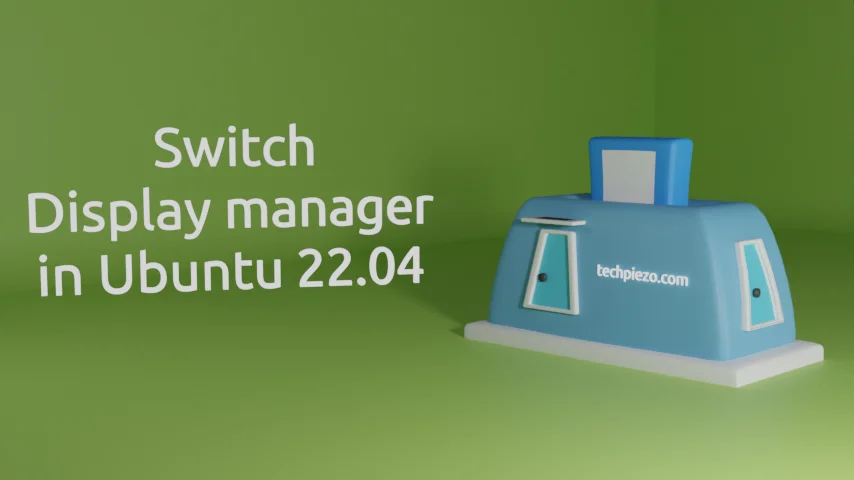
When the boot process is completed, we are shown either the default shell or a login manager. The login manager is the also called as display manager. If we enter correct user credentials then, we can access our Operating system. This access would be limited to the rights granted by the System Administrator. The display manager therefore, plays a critical role. But, sometimes we prefer to use a different display manager than the one which was shipped as default for our Ubuntu distribution. So, in this article, we would cover how to switch display manager in Ubuntu 22.04 release.
There are numerous display managers available. But, we would stick with the three prominent ones –
- GDM,
- LightDM and,
- SDDM.
Before, switching the display manager we need to first install an alternative. Therefore, we would cover the installation part first and will see how to change it.
Note: Following operations would require you to have superuser privileges. In case you don’t have one, then we advise you to contact your System Administrator for assistance.
Update the standard Ubuntu repository
Since, all the packages we are about to install are available through standard Ubuntu repository. Therefore, we need to first update the repository. This ensures, we get to have the latest version of the package available to install. Hence, open a terminal and issue the following –
sudo apt update
Install GDM in Ubuntu 22.04
GDM stands for GNOME Display Manager. To install it in Ubuntu 22.04 –
sudo apt install gdm3
Install LightDM in Ubuntu 22.04
To install LightDM, issue the following –
sudo apt install lightdm
Install SDDM in Ubuntu 22.04
SDDM stands for Simple Desktop Display Manager. Now, to install SDDM –
sudo apt install sddm
At this stage, you may or may not get a prompt to choose the default display manager. And, if you didn’t get the prompt then not to worry and follow the steps below.
Check for default display manager
To check for the default display manager, issue the following in terminal –
cat /etc/X11/default-display-manager
If the default display manager is LightDM, then it would return with –
/usr/sbin/lightdm
For SDDM –
/usr/bin/sddm
Lastly, for GDM –
/usr/sbin/gdm3
Alternatively, we can also check the status of Display Manager, it would show the active Display Manager –
systemctl status display-manager
Switch display manager in Ubuntu 22.04
To change the default display manager, issue the following in terminal –
sudo dpkg-reconfigure <Default_Display_Manager>
Ideally, you should use your default display manager. Here, we covered three display managers. Therefore, choose one of following command-line instruction as per your Systems’ configuration –
sudo dpkg-reconfigure gdm3 sudo dpkg-reconfigure lightdm sudo dpkg-reconfigure sddm
This is pretty much it. Next time you login, you would see the new display manager active. We would like to add here that, after you change the default display manager – make sure you login to your preferred Desktop Environment. For instance, we were using LXDE and switching to GDM took us to GNOME. You can find the option to select Desktop Environment at the Display manager login page itself.
In conclusion, in this article, we have discussed how to switch display manager in Ubuntu 22.04 release.



