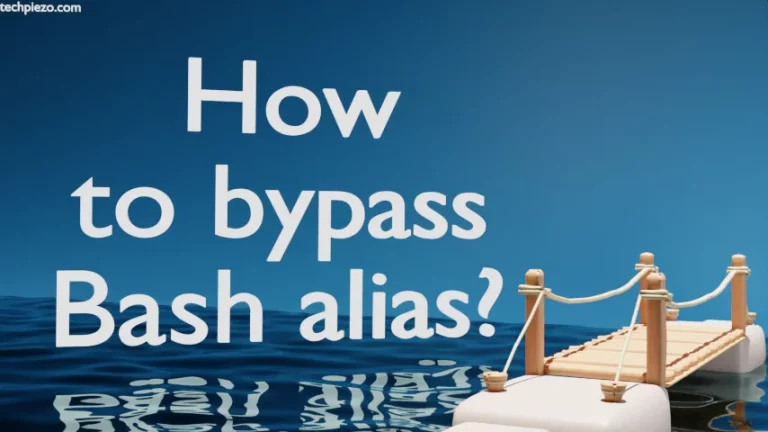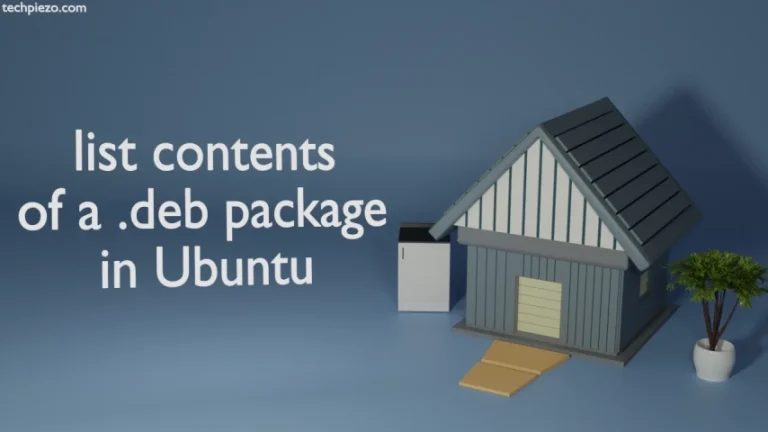Blender is free and open-source 3D software, which is being offered under GPL license. Furthermore, you can access the package from Windows, macOS, Linux and Steam. It was first released on January 02, 1998. And at the time of writing the article, the latest stable release is 2.80. In this article, we would focus on how to install Blender in Ubuntu 19.10 release.
We can install the package through two methods –
- Ubuntu repository,
- Package available on official website.
Note: Following operations would require you to have superuser privileges. In case you don’t have one, then contact your System Administrator for assistance.
I. Install Blender through Ubuntu repository
Blender package is already available through standard Ubuntu repository. Therefore, we need to update the Ubuntu repository first. So, open a terminal and issue the following –
sudo apt update
It is issued to make the latest version of package available. Next, we need to install the package.
sudo apt install blender
This installs the package and related dependencies (if any). Now, access the package through your System’s main menu. Alternately, open a terminal and run –
blender
II. Install Blender through package available on official website
Even though the package is already available standard Ubuntu repository. We can still download and install the package, which is available from the official website of Blender. Head to Downloads section on the Blender’s website to download the package for Linux (32-bit or 64-bit). Once the package gets downloaded, open the current directory for downloaded package in terminal.
cd /path/to/package/
We assume you have downloaded the package for 64-bit architecture – blender-2.80-linux-glibc217-x86_64.tar.bz2. Now, we would extract the compressed archive through tar command-line utility.
tar -xvf blender-2.80-linux-glibc217-x86_64.tar.bz2
This would create a new directory blender-2.80-linux-glibc217-x86_64/
Now, we have got two ways to access the package –
A. Issue the following in terminal –
cd blender-2.80-linux-glibc217-x86_64/
and,
./blender
But, this needs to be done every time you access the package. Conversely,
B. Open the file ~/.bashrc in a text editor,
nano ~/.bashrc
and, append the following –
export PATH=/path/to/package/blender-2.80-linux-glibc217-x86_64:$PATH
Save and exit.
Since, we have already specified where our executable is located through environment variable – PATH. Therefore, open a terminal from any directory and issue the following –
blender
In conclusion, we have discussed how to install Blender in Ubuntu 19.10 release.