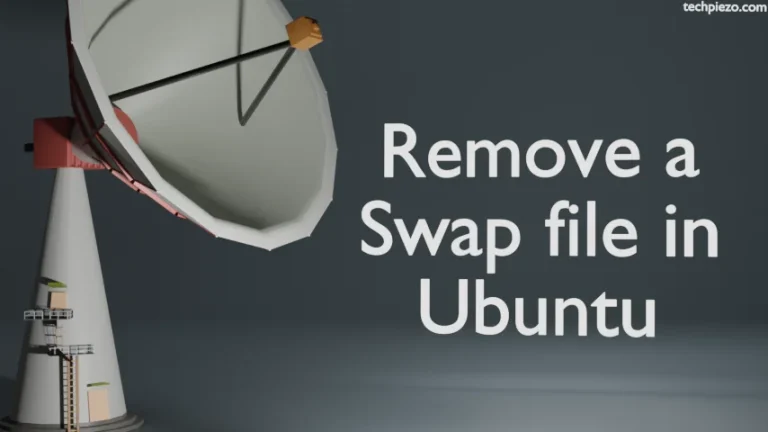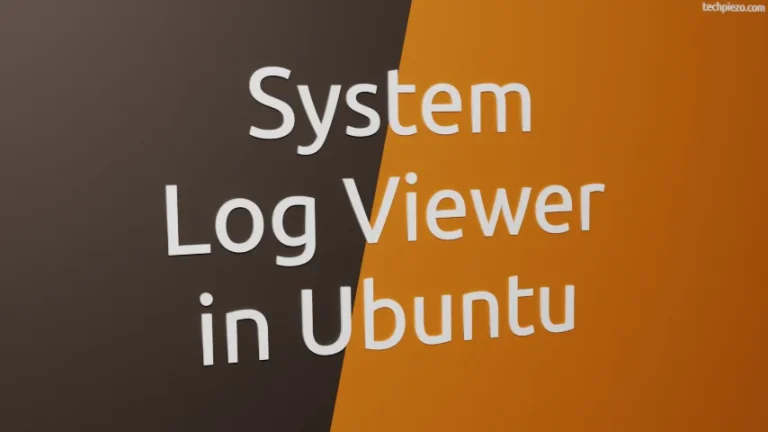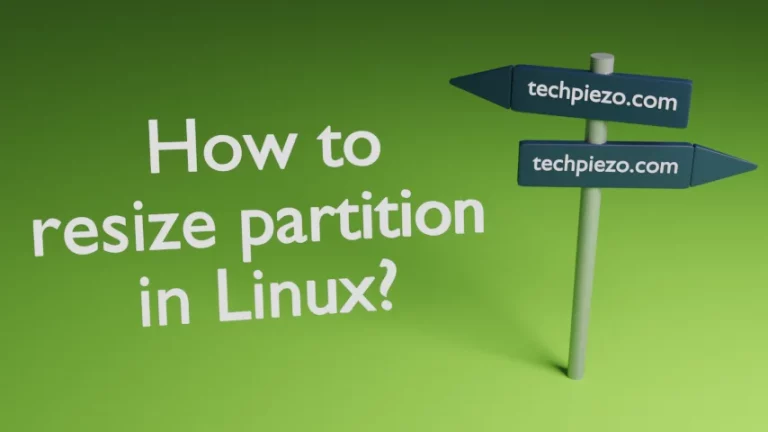Google Chrome, developed by Google LLC, is a web browser. First stable version of Google Chrome was released on December 11, 2008. At the time of writing the article, v86.0.4240 is the latest stable release available. In this article, we would discuss how to install Google Chrome in Ubuntu 20.04 LTS release.
We can install any of three versions i.e. stable, beta and unstable of Google Chrome. For the purpose of this article, we would just stick with installing the stable version. Other versions are briefly discussed in Additional Info section.
Note: Following operations would require you to have superuser privileges. In case you don’t have one, then contact your System Administrator for assistance.
Install Google Chrome in Ubuntu 20.04 LTS
Since the package can’t be installed through standard Ubuntu repository. Therefore, we need to first download it from the official website of Google Chrome.
A simple Google Search – “Google Chrome” would help us take to the official website of Google Chrome. On the Google Chrome’s website – Click Download Chrome button. Thereafter, click on the radio button – 64 bit .deb (For Debian/Ubuntu). And, read Terms of Service and click Accept and Install.
The file – google-chrome-stable_current_amd64.deb gets downloaded. It is approximately 68 MBs in size.
Now, we would install the package through Debian package manager i.e. dpkg. So, head to the directory where the package file was downloaded. Use cd command-line utility –
cd /path/to/downloaded/package
Next, issue the following –
sudo dpkg -i google-chrome-stable_current_amd64.deb
where,
-i option – installs the package file.
This should install the stable version of the Google Chrome. We can launch the application from our System’s main menu now.
Although we didn’t encounter any error during the installation process. But, in case you get one like –
dpkg: dependency problems prevent configuration of google-chrome-stable: dpkg: error processing google-chrome-stable (--install): Errors were encountered while processing: google-chrome-stable
Then, its a dependency issue. Issue the following in terminal –
sudo apt install -f
where,
-f option – to fix broken packages.
Additional Info –
If we intend to try the beta/unstable version. Then, once we get to install the stable version. It automatically makes beta/unstable versions available through repository. Therefore, update the repository again –
sudo apt update
To install Google Chrome beta version –
sudo apt install google-chrome-beta
To install Google Chrome unstable version –
sudo apt install google-chrome-unstable
Finally, we can launch the relevant applications from our Systems’ main menu.