
We generally select text to Cut, Copy and Paste it someplace else. Since, nano is a terminal-based editor therefore selecting data would require use of some key combinations. Although, we can use mouse pointer to get the desired outcome if we are working on a terminal inside a desktop environment. But, in case of virtual consoles we can’t use a mouse pointer. Therefore, we have to use key combinations.
Select text in nano text editor
First, we have to move the cursor to the desired position. This can be done through arrow keys or Page Up/Page Down or Home/End keys. Once we have moved the cursor at the beginning of the text we want to select, use the following key combination –
Alt + A
So, we have set the mark. Now, through arrow keys or Page Up/Page Down or Home/End keys to select the portion of text. And, that is pretty much everything we have to do.
But, at times we may unintentionally set the mark to an incorrect location. To unmark the set, we need to again press –
Alt + A
In conclusion, we have covered how to select text in nano text editor.
Additional Info –
If we want to select the text till the end of line then, we can set the mark somewhere in the line and Press End key. Besides, we can also use Page Down key from where we have mark the set to the end of page.
Select All text in nano text editor
But, what if we want to select everything there in the file while using nano. Set the mark at the beginning of text and use Page Down key till the last. Though, its not the only way – there are other ways to achieve that but definitely it would help.
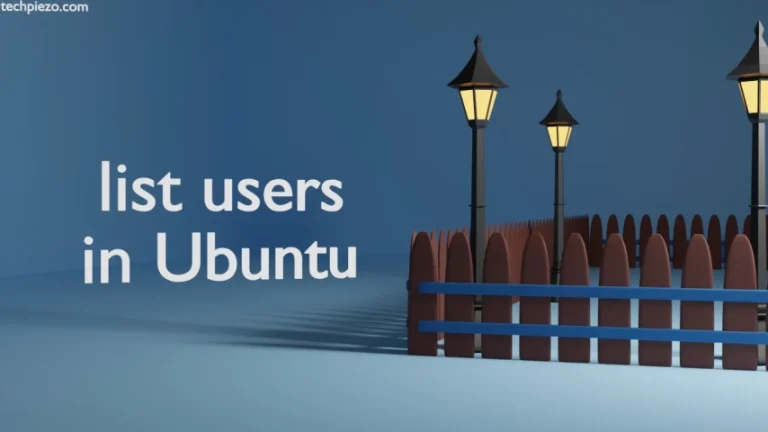
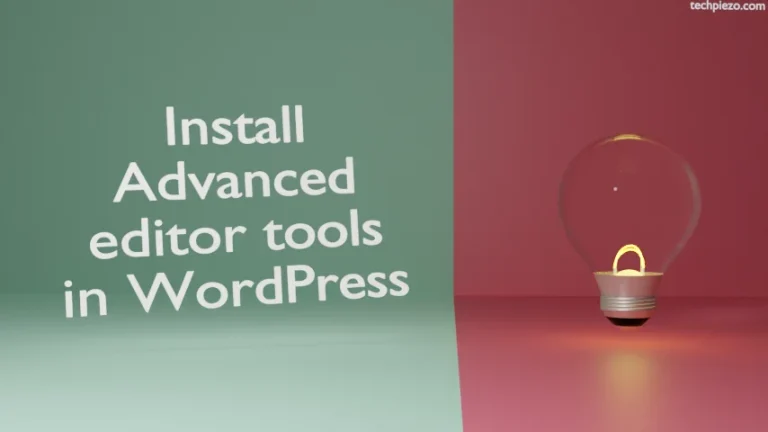
![[Fixed] Waiting for cache lock: Could not get lock /var/lib/dpkg/lock-frontend](https://techpiezo.com/wp-content/uploads/2023/08/fixed-waiting-for-cache-lock-could-not-get-lock-var-lib-dpkg-lock-frontend-768x432.webp)