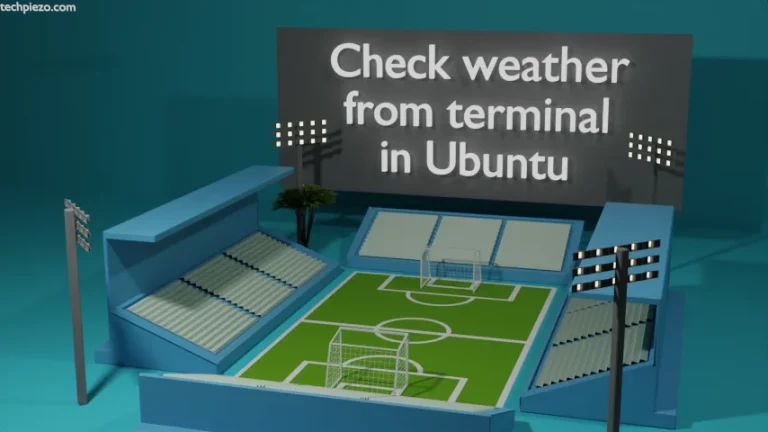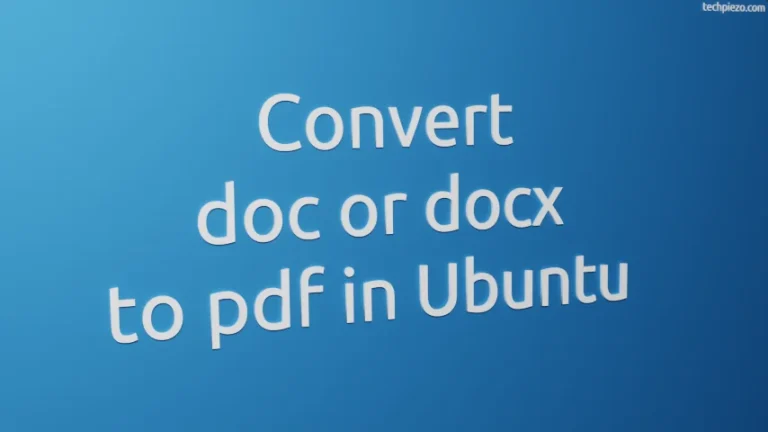In this article, we cover how to install Google Chrome in Ubuntu 24.04 release. Google Chrome is one of the most popular cross-platform web browsers available. It is developed by Google Chrome. At the time of writing version 120.0.6099.129 (Official Build) (64-bit) is its latest stable release.
The package isn’t available through the standard Ubuntu repository. Therefore, we need to download the relevant .deb package file first from its official website.
Note: The following operations require Administrative Rights. If you don’t have the necessary rights to make changes to your system then contact your System Administrator.
Download Google Chrome for Ubuntu
As already stated, the package isn’t a part of the standard Ubuntu repository. So, visit Google Chrome’s downloads page to download the .deb package.
On the webpage, click on the Download Chrome button. A dialog box would open, select 64-bit .deb (For Debian/Ubuntu). And, go through the terms and conditions. And, then click Accept and Install button.
It should begin downloading the package file: google-chrome-stable_current_amd64.deb
Install Google Chrome in Ubuntu 24.04
To install Google Chrome, open a terminal. And, head to the directory where you have saved the package file through the cd command-line utility.
cd /path/to/google-chrome-deb-file/
Now, we will be using the Advanced Packaging Tool (apt) to install the .deb file. One of the advantages of using apt is that it installs the necessary package files, also dependencies, through the same command. We don’t have to pass additional commands.
sudo apt install ./google-chrome-stable_current_amd64.deb
Enter the Administrative password and if required it will prompt us for additional package installations.
Once completed, we can launch the Google Chrome web browser from our systems’ main menu.
Additional Info:
When it comes to updates, installing the Google Chrome web browser through this method would add the Google repository to our system. So, Google Chrome will get updated with the rest of our system. Just keep checking for system updates.
sudo apt update sudo apt full-upgrade