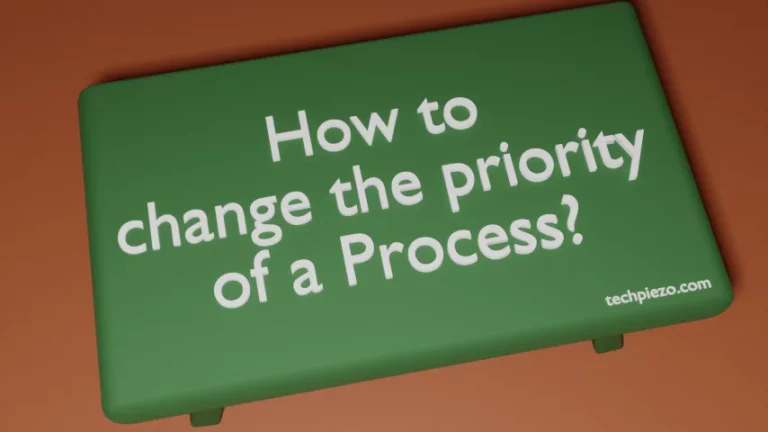In this article, we cover how to install WPS Office in Ubuntu 22.04 release. As the name itself suggests, it is an office suite. WPS stands for Writer, Presentations, and Spreadsheets. So, the three main components of WPS Office are WPS Writer, WPS Presentations, and WPS Spreadsheets.
It is a cross-platform application: available for Microsoft Windows, Android, Linux, and iOS. Earlier, it went by the name Kingsoft Office.
The package isn’t a part of the standard Ubuntu repository. Therefore, we have to download the package from the official website of the WPS Office first. Additionally, we also get WPS PDF.
https://www.wps.com/download/
Therein, you should see the Linux tab. Upon clicking the Free Download button on the WPS Office Download webpage, you would see the option Deb Package. This would get you the required file:
wps-office_11.1.0.11698.XA_amd64.deb
The version number could be different for you.
Note: Following operations require Administrative rights. In case you don’t have the required rights, we advise you to contact your System Administrator for assistance.
Install WPS Office in Ubuntu
As we have already got the required .deb package. Therefore, all we have to do is install it. Open a terminal and issue the following command:
sudo apt install ./wps-office_11.1.0.11698.XA_amd64.deb
We reiterate here, the version you would install could be different from the one shown here. So, modify the above command accordingly.
One of the benefits of installing a package through apt is that we don’t have to manage dependencies with it. The required dependencies are fetched and installed during the installation process itself.
For us, it required a number of additional packages like:
cabextract ttf-mscorefonts-installer wps-office xfonts-encodings xfonts-utils
The number of packages required in your case would be different depending on your system’s configuration.
In the middle of the installation process, it would prompt you to accept “TrueType core fonts for the Web EULA”. We need to accept the terms to continue with the installation.
When it’s done we can launch WPS Office from our Systems’ main menu.
In conclusion, we have covered here how to install WPS Office in Ubuntu 22.04 here.



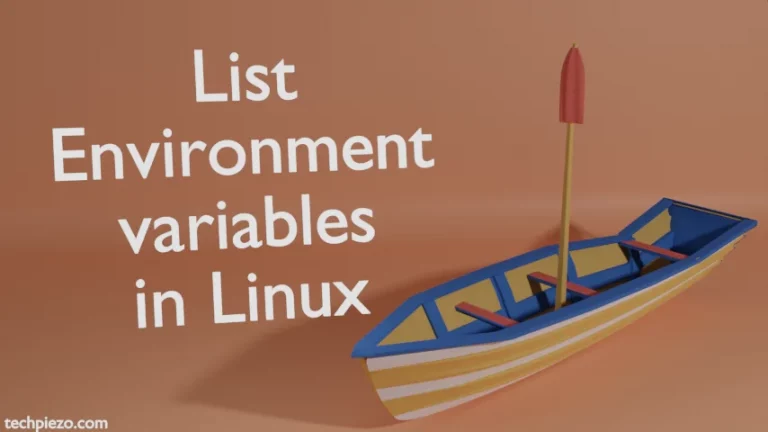
![[Fixed] bash: netstat: command not found](https://techpiezo.com/wp-content/uploads/2023/08/fixed-bash-netstat-command-not-found-768x432.webp)