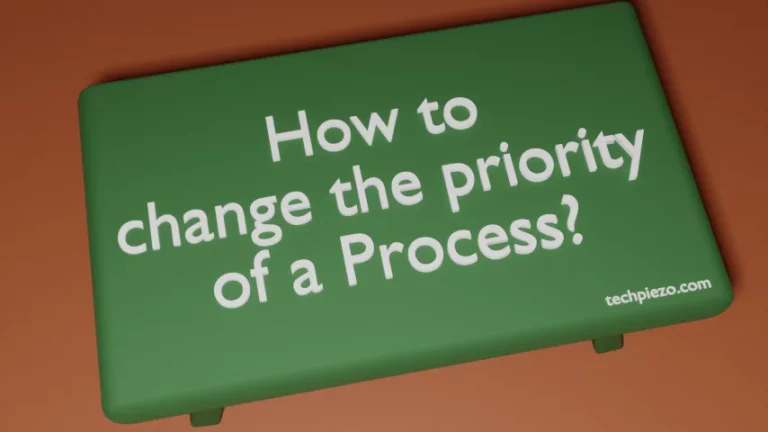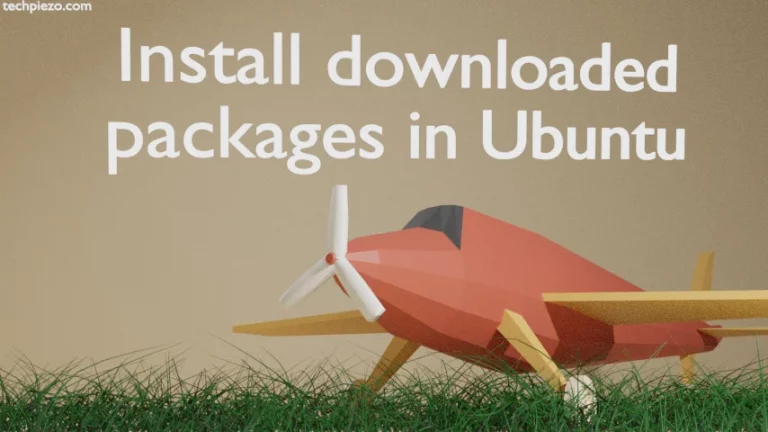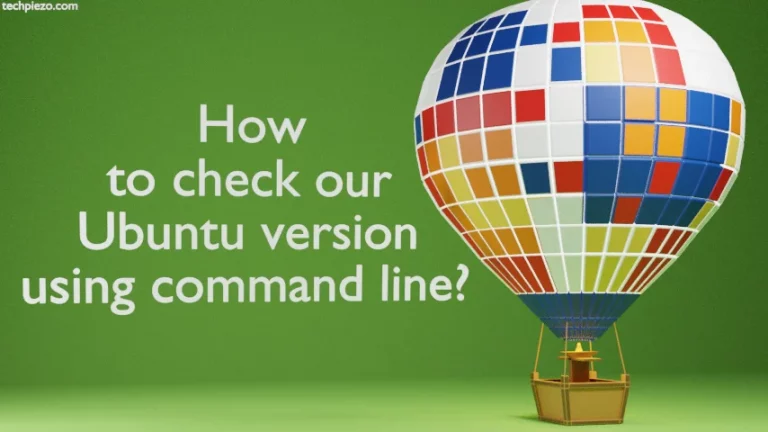In this article, we cover how to install Jenkins in Ubuntu 24.04 release. Jenkins is an open-source automation server. It plays an important role when it comes to Continuous Integration and Continuous Delivery. Besides, it helps us to automate tasks when it comes to software management and this includes building the software to deploying it.
Jenkins requires Java to run. If you don’t have it installed then, do check the Additional Info section.
Note: The following operations require Administrative rights. If you lack the necessary rights to make changes to your system then, contact your System Administrator for assistance.
Install Jenkins LTS in Ubuntu 24.04
The following instructions help you install the Long-term support release.
Step 1. Get the required repository key
Use wget to get the Jenkins repository key & save it to the directory: /usr/share/keyrings
wget -c 'https://pkg.jenkins.io/debian-stable/jenkins.io-2023.key'
and, move it to the above-mentioned directory:
sudo mv jenkins.io-2023.key /usr/share/keyrings/jenkins-keyring.asc
Step 2. Create jenkins.list file in /etc/apt/sources.list.d/ directory
Use nano text editor:
sudo nano /etc/apt/sources.list.d/jenkins.list
And, append the file with the following data:
deb [signed-by=/usr/share/keyrings/jenkins-keyring.asc] https://pkg.jenkins.io/debian-stable binary/
Step 3. Update repository
sudo apt update
Step 4. Install Jenkins
sudo apt install jenkins
Install Jenkins Weekly release in Ubuntu 24.04
For weekly release, we need to replace “debian-stable” with “debian”. Rest of the code stay as it is.
Step 1. Get the repository key
wget -c 'https://pkg.jenkins.io/debian/jenkins.io-2023.key'
Step 2. Move it /usr/share/keyrings directory
sudo mv jenkins.io-2023.key /usr/share/keyrings/jenkins-keyring.asc
Step 3. Create a new file jenkins.list using nano text editor
sudo nano /etc/apt/sources.list.d/jenkins.list
Step 4. Append jenkins.list with the following entry
deb [signed-by=/usr/share/keyrings/jenkins-keyring.asc] https://pkg.jenkins.io/debian binary/
Step 5. Update repository and install Jenkins
sudo apt update sudo apt install jenkins
Post-installation
Check if the service is running or not:
systemctl status jenkins.service
If it is not, then:
sudo systemctl start jenkins.service sudo systemctl enable jenkins.service
Open a web browser, and enter the following in the address bar:
http://localhost:8080
You can replace localhost with your server IP.
Thereafter, it would prompt us for the password. We can get it from:
sudo cat /var/lib/jenkins/secrets/initialAdminPassword
In conclusion, we have covered here how to install Jenkins in the Ubuntu 24.04 release.
Additional Info:
If you don’t have Java installed, then install it through the following commands:
sudo apt update sudo apt install openjdk-17-jre