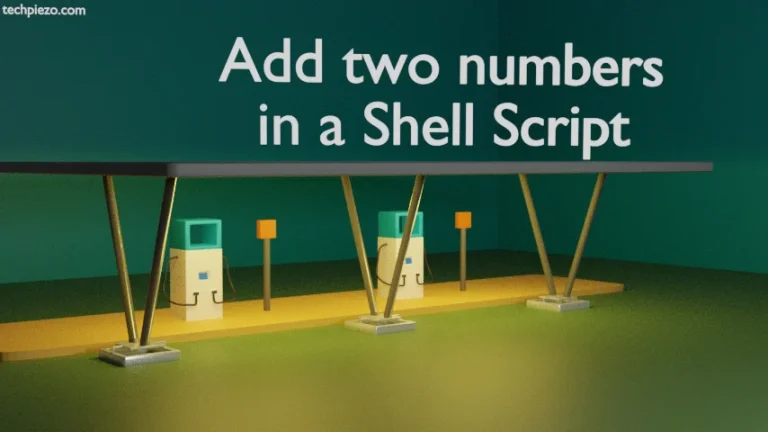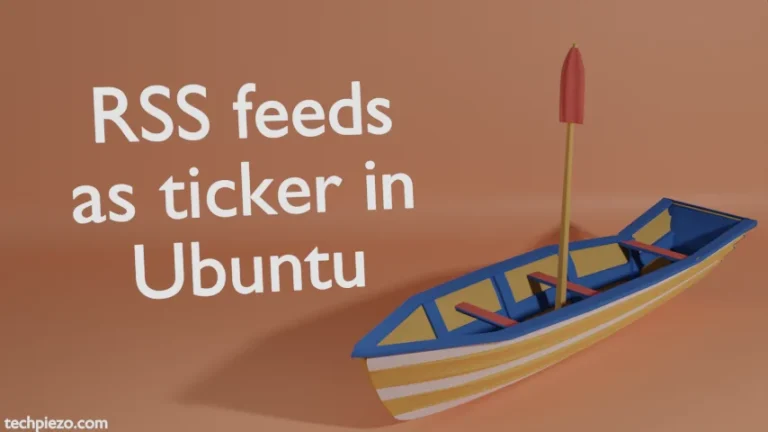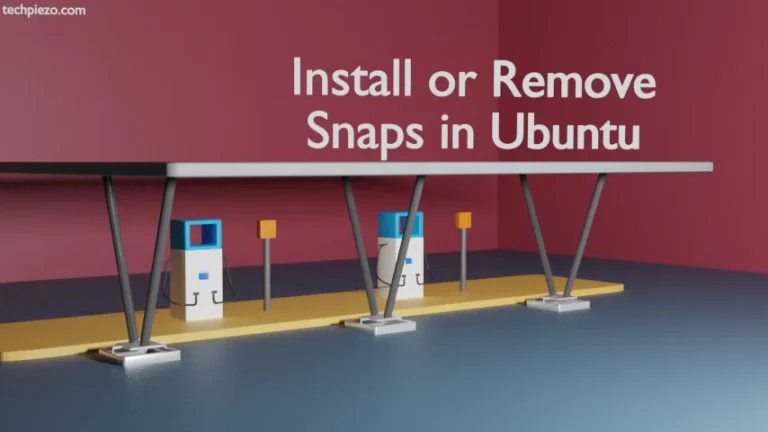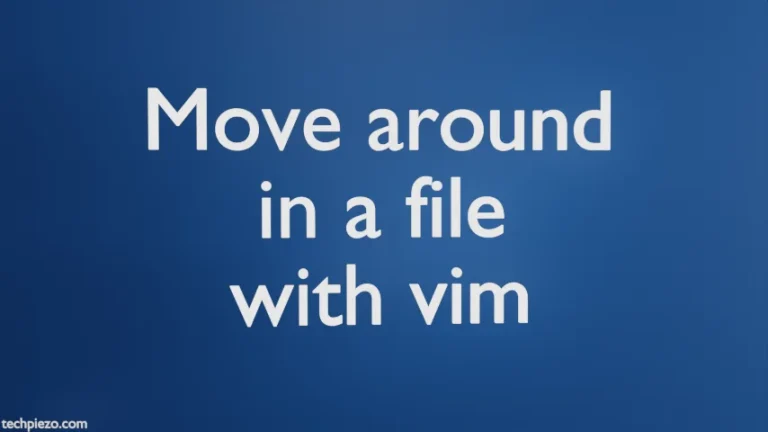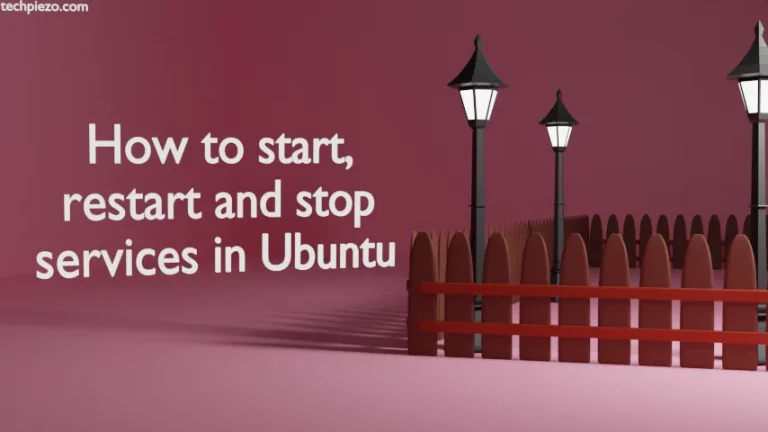In this article, we cover how to password protect a USB drive in Ubuntu. This can be easily achieved through GNOME Disks utility. In some Ubuntu distributions it would be installed as default. If you already have it then skip to next section. We will cover its installation steps first.
Note: Following operations require superuser privileges. In case you don’t have one then, we advise you to contact your System Administrator for assistance.
Important: We can’t just password protect a USB drive straightaway. It requires formatting the USB drive beforehand. So, take complete backup of the USB drive as we will lose the stored data there eventually.
Install GNOME Disks in Ubuntu
The package is available through standard Ubuntu repository therefore update the repository first. Hence, open a terminal and issue the following –
sudo apt update
Next, to install GNOME Disks –
sudo apt install gnome-disk-utility
Password protect a USB drive in Ubuntu
Connect your USB drive and open GNOME Disks from Systems’ main menu. Thereafter, click on your USB drive in the left pane and then Additional partitions options (Settings Icon).
As already discussed, we will have to first format the USB drive to password protect it. Therefore, click on Format Partition.
Next, we will have to enter a Volume Name. Select appropriate option if you want to overwrite existing data. And, select the options – Internal Disk for use with Linux systems only (ext4) and Password protect volume (LUKS).
Click Next, it prompts us to set a password. And, confirm the details to Format USB drive.
It is worth mentioning here that, don’t forget the password. It can’t be recovered later. So, if you lose password then the data stored in the USB drive is also gone.
In conclusion, password protecting a USB drive is a great way to prevent unauthorized access to data therein. But, don’t forget the password.