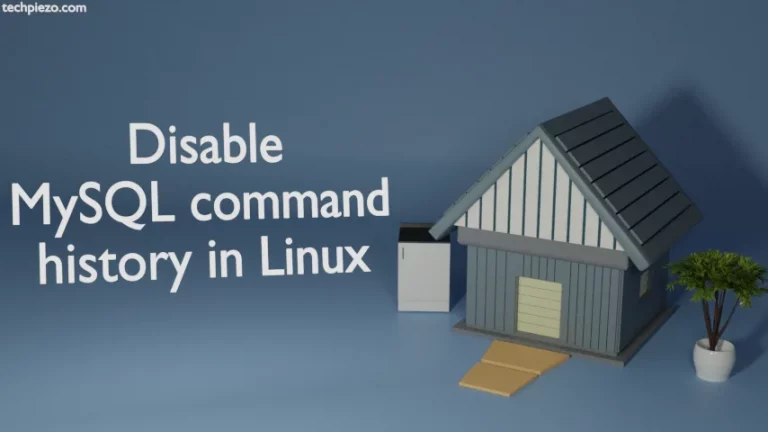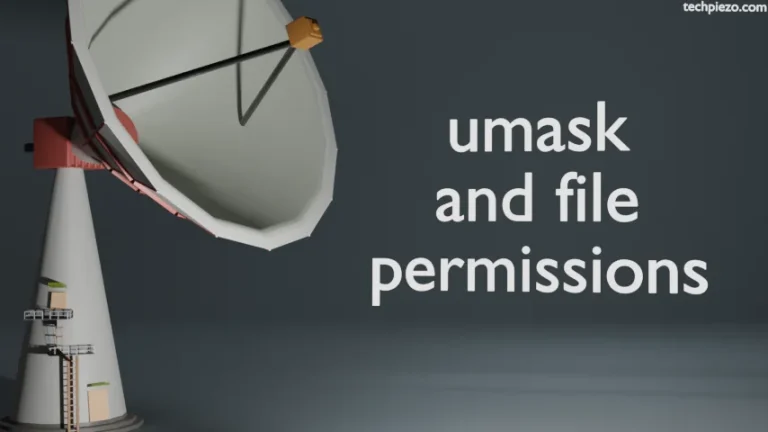HP Linux Printing and Imaging System (HPLIP) is a package available in standard Ubuntu repository. The HPLIP package make Linux distributions access HP’s printing and scanning devices. In this article, we will cover HPLIP v3.19.1 installation process in Ubuntu 19.04. Few of the operations mentioned below may require superuser privileges, if you don’t have one then contact your System Administrator for assistance.
Install HPLIP 3.19.1 in Ubuntu 19.04
We need to update Ubuntu’s standard repository for latest version of packages –
sudo apt update
Thereafter, install the relevant packages through the command apt install –
sudo apt install hplip hplip-data hplip-gui
It will also install all the associated dependencies. Meanwhile, connect your printing devices to – USB, Network or Parallel-port for device discovery. Once the installation process is completed, we will setup our printing device.
hp-setup in Ubuntu 19.04
Prerequisites –
We will have to download both the plugin as well its associated digital signature manually. Even if we try to download the plugin through hp-setup command line utility directly, it may throw a file checksum error. So, download the required files from the OpenPrinting website itself. The two files, we should have are – hplip-3.19.1-plugin.run & hplip-3.19.1-plugin.run.asc.
Note: Make sure both the downloaded files are kept in same directory.
Run hp-plugin utility in the terminal –
hp-plugin
It will prompt us to either download the plugin, or to provide the path where plug-in is stored. Since, we have already downloaded the plug-in in advance. We need to specify the path of plug-in, choose “p” as option. Next, it will ask us to enter the path of plug-in file hplip-3.19.1-plugin.run –
/home/
Afterwards, it will try to receive keys from the key-server. Even if it fails to do so, you can choose the option “yes” if it asks whether to continue with the installation.
Accept the licence terms to successfully install the required plug-in.
Lastly, we need to run the hp-setup command –
hp-setup
Choose the connection type – USB / Ethernet / Wireless / Parallel-Port.
The setup will automatically detect the printing device. In the next dialog box, it will show us the Model name and Device URI. Click the Next button to get the details of our devices. Select the relevant devices and click on Add Printer button. This will setup your hplip package successfully.
error: The device you are trying to setup requires a binary plug-in
In case, we encounter the error “The device you are trying to setup requires a binary plug-in”. That has happened because a directory and few symbolic links are missing.
To create the relevant directory –
sudo mkdir -p /usr/lib64/x86_64-linux-gnu
And, to make symbolic links between the files –
sudo ln -s /usr/lib/sane /usr/lib/i386-linux-gnu/sane sudo ln -s /usr/lib64/x86_64-linux-gnu /usr/lib/x86_64-linux-gnu sudo ln -s /usr/lib64/sane /usr/lib64/x86_64-linux-gnu/sane
Now, you will have to run the hp-setup command line utility again in the terminal. And, follow the same steps as mentioned in the article above.
In conclusion, we have installed hplip package version 3.19.1 and its associated plug-in with digital signatures in Ubuntu 19.04.