Install Docker in Ubuntu 24.04
In this article, we cover how to install Docker in Ubuntu 24.04 release. With Docker, we can develop, ship, and…

In this article, we cover how to install Docker in Ubuntu 24.04 release. With Docker, we can develop, ship, and…
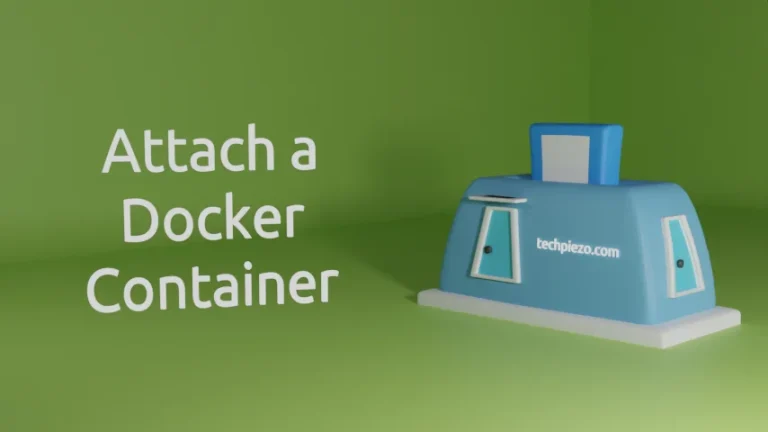
In this article, we cover how to attach a Docker container. We have already seen how to Execute a command…

In this article, we cover how to execute a command inside Docker container. We have already seen in previous article,…

In this article, we cover how to view logs of a Docker container. Most users would check logs if they…

In this article, we cover how to inspect a Docker container. We have seen how to list a docker container…
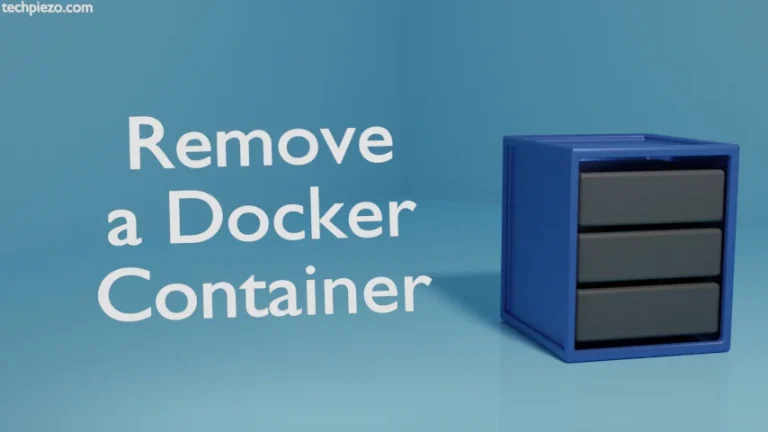
Earlier, we covered how to Run a Docker container & Stop and Start a Docker container. The next part –…
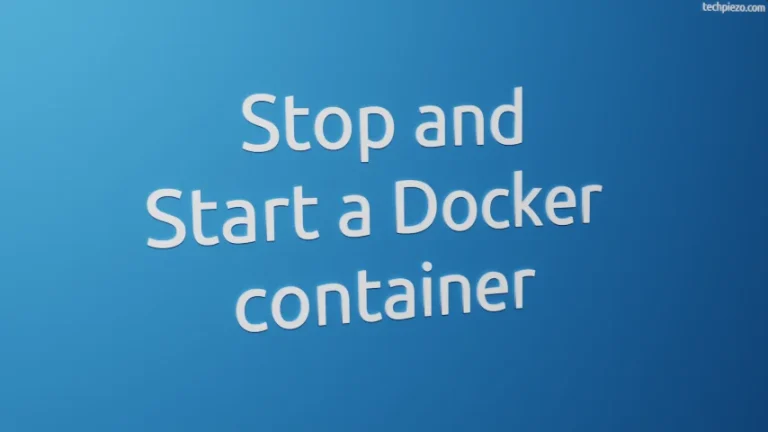
In previous article, we have covered how to run a Docker container. We won’t get into specifics of running a…
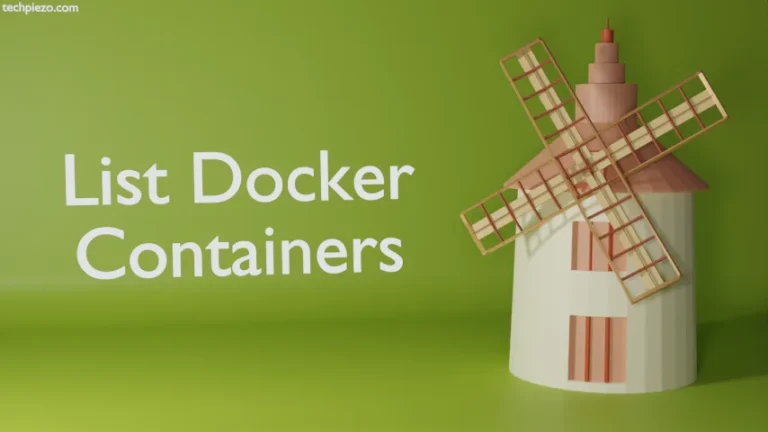
In this article, we cover how to list Docker containers. Just like we have ls command in Ubuntu to list…
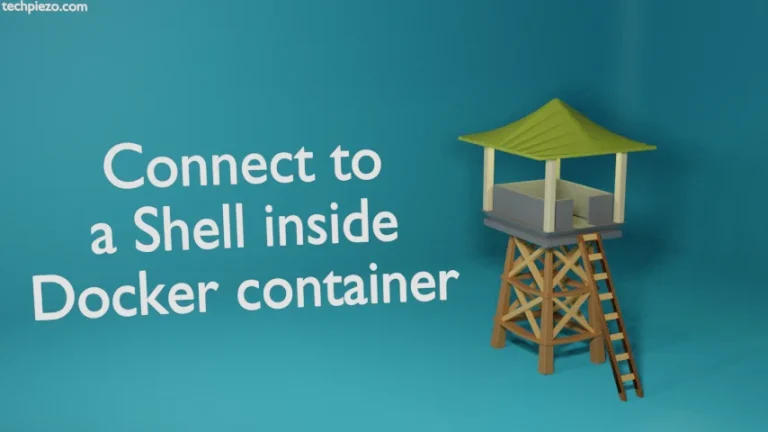
In previous article, we saw how to run a Docker container in Ubuntu. Therein, we used echo command to get…
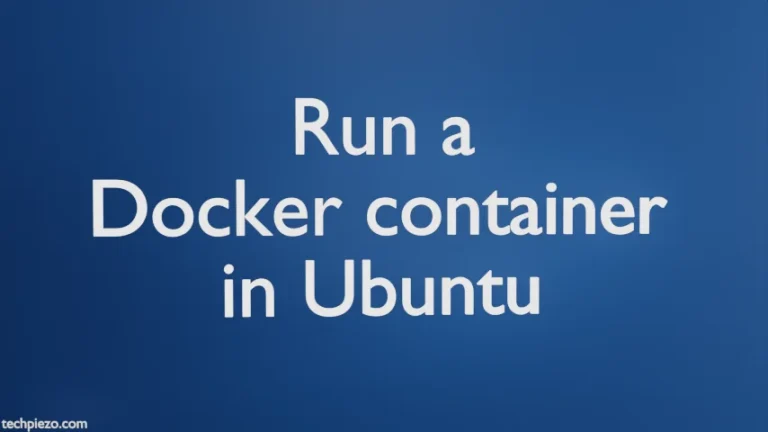
A container basically helps us package our code in such a way that our applications can run in any environment….