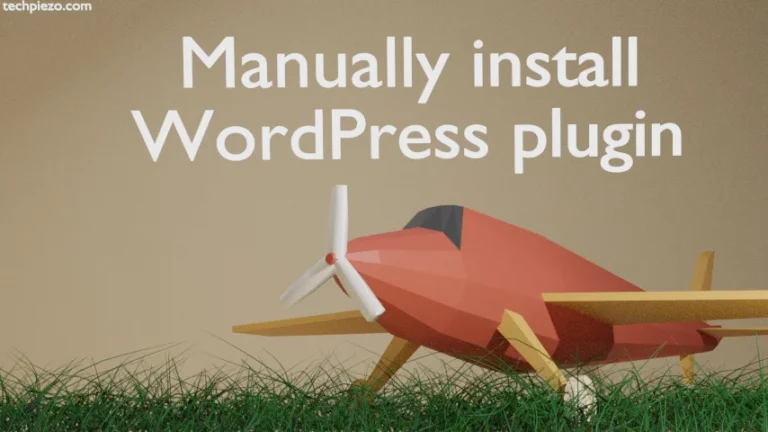In this article, we discuss how to add a menu item in our Primary menu which doesn’t have link to a URL. To do so, we don’t have to install any additional plugin or make changes to the installed theme source files etc. Such custom links could be created just by using the options available in default WordPress dashboard.
Add a Menu item with no link to a URL in WordPress
Open your WordPress dashboard, and click on the link Appearance on the Admin menu. Next, you will have to click on Navigation menu – Menus.
Clicking the navigation menu will take you to the Menu structure page. In the Edit menu tab you need to select the menu which you would like to edit and create a menu item without a link.
Thereafter, we will now create a custom link for the menu which we would like to edit. Look for Menu Settings column on the left. Under the column, we can add menu items which can be a page, post, custom links and categories. Since, we will be adding a menu item without a link. Therefore, we will have to add a custom link to our menu.
In the custom link section, we need to pass the value # in the URL label and then click on Add to Menu button. This will add a menu item under the Menu structure on the right.
Drop down the menu item and under the navigation label, provide the name of Menu item. We used the label – More, choose one as per your choice.
If you would like to add drop down menu items then you can select / add the items accordingly from the Add Menu Items section on the left.
Lastly, you will have click the Save Menu button. This will make necessary changes to your WordPress website.
In conclusion, we discussed how to add a WordPress menu item without link to a URL through WordPress dashboard.