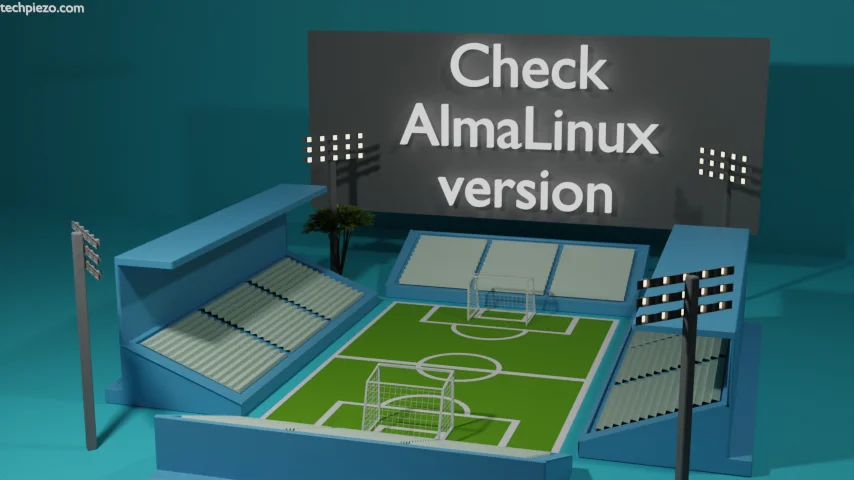
In this article, we cover how to check the AlmaLinux version. While installing an Operating System we have the information about the version we are about to install. But, packages are regularly updated.
And, it is quite normal to lose the track of Operating System we are currently working with unless there is a major update that changes the way we interact with our Operating System.
Just like any other Linux distribution, AlmaLinux also has major as well as minor releases. Like AlmaLinux 9.1 (Lime Lynx) and AlmaLinux 9.2 (Turquoise Kodkod).
How to check the AlmaLinux version
Though there are numerous ways both through GUI applications and command-line utilities that can help us get the AlmaLinux version. We cover two of those here, both command-line tools.
Method I. hostnamectl
At first glance, you would notice that it isn’t the command-line utility that can be used to check the AlmaLinux version. But, it does provide us with the required information. We can use either of the following in the terminal:
hostnamectl
or,
hostnamectl status
Note that even if we don’t provide the status option, it shows the exact information we need. Look for Operating System in the standard output. It should be like this:
Operating System: AlmaLinux 9.2 (Turquoise Kodkod)
Method II. Apart from hostnamectl, we can also use the cat command-line utility to read the file almalinux-release
cat /etc/almalinux-release
It should return with:
AlmaLinux 9.2 (Turquoise Kodkod)
In conclusion, we have covered how to check the AlmaLinux version.

![Fixed: [/usr/bin/env: ‘python’: No such file or dir --- python is python3]](https://techpiezo.com/wp-content/uploads/2023/07/fixed-usr-bin-env-python-no-such-file-or-dir-python-is-python3-768x432.webp)


![[Fixed] bash: netstat: command not found](https://techpiezo.com/wp-content/uploads/2023/08/fixed-bash-netstat-command-not-found-768x432.webp)
