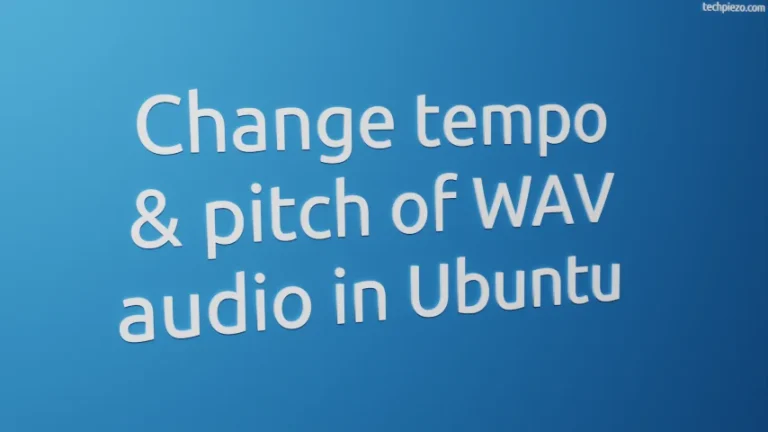In this article, we would discuss various applications used as Calculator in Ubuntu 20.04 LTS release. Although, there are numerous packages available but we will discuss just four of the most prominent ones. These packages are – gnome-calculator, mate-calc, galculator and deepin-calculator.
Note: Following operations would require you to have superuser privileges. In case you don’t have one, then contact your System Administrator for assistance.
Since, all the applications we are about to discuss are already available through standard Ubuntu repository. Therefore, we need to update the repository first in order to get the latest version of the package. Hence, issue the following in terminal –
sudo apt update
Calculator in Ubuntu 20.04 LTS Release
I. gnome-calculator –
Its a GNOME desktop calculator. At the time of writing, the latest stable release is 3.36.0. Through gnome-calculator, we can work with five modes – basic, scientific, programming, financial and keyboard. It supports a maximum of 64-bit size. Besides, we can get things to work till 100 number of decimals. To install gnome-calculator –
sudo apt install gnome-calculator
This will install the package and related dependencies (if any). And, we can now access it from our System’s main menu.
II. mate-calc –
Its a MATE desktop calculator. 1.24.0 is the latest stable release at the time of writing. There are four modes available to us – basic, advanced, programming and financial. Furthermore, it also supports a maximum of 64-bit size and 15 decimal places. To install mate-calc –
sudo apt install mate-calc
MATE desktop calculator is now available from our Systems’ main menu.
III. galculator –
We get three modes – basic, paper and scientific through galculator. User-defined constants and functions feature is available. Besides, it also supports algebraic and reverse Polish notations. To install galculator –
sudo apt install galculator
Look to Systems’ main menu to launch the application.
IV. deepin-calculator –
If you just want to have a basic calculator and nothing else. Then, consider using deepin-calculator. It has a clean interface, well-suited for basic mathematical operations like addition, subtraction, etc. To install deepin-calculator –
sudo apt install deepin-calculator
Lastly, launch the application from Systems’ main menu.
In conclusion, we have discussed deepin, MATE, Galculator & GNOME calculator in Ubuntu 20.04 LTS release.