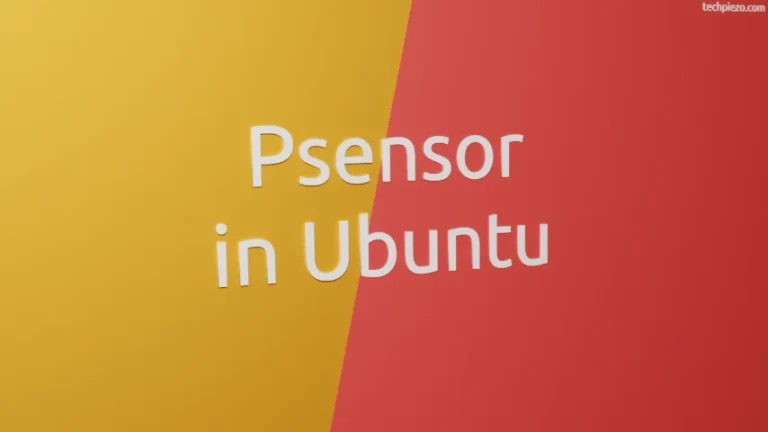LightDM is a display manager. It was the default display manager till Ubuntu 16.04 LTS. Ever since, its been the GDM (GNOME Display Manager). If you want to switch display manager to something else. In this article, we would cover how to change LightDM Greeter in Ubuntu 22.04 release.
First, we would cover how to install different greeters. And, thereafter we would see how we can replace the current greeter.
Note: Following operations would require you to have superuser privileges. In case you don’t have one then, we advise you to contact your System Administrator for assistance.
We will cover four LightDM greeters here –
- Arctica Greeter,
- Slick Greeter,
- UKUI Greeter and,
- Unity Greeter.
All of these above are there in standard Ubuntu repository. We discuss the installation part next. To display the list of greeters installed –
sudo dpkg -l *greeter*
Update Ubuntu repository
As already mentioned, the packages are part of standard Ubuntu repository. Therefore, we update the repository first. This ensures we get to have the latest version of package available to install. Hence, open a terminal and issue the following –
sudo apt update
Install Arctica Greeter in Ubuntu 22.04
To install Arctica Greeter, issue the following in terminal –
sudo apt install arctica-greeter
Install Slick Greeter in Ubuntu 22.04
Slick is Slick-looking LightDM greeter.
sudo apt install slick-greeter
Install UKUI Greeter in Ubuntu 22.04
To install UKUI Greeter –
sudo apt install ukui-greeter
Install Unity Greeter in Ubuntu 22.04
Lastly, we have Unity Greeter –
sudo apt install unity-greeter
We would like to add here that, we don’t have to install all the greeters. Just choose any of the above which you prefer and follow the steps below.
Change LightDM Greeter in Ubuntu 22.04
Use touch command to create a configuration file – greeter.conf in the directory – /etc/lightdm/lightdm.conf.d
sudo touch /etc/lightdm/lightdm.conf.d/greeter.conf
Use a text editor, we preferred nano –
sudo nano /etc/lightdm/lightdm.conf.d/greeter.conf
Append the file with the following text –
[Seat:*] greeter-session=<greeter_name>
where, <greeter-name> would be arctica-greeter, slick-greeter, ukui-greeter and unity-greeter. Replace, <greeter_name> with the one you prefer. Save and exit the file.
So, next time you login – you would see the LightDM greeter you chose.
In conclusion, we have discussed how to change LightDM Greeter in Ubuntu 22.04 release.
Additional Info –
Although, things should work as intended. But, still we would like to add here that. If you reboot your system and at the login manager if you see just the cursor blinking. And, it takes longer than usual. Nothing else happens. Then, don’t panic. Use Ctrl+Alt+F3 to login to the shell.
And, from there edit the above configuration file and comment the lines added using #. Also, uninstall the greeter package from the shell itself. Then, reboot the machine.
To remove a package, issue –
sudo apt remove <package_name>