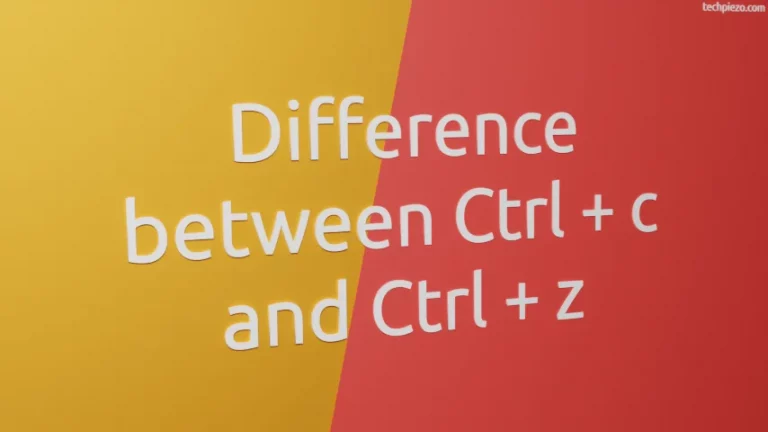LightDM is a Display Manager. It has been the default display manager for Ubuntu releases up to 16.04 LTS. From Ubuntu 17.10, it is replaced by GDM (GNOME Display Manager). We can install a display manager of our own choice. For the purpose of this article, we would focus on how to change LightDM Greeter in Ubuntu 20.04.
The default LightDM Greeter for Ubuntu for releases upto 16.04 LTS was Unity Greeter. First, we would first discuss how to install LightDM. Thereafter, we would make necessary changes.
Note: Following operations would require you to have super user privileges. In case you don’t have one, then contact your System Administrator for assistance.
Install LightDM in Ubuntu 20.04
As LightDM is already available in standard Ubuntu repository. Therefore, issue the following in terminal –
sudo apt update sudo apt install lightdm
Next, if you already have a Display Manager installed. Then, you must look to switch it. We have discussed it in detail in the article – Switch Display Manager in Ubuntu 20.04.
Change LightDM Greeter in Ubuntu 20.04
To display the list of LightDM greeters installed, we need to issue the following in terminal –
sudo dpkg -l *greeter*
The output may resemble –

It gets us the list of greeters installed in our Ubuntu distribution. To install a greeter –
For Arctica greeter
sudo apt install arctica-greeter
Kylin greeter
sudo apt install kylin-greeter
Slick greeter
sudo apt install slick-greeter
Unity greeter
sudo apt install unity-greeter
It is not necessary to install all the greeters mentioned. Pick one as per your liking. Now, to change our default LightDM greeter. Edit or create a file using text editor (we have used nano) –
sudo nano /etc/lightdm/lightdm.conf
and append following entries, if its not already there –
[Seat:*] greeter-session=<greeter_name>
For instance, use following entries for kylin-greeter
[Seat:*] greeter-session=kylin-greeter
Likewise, for other greeters too. As already discussed, we can get the list of greeters installed and their names through command – sudo dpkg -l *greeter* .
In conclusion, we have discussed how to install and change default LightDM greeter in Ubuntu 20.04 release.
Additional Info –
We can also control our LightDM display manager through a command-line utility – dm-tool. We will discuss it in detail in coming articles.