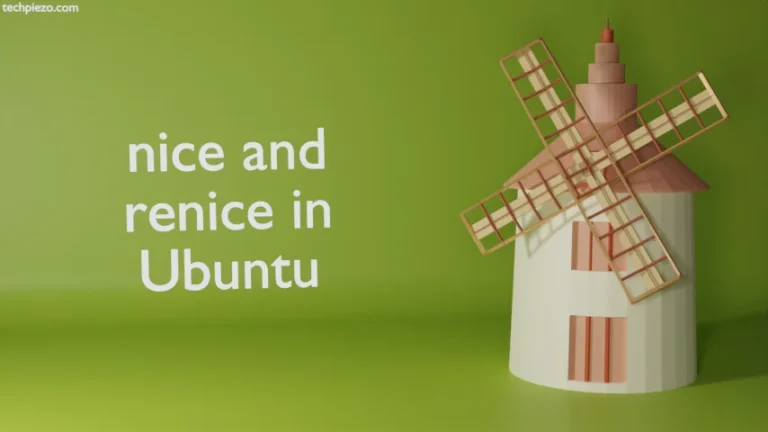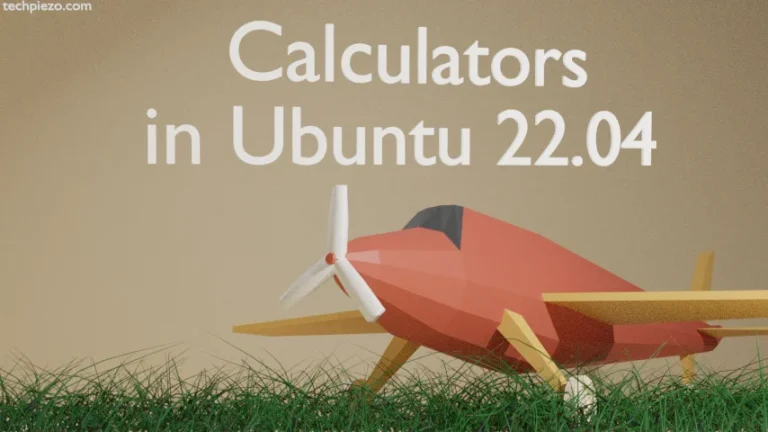Opera is cross-platform web browser. Developed by Opera, it was first released on April 10, 1995. It provides free VPN through its browser. Along with it, we also get a battery saver utility. In this article, we would discuss how to install Opera in Ubuntu 22.04 release.
We can enable Battery saver through browser settings. Besides, there is an option to show battery icon in Opera’s toolbar. Opera is one of most popular web browser. It has got inbuilt Ad Blocker. So, we don’t have to install any additional addon for it.
The package isn’t available through standard Ubuntu repository. Therefore, we will have to download the package (.deb) from the official website of Opera. At the time of writing, v84.0.4316.14 is its latest stable release.
Note: Following operations would require you to have superuser privileges. In case you don’t have one, we advise you to contact your System Administrator.
Install Opera in Ubuntu 22.04
As already discussed, visit official website of Opera. On the homepage, you would find Download Opera button. Clicking it will start downloading the .deb package file. The file downloaded for us was – opera-stable_84.0.4316.14_amd64.deb
Next, open a terminal and move to the package location using cd command-line utility –
cd /path/to/package/
Using dpkg (Debian’s package manager), we install Opera –
sudo dpkg -i opera-stable_84.0.4316.14_amd64.deb
where,
option -i is to install the package. And, the version number in your case would be different. So, change the file name accordingly.
It will prompt you – whether to update Opera with rest of the system?
We advise you to choose <YES>. This ensures whenever you update your System next, Opera will also update along with it. Otherwise, you would have to update Opera manually.
In conclusion, we have discussed how to install Opera in Ubuntu 22.04 release.
Additional Info –
If, for some reason, you want to uninstall Opera. Then, use the following command –
dpkg -r opera-stable