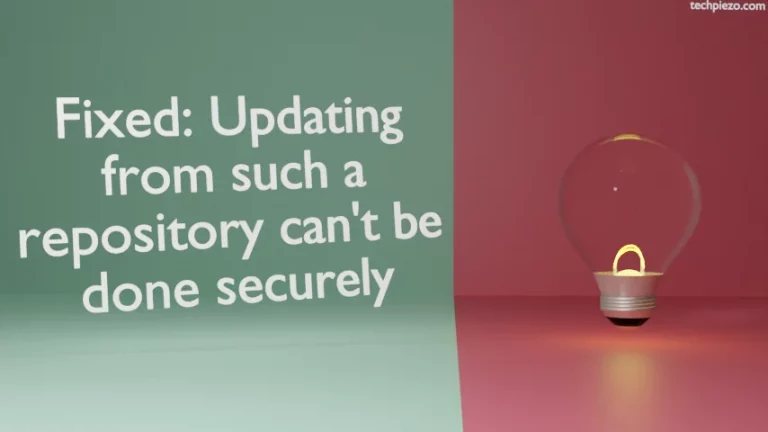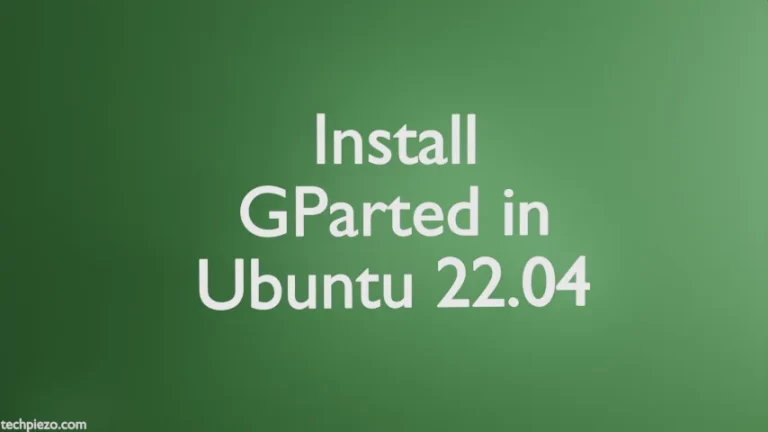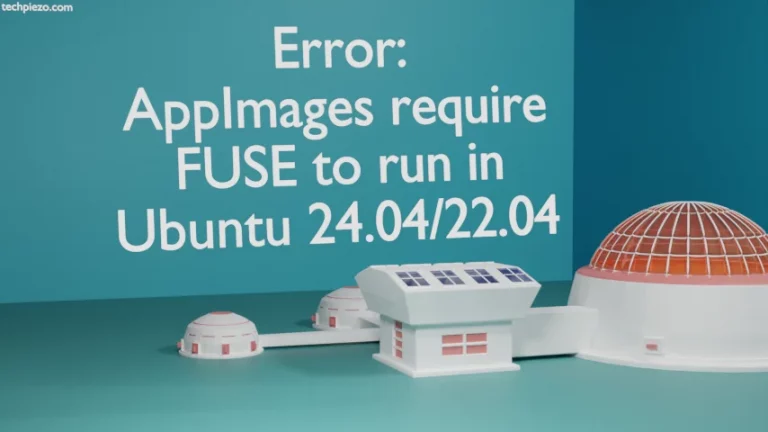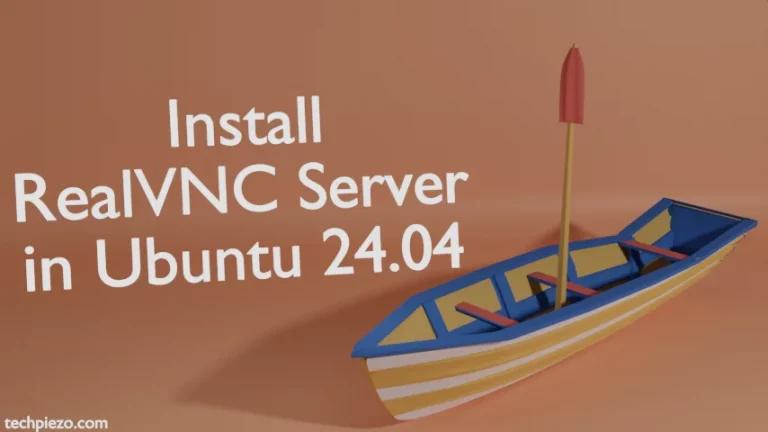In 1848, William Kelvin observed the changes in color of a block of carbon at different levels of temperature. As the temperature of the block increased, its color changed from red to yellow and then blue-white. The range of warmer colors i.e. red and yellow is 2000K to 3000K whereas Cooler colors – blue and white are in 5500K to 6500K range. The color temperature of our screen can also be adjusted. We use Redshift application to get the desired result. In this article, we discuss how to install Redshift in Ubuntu 22.04 release.
Note: Following operations would require you to have superuser privileges. In case you don’t have one then, we advise you to contact your System Administrator for assistance.
Install Redshift in Ubuntu 22.04
Since the package is already available in standard Ubuntu repository. Therefore, we need to first update the repository to make sure we get the latest version of package available. Hence, issue the following in terminal –
sudo apt update
To install Redshift –
sudo apt install redshift redshift-gtk
It will install the related dependencies as well.
Configure Redshift
We can adjust the color temperature of our screen using Redshift. During twilight hours or in early morning the application enters in a transition phase. It doesn’t change the color temperature abruptly, it takes time so that user could adapt the changes gradually.
We can change the default configuration as per our needs –
nano ~/.config/redshift.conf
The default configuration file is –
[redshift] temp-day=6500 temp-night=4500 location-provider=manual transition=1 [manual] lat=40.7 lon=74.0
where,
temp-day is daytime temperature,
temp-night is nightime temperature,
1 to enable transition; 0 to disable it, and
lat, lon – provide the latitude and longitude positions.
In conclusion, we have discussed how to install Redshift in Ubuntu 22.04 release.
Additional Info –
We can also set other values apart from default options available through configuration file. Just make sure that you add the following above [manual] section. Otherwise, Redshift would throw an error.
To set screen brightness at daytime –
brightness-day = 0.1 to 1.0
Set screen brightness at night –
brightness-night = 0.1 to 1.0
Both dusk-time as well as dawn-time need to be specified together for transition.
dusk-time = HH:MM dawn-time = HH:MM
To adjust Gamma for day & night –
gamma = R:G:B
Adjust Gamma only for day –
gamma-day = R:G:B
To adjust Gamma only for night –
gamma-night = R:G:B
After making desired changes to our configuration file, we can launch Redshift from our Systems’ main menu. Check the Autostart mode – to start it automatically.