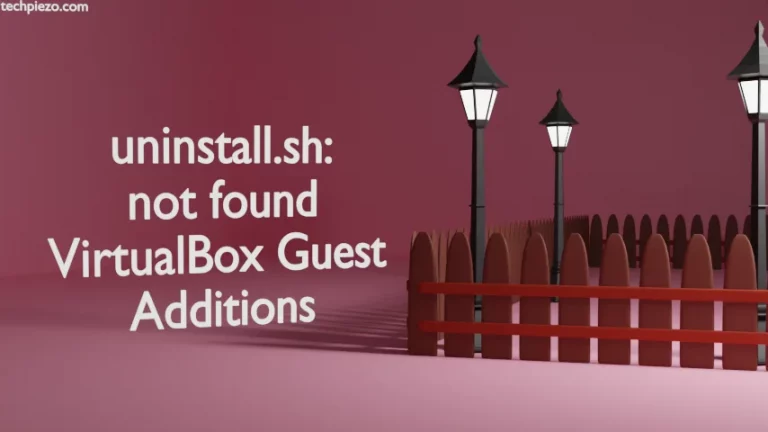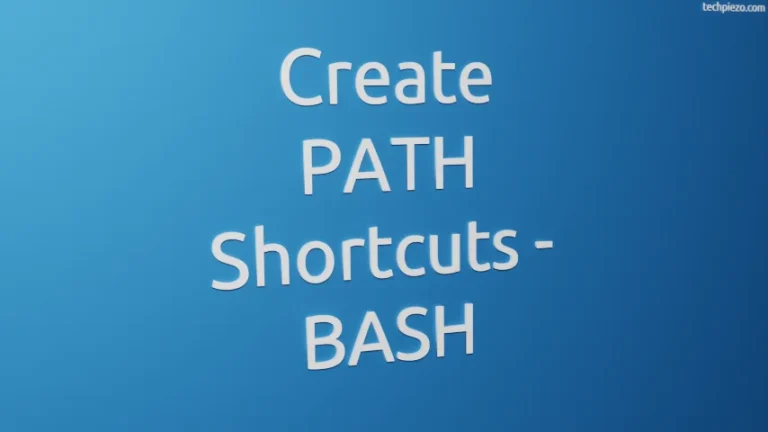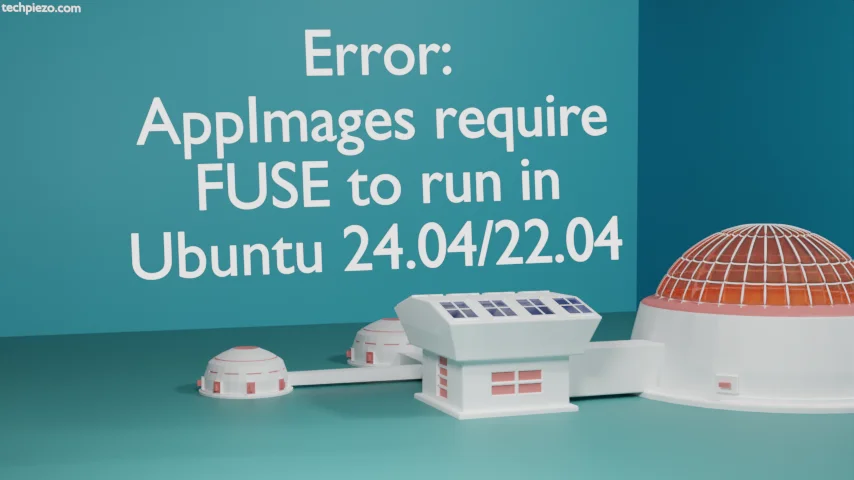
We require superuser privileges to install an application in Ubuntu. But, AppImages being portable don’t require those. AppImage is basically an application packaging format. The format was developed by Simon Peter. One of the advantages of using AppImages is that, we don’t require any additional packages along with it. The packages inside would run straight-away as all dependencies an application requires are already there in the AppImage. If you want to know more on how to run AppImages in Ubuntu. In this article, we mainly cover an Error we received while trying to run an AppImage. And, it was – AppImages require FUSE to run. And, the operating system we were on was Ubuntu 24.04/22.04.
First and foremost, fuse3 package is already installed as default in Ubuntu 24.04/22.04. And, still we got an error.
So, the package which we felt missing was libfuse2. Things worked for us after we installed the package. We discuss its installation steps next.
Note: Following operations require superuser privileges. In case you don’t have one then, we advise you to contact your System Administrator for assistance.
Error: AppImages require FUSE to run in Ubuntu 24.04/22.04
The exact error we received was –
dlopen(): error loading libfuse.so.2 AppImages require FUSE to run.
The package libfuse2 is already available through standard Ubuntu repository. Therefore, we recommend updating the repository first. Hence, open a terminal and issue the following –
sudo apt update
Next, to install libfuse2 –
sudo apt install libfuse2
Now, after the installation process is complete. Try and run the AppImage image again. It worked for us. Hopefully, it works for you as well.
In conclusion, all we needed was package libfuse2 to resolve the Error: AppImages require FUSE to run in Ubuntu 24.04/22.04. We would like to reiterate that, for us it was specific to Ubuntu 24.04/22.04 release.
Additional Info –
Use chmod to change file permissions. If you want to make the AppImage executable then, use the following command –
chmod a+x <appimage_name>.AppImage
And, then to execute –
cd /path/to/AppImage ./<appimage_name>.AppImage