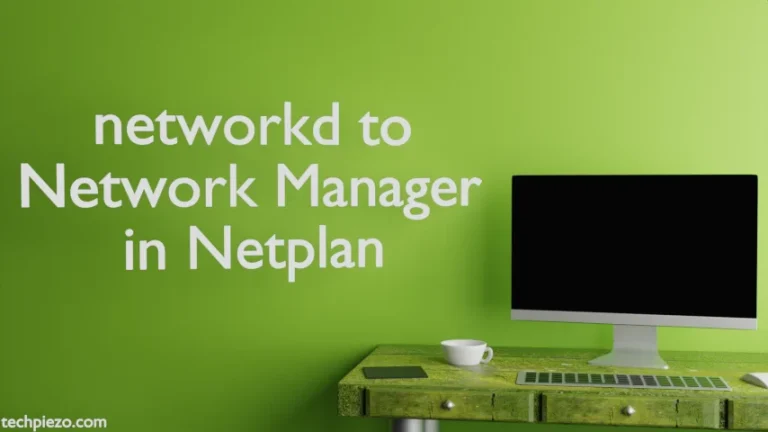Microsoft Teams is a collaborative application, used to simplify group tasks. With the help of Microsoft teams we can communicate within our team effectively. In this article, we would discuss how to install Microsoft Teams in Ubuntu 20.04 LTS release.
Note: Following operations would require you to have superuser privileges. In case you don’t have one, then contact your System Administrator for assistance.
Install Microsoft Teams in Ubuntu 20.04 LTS
We need to first visit the Download Teams page on official website of Microsoft. Thereafter, download for Desktop and then click on Linux DEB 64-bit web address. This would download the package – teams_1.3.00.5153_amd64.deb.
Now, we would use apt or dpkg to install the package.
Method I. Through apt, issue the following in terminal –
cd /path/to/package/ sudo apt install ./teams_1.3.00.5153_amd64.deb
This would install Microsoft Teams and package can now be accessed from our Systems’ main menu.
Here, apt is an Advance Package Tool that handles package installation and removal.
Method II. Through dpkg, issue the following in terminal –
cd /path/to/package/ sudo dpkg -i teams_1.3.00.5153_amd64.deb
where,
-i –> installs the package.
Also, dpkg is package manager for Debian.
Consequently, package is installed and can be accessed from our Systems’ main menu.
We can use either of above two methods to install Microsoft Teams.
Remove Microsoft Teams in Ubuntu 20.04 LTS
However, if for some reason you chose to remove Microsoft Teams. Then –
through apt –
sudo apt remove teams
or, through dpkg –
sudo dpkg -r teams
where,
-r –> removes the package.
Any of the aforementioned instructions would work in case of removal of the package.
In conclusion, we have discussed how to install and remove Microsoft Teams in Ubuntu 20.04 LTS release.
Additional Info –
If you encounter dependency related issues, while installing the package through dpkg (package manager for Debian). Then, first update the Ubuntu’s standard repository –
sudo apt update
Thereafter, make apt install the missing/related dependencies through the following –
sudo apt install -f
where,
-f –> is to fix broken dependencies related issues.