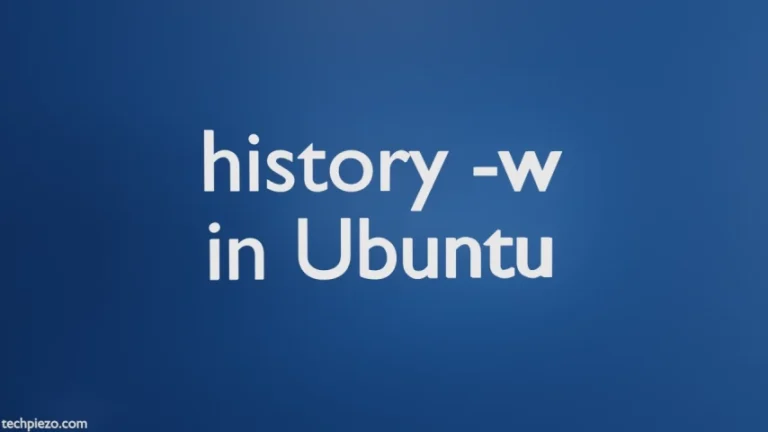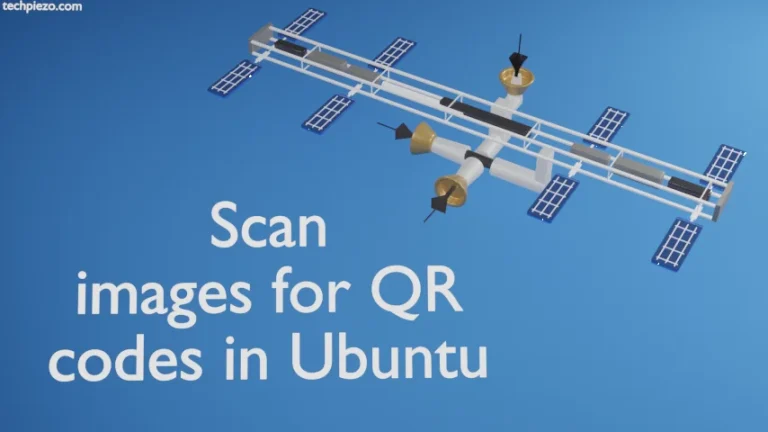Visual Studio Code is developed by Microsoft. It is primarily a source code editor. It was first released on April 29, 2015. And, at the time of writing, v1.65.0 is its latest stable release. In this article, we would discuss how to install Visual Studio Code in Ubuntu 22.04 release.
There are many source code editors, which have limitations with respect to functions available. But, with Visual Studio Code we can extend the package functionality using extensions. We can download extensions from the Visual Studio Marketplace.
There are two methods through which we can install Visual Studio Code –
- through .deb package and,
- snap.
We would discuss only the .deb package method here.
Note: Following operations would require you to have superuser privileges. In case you don’t have one then, we advise you to contact your System Administrator for assistance.
Install Visual Studio Code in Ubuntu 22.04
Since, the package isn’t available through standard Ubuntu repository. Therefore, we need to download the .deb package from the official website of Visual Studio Code. Just Google search “Visual Studio Code“.
On the homepage of Visual Studio Code, .deb Download button. It would download the package file. For us it was – code_1.65.0-1646220682_amd64.deb (about 79 MBs in size).
Next, we will install Visual Studio Code with dpkg (Debian Package Manager) –
sudo dpkg -i code_1.65.0-1646220682_amd64.deb
Lastly, after the package is installed, we can launch it from our Systems’ main menu.
Additional Info –
In this section, we would see how to install Extensions to extend Visual Studio Code functionality.
Click on Manage icon (bottom-left) and then Extensions option. It will show us the search option for Extensions plus a list of Extensions available to install. Search and click on any of the extensions of your choice. And, in the right tab – Click Install. It will install that particular extension.