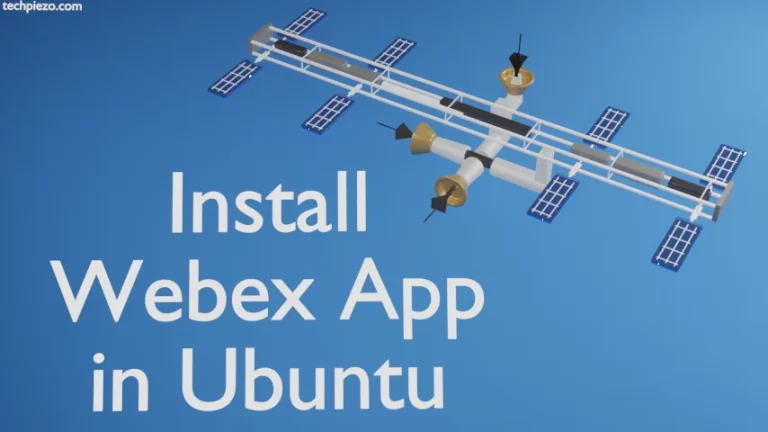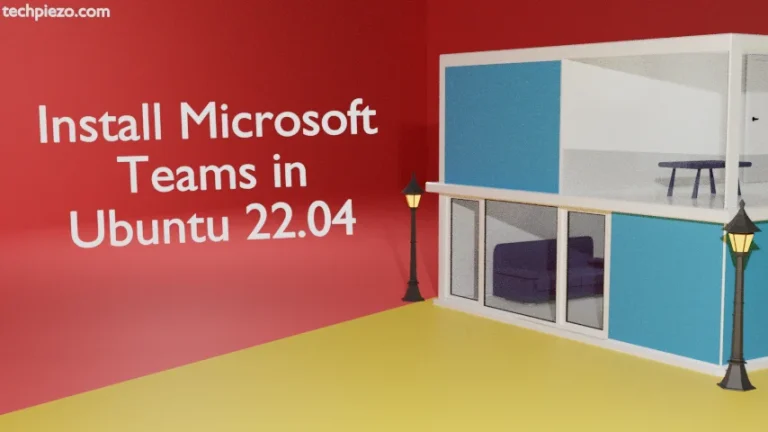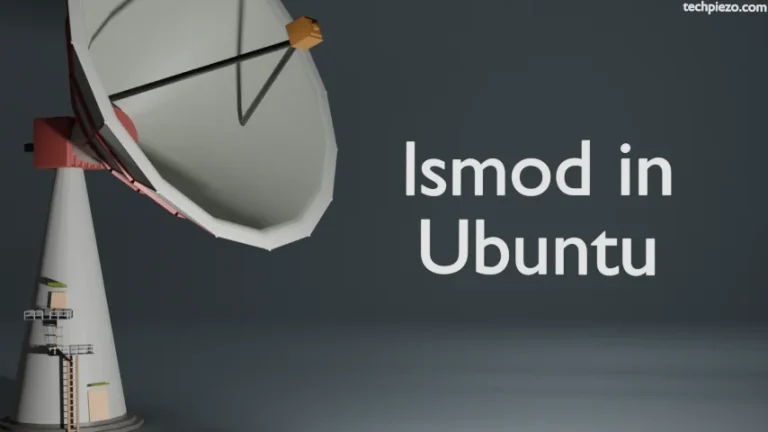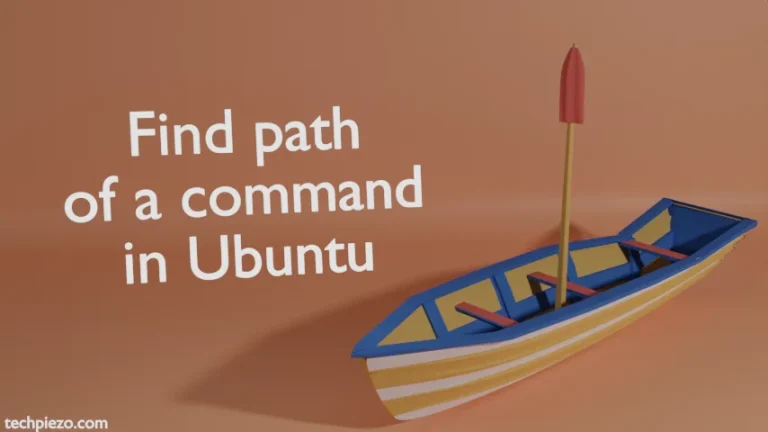In today’s article, we would discuss how to install NVIDIA Drivers in Ubuntu 22.04 release. It is just for information that you must have a compatible NVIDIA Graphics Card installed on your System.
There are two methods we would discuss –
- through Software & Updates (GUI),
- command-line.
Note: Following operations would require you to have superuser privileges. We advise you to contact your System Administrator if you don’t understand what you’re doing.
Install NVIDIA Drivers in Ubuntu 22.04
Method I. From your Systems’ main menu, launch Software & Updates Application. If you are using a different Desktop Environment on which it isn’t installed. Then, open a terminal and issue the following –
sudo apt update
From above command, we get to have the latest version of package available – this just updates the repository.
To install Software & Updates –
sudo apt install gnome-software
Open the application now and move to Additional Drivers tab.
By default, our System uses X.org X Server — Nouveau Display driver. We are provided with a list of NVIDIA drivers we can install on our machine. You may choose to install any of those drivers by clicking on the radio button and Apply Changes. We preferred Proprietary and Tested version of the NVIDIA driver for our machine.
It would download and install the driver for you.
Method II. From command-line.
Open a terminal and issue the following –
sudo apt update
This updates the repository and makes the latest version of package available. Then, we need to search for the right driver –
apt search nvidia-driver
Choose the one from the list and install –
sudo apt install <package_name>
For instance,
sudo apt install nvidia-driver-495
In conclusion, we have discussed how to install NVIDIA Drivers in Ubuntu 22.04 release.
Additional Info –
You may need to reboot the system for changes to take effect. Also, just by merely installing the driver won’t help in some applications. Like, we were using Blender and had to make necessary modifications in the Blender settings to use the graphic card.