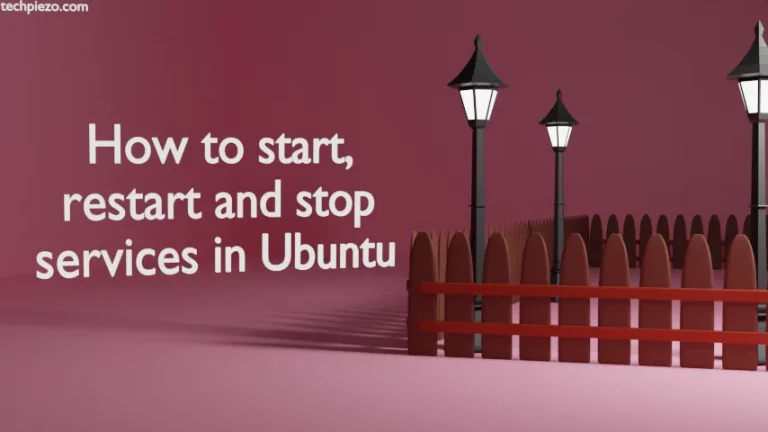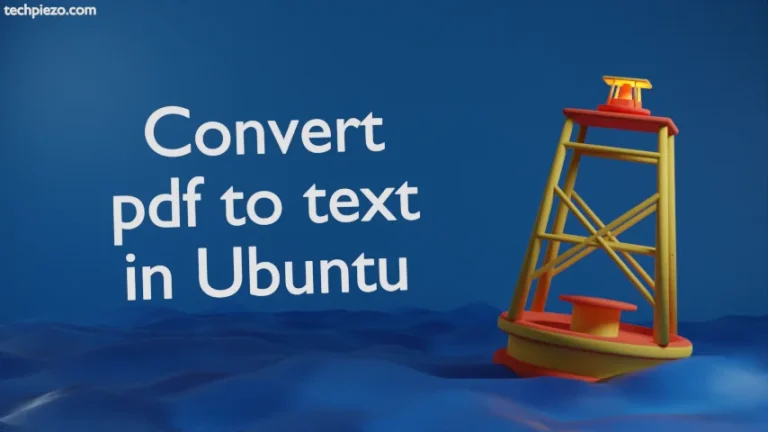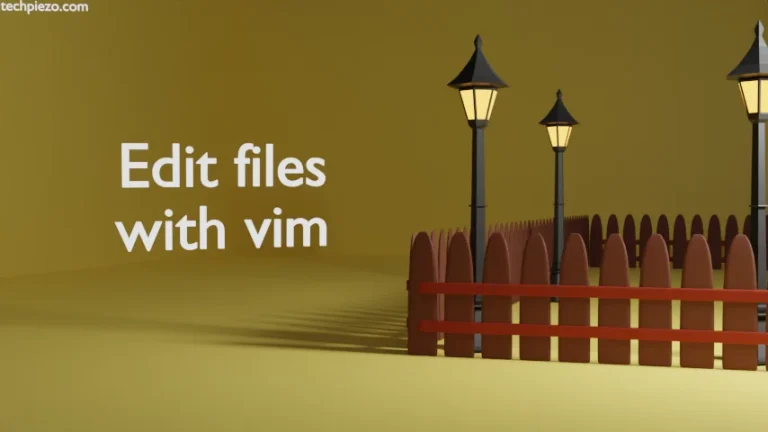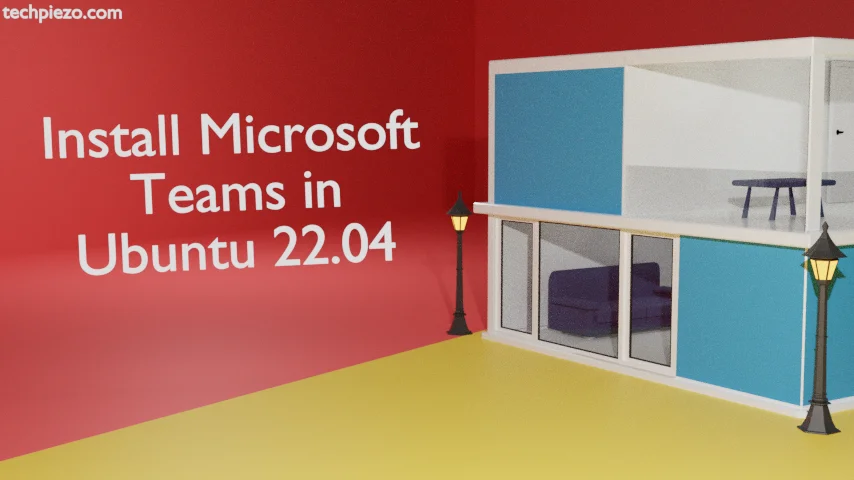
With Microsoft Teams, we can simplify group tasks – these tasks could be either professional or personal. It basically allows us to communicate with groups effectively. In this article, we would discuss how to install Microsoft Teams in Ubuntu 22.04 release.
It was first released on March 14, 2017. And, at the time of writing, v1.4.00.26453 is its latest release.
Note: Following operations would require you to have superuser privileges. In case you don’t have one then, we advise you to contact your System Administrator for assistance.
We will discuss installation steps next.
Install Microsoft Teams in Ubuntu 22.04
The package isn’t available through standard Ubuntu repository. Therefore, we need to download .deb file from the official website of Microsoft Teams. Just Google search “Microsoft Teams“.
On the homepage of Microsoft Teams, click on Download Teams on right corner. Scroll down the page and you would see Linux DEB (64-bit) button. Clicking on it got us the file – teams_1.4.00.26453_amd64.deb
The file size of teams_1.4.00.26453_amd64.deb is about 85 MBs.
Next, we need to use the dpkg (Debian package manager) to install the package. Therefore, open a terminal and issue the following –
cd/path/to/package-teams/ sudo dpkg -i teams_1.4.00.26453_amd64.deb
Using cd command-line utility to locate the directory of saved Package.
where, /path/to/package-teams/ needs to be replaced with the original path.
Once the package is installed, we can launch Microsoft Teams from our Systems’ main menu.
In conclusion, we have discussed how to install Microsoft Teams in Ubuntu 22.04 release.
Additional Info –
Since, we didn’t encounter any package related error while install Microsoft Teams. If, in case, you get one then issue the following in terminal –
sudo apt install -f
This will install all related dependencies and you would be able to run Microsoft Teams after that.