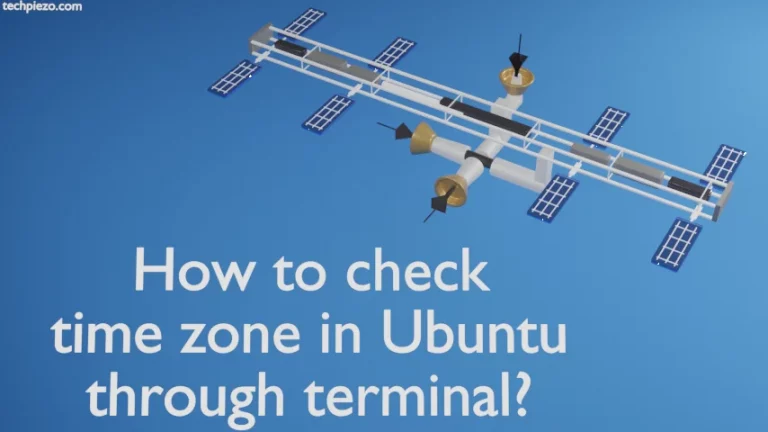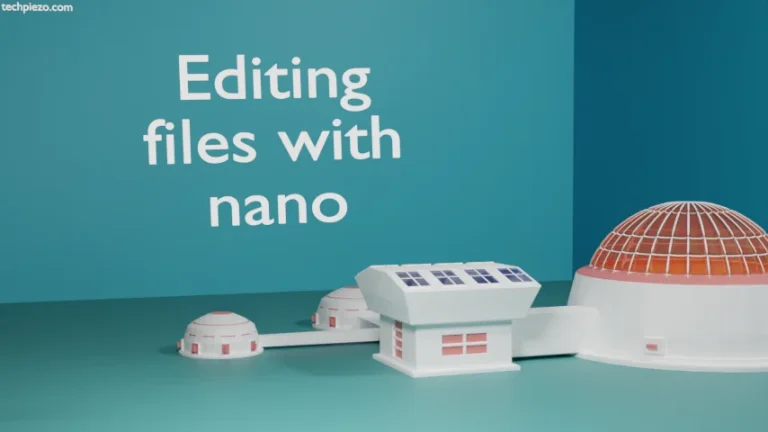In this article, we cover Kitty, a GPU based terminal, in Ubuntu. The terminal mainly distributes work to multiple threads and utilizes the GPU for better efficiency. The combination of these leads to considerable improvement in terminal’s performance.
We first cover its installation steps.
Note: Following operations require you to have superuser privileges. In case you don’t have one then, we advise you to contact your System Administrator for assistance.
Install Kitty in Ubuntu
The package, kitty, is available through standard Ubuntu repository. So, open a terminal and issue the following –
sudo apt update
The above updates the repository. The updated online repository fetches the latest version of packages. Next, to install Kitty –
sudo apt install kitty
Once installation process gets over. We can launch the application, kitty, from our Systems’ main menu.
Display images in terminal
Apart from numerous cool features, we liked this one the most. With kitty, we can display images in terminal. To view images, use the following syntax –
kitty +kitten icat </path/to/jpeg/input.jpeg/.png>
For instance, if we want to view ABC.jpeg in /dev/shm directory. Then, we use the following command –
kitty +kitten icat /dev/shm/ABC.jpeg
It is worth mentioning here that, you should have Imagemagick package installed for this feature to work. If you don’t have Imagemagick yet and are wondering how to get one? Then, to install Imagemagick in Ubuntu 22.04 release.
Some basic key options
Use Ctrl+Shift+t to open a new tab.
Ctrl+Shift+q to close tabs.
Ctrl+Shift+. and Ctrl+Shift+, to switch between tabs forward and backward.
To title a tab, Ctrl+Shift+Alt+t and enter tab’s title name.
Copy text to clipboard, use the combination – Ctrl+Shift+c
And, to paste text in the terminal from clipboard – Ctrl+Shift+v
To maximize the window – Ctrl+Shift+F10 and again use the same key combination to revert it to original size.
Use Ctrl+Shift+F11 for full screen window. Use the key combination again to exit full screen mode.
Kitty configuration file
To open the configuration file from Kitty itself, use the combination – Ctrl+Shift+F2
Use vim options to edit the configuration file. To insert text, press i. To save and quit, press Esc, and :wq
Use man pages to get more information about its configuration file –
man kitty.conf
In conclusion, we have covered Kitty – GPU terminal in Ubuntu.