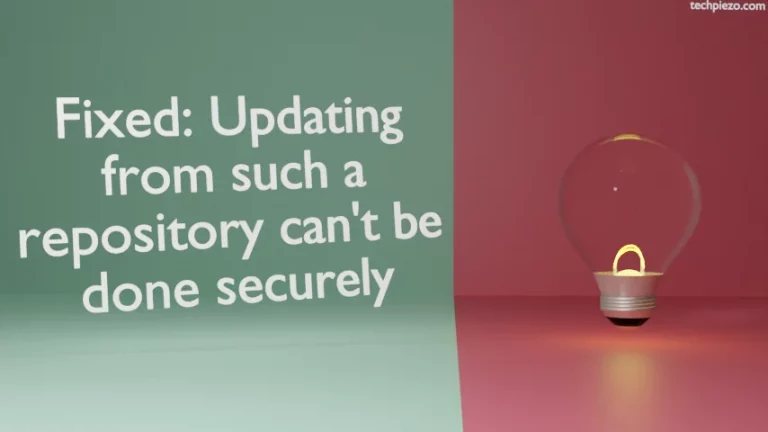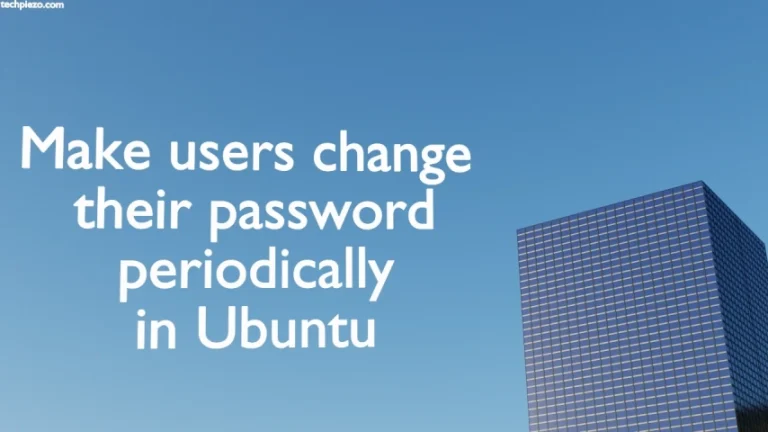In this article, we would discuss how to install ImageMagick in Ubuntu 22.04 release. ImageMagick is free and open-source application used to manage digital images. By manage, we meant – create/edit/convert etc. Besides, ImageMagick Studio LLC develops the application as of now.
Furthermore, ImageMagick was first released on August 1, 1990. And, at the time of writing v7.1.0-26 is its latest stable release. But, in the standard Ubuntu repository v6.9.11.60 is available.
For Ubuntu 24.04: Install ImageMagick in Ubuntu 24.04.
So, we will cover two methods to install ImageMagick in Ubuntu 22.04 release. These are –
- through standard Ubuntu repository and,
- compiling the source code.
Note: Following operations may require you to have superuser privileges. In case you don’t have one then, we advise you to contact your System Administrator for assistance.
Install ImageMagick in Ubuntu 22.04
Method I. Through standard Ubuntu repository –
v6.9.11.60 is available through standard Ubuntu repository at the time of writing. As we always do, we need to update the standard Ubuntu repository. This makes the latest version of the package available to install.
Hence, open a terminal and issue the following –
sudo apt update
Next, to install ImageMagick –
sudo apt install imagemagick
It will install all the related dependencies.
Method II. By compiling the source code –
First, we need to download the package file (.tar.gz) from the official website of ImageMagick. Just Google Search “ImageMagick“, the first result would be our destination. Click on Download button at the top left on the homepage. Thereafter, open source web address. Then, in Install from Linux source section – ImageMagick.tar.gz.
The file we downloaded ImageMagick.tar.gz, is about 14.5 MBs in size.
Thereafter, use tar command-line utility to extract the package –
tar -xvf ImageMagick.tar.gz
It would create ImageMagick-7.1.0-26/ in the current directory. Use cd command-line utility to navigate inside –
cd ImageMagick-7.1.0-26/
And, issue the following commands –
./configure make
We didn’t find any dependencies related errors. If you receive one, then first install the relevant packages. Then,
sudo make install
Configure dynamic linker run-time bindings –
sudo ldconfig /usr/local/lib
To verify the installation –
convert logo: logo.gif
Open logo.gif – it will show us the ImageMagick logo. The gif image is saved in /home/$USER directory.
In conclusion, we have discussed how to install ImageMagick in Ubuntu 22.04 release.