In this article, we would discuss how to connect Chromecast to VLC Media Player in Ubuntu distribution. Chromecast devices have been developed and manufactured by Google. Through Chromecast devices, we can stream audio/video content available on supported applications to our TV. In addition to, we can mirror Google Chrome web browsers’ content too (which will be discussed in a separate article). 3rd Generation Chromecast devices now support resolutions up to 1080p.
Make necessary connections first. Plug Chromecast to your TVs’ HDMI port and connect the device to a wireless network.
We could stream content from VLC Media Player to our Chromecast device ever since release of VLC Media Player’s “Vetinari” branch. If not installed yet then, we need to first install VLC Media Player in our Ubuntu distribution.
Note: Following operations would require you to have superuser privileges. In case you don’t have one, then contact your System Administrator for assistance.
Install VLC Media Player in Ubuntu
As package and related dependencies of VLC Media Player are already available in standard Ubuntu repositories. Therefore, we would update the repositories to get the latest version of the package available –
sudo apt update
And, install VLC Media Player through –
sudo apt install vlc
With VLC Media Player installed, we would connect Chromecast device to it next.
Connect Chromecast to VLC Media Player
Connect PC/Laptop to a Wi-Fi router. Also, our Chromecast device too have to be connected with the same router. For instance,
SSID (Wireless Network) of our Wi-Fi router is “123”. Then, our PC/Laptop/Chromecast device all should connect to “123”. Thereafter, open VLC Media Player package from Main menu.
Under Playback drop-down menu, hover to Renderer. You would notice two options –
<local>
and,
<your-chromecast-device>
Click on your Chromecast device. And, open a audio/video file to stream content next. If everything works well then, you should be able to see streamed content on your TV.
It is worth mentioning beforehand, if for some reason you are unable to connect Chromecast device and in Renderer section (Under Playback drop-down menu) – instead of your Chromecast device name, its just display scanning. Then, try disabling firewall for few minutes to check if its blocking your connection to Chromecast device. If you find its because of the firewall then, make necessary changes and enable firewall again. We advise you to keep firewall enabled at all times.
In conclusion, VLC Media Player installation and thereafter how we could stream content from VLC Media Player to a Chromecast device was discussed.
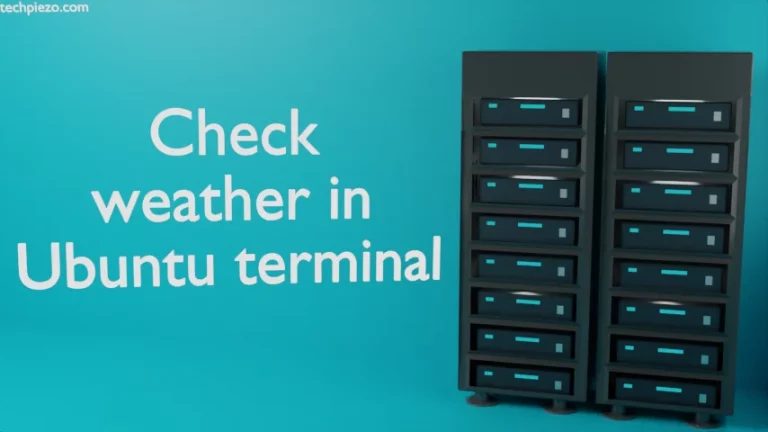
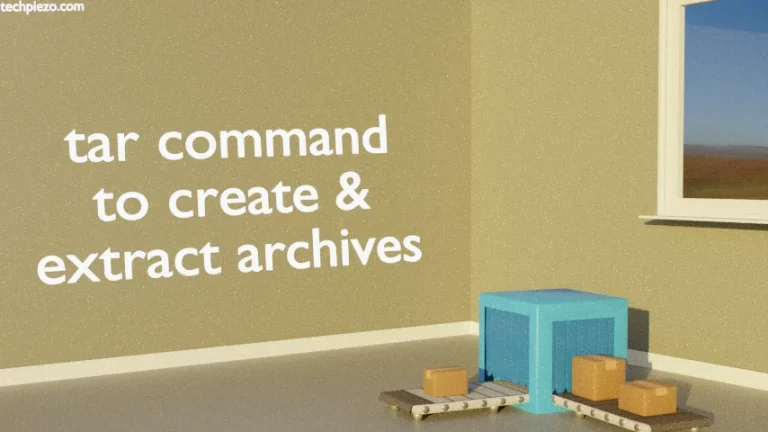

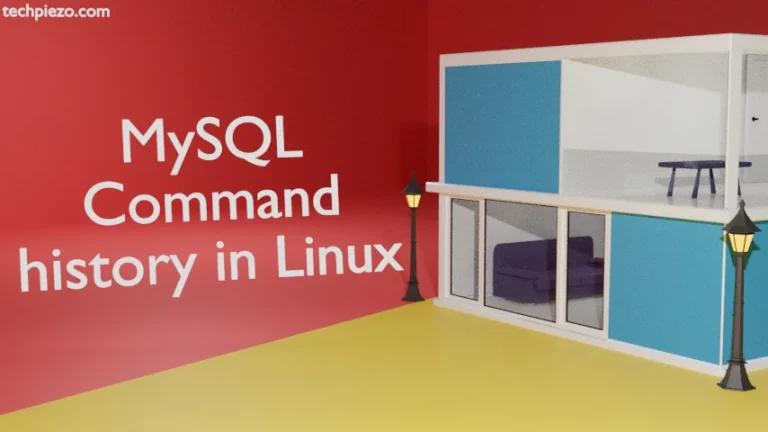
![[Fixed] Waiting for cache lock: Could not get lock /var/lib/dpkg/lock-frontend](https://techpiezo.com/wp-content/uploads/2023/08/fixed-waiting-for-cache-lock-could-not-get-lock-var-lib-dpkg-lock-frontend-768x432.webp)