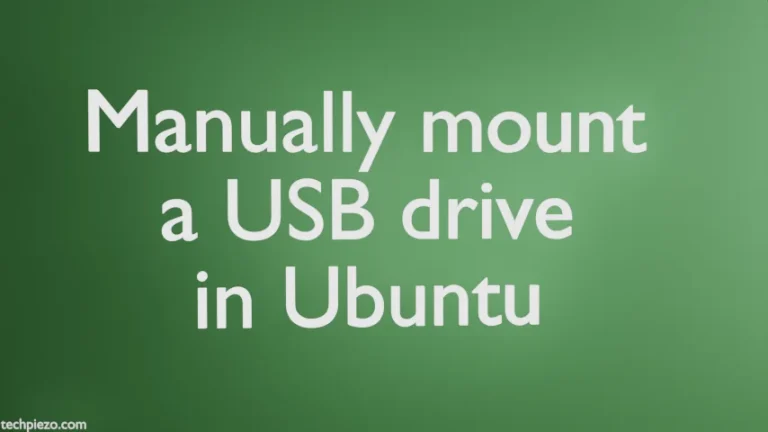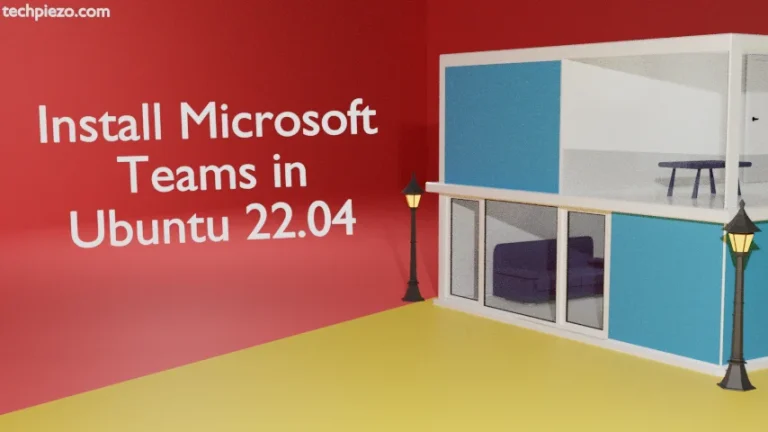In this article, we cover how to install btop in Ubuntu 22.04 release. It is a command-line tool through which we can monitor processor, memory, disk, network usage etc. One specific feature which caught our attention was the mouse support. With just one click we could easily filter as well as get a tree view of processes. On the top of that, on clicking < > buttons we could check for various other options available.
We discuss the installation steps next.
Note: Following operations would require you to have superuser privileges. In case you don’t have one then, we advise you to contact your System Administrator for assistance.
Install btop in Ubuntu 22.04
Since the package is available through standard Ubuntu repository. Therefore, we need to update the repository first. This we must do to ensure we get to have the latest version of the package. At the time of writing v1.2.3-2 of btop is the latest stable release available through repository.
Now, open a terminal and issue the following –
sudo apt update
Next, to install btop –
sudo apt install btop
Lastly, to run the command-line tool btop –
btop
Use btop in Ubuntu 22.04
Top-left you would see – 1cpu menu preset. If you want to hide the CPU usage then, press 1. Similarly, to check the menu – press m. And, for preset its p. Just press m at this stage and then Options. And, herein select the theme you would like to have as default and the one you are most comfortable with. And, do check for various other options available. Once you are finished, press Esc.
Now, press f key to filter the processes. The moment you press f. The cursor will start blinking at the top of process block. Similarly, for tree structure – press e.
Select any process either using UP and Down arrow keys or with mouse. After selecting the process, check for various options available at the bottom of the block. Press Enter for more information. We can also press s for various Signals available.
Lastly, click on < or > buttons to check for various other options.
What we have described above is not all of it. But, it would definitely help you familiarize with various features available through btop.
In conclusion, we have covered here how to install and use btop in Ubuntu 22.04 release.