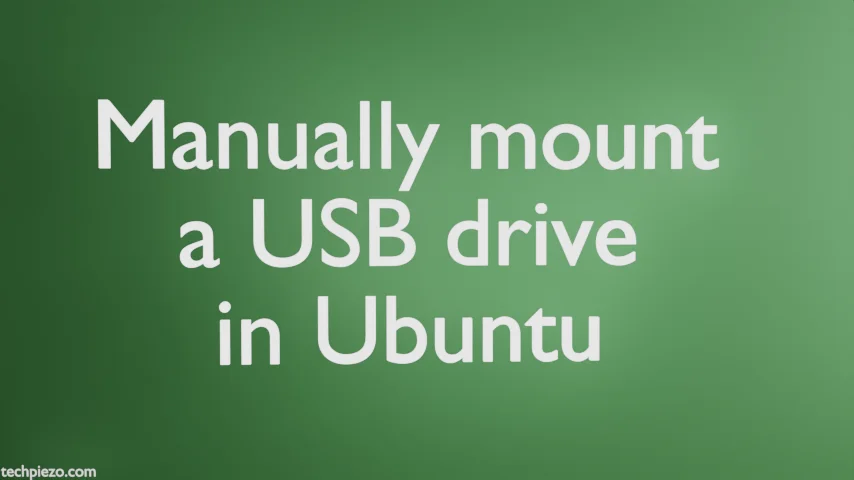
When we plug in a USB drive, it is discovered and automatically mounted in Ubuntu unless otherwise specified. But, at times Ubuntu may fail to mount the drive. If that has happened with you as well then, try to mount them manually.
Note: Following operations require superuser privileges. In case you don’t have one then, we advise you to contact your System Administrator for assistance.
Identify the USB drive
But, before we proceed further – we first have to identify Device name and its filesystem. So, use fdisk command-line utility –
sudo fdisk -l
Identify the USB drive from the output. For us the output was –
Disk /dev/sdc: 7.55 GiB, 8103395328 bytes, 15826944 sectors Disk model: v210w
/dev/sdb1 2048 15826943 15824896 7.5G c W95 FAT32 (LBA)
Check for Disk model and Size of the USB drive, it helped us identify the Device & Partition name – /dev/sdb1 and W95 FAT32 filesystem type.
Manually mount a USB drive in Ubuntu
We will be creating a directory in /media/ directory, which will act as mount point for our USB drive. Use mkdir command-line utility –
sudo mkdir /media/<Mount_point>
For instance, if its myUSB then –
sudo mkdir /media/myUSB
Now, use mount command-line utility to mount the USB drive (example, filesystem type – FAT16 or FAT32) –
sudo mount -t vfat /dev/sdb1 /media/myUSB -o uid=1000,gid=1000
where, -t is used to define filesystem type
-o is for options. By specifying uid and gid we define the ownership.
Unmount a USB drive
Once our work is finished, we need to unmount the drive. So, we have two options – either we unmount the Mount Point or the device itself. Issue either of the following –
sudo umount /dev/sdb1
or,
sudo umount /media/myUSB
In conclusion, we have covered how to mount USB drive in Ubuntu here. There are couple of things we would like to cover in subsequent articles – Mount NTFS USB drive in Ubuntu and, How can a regular user mount the USB drive?


