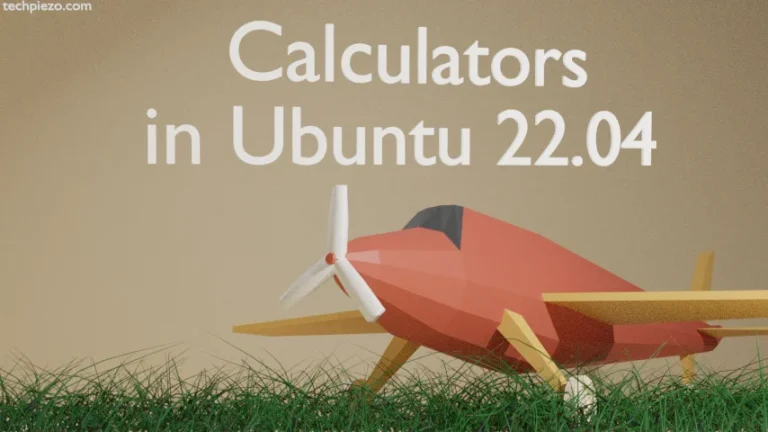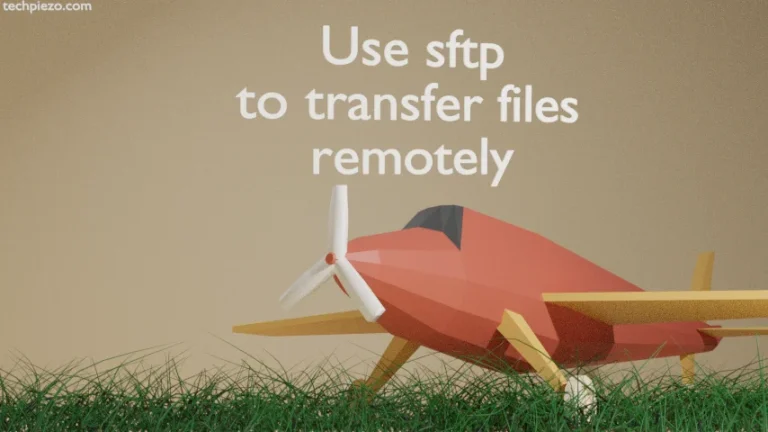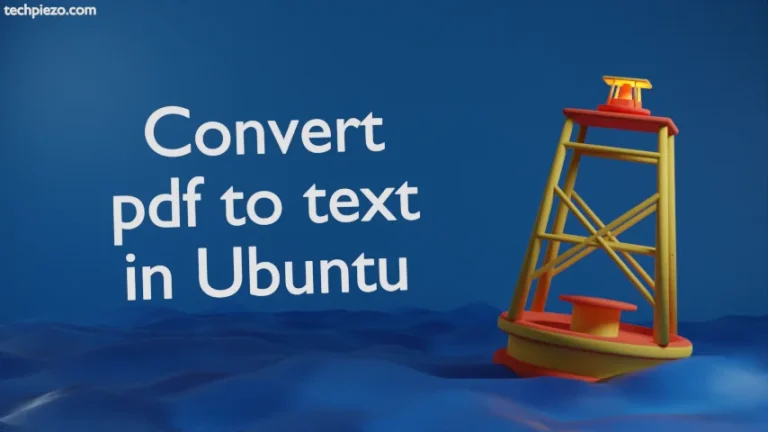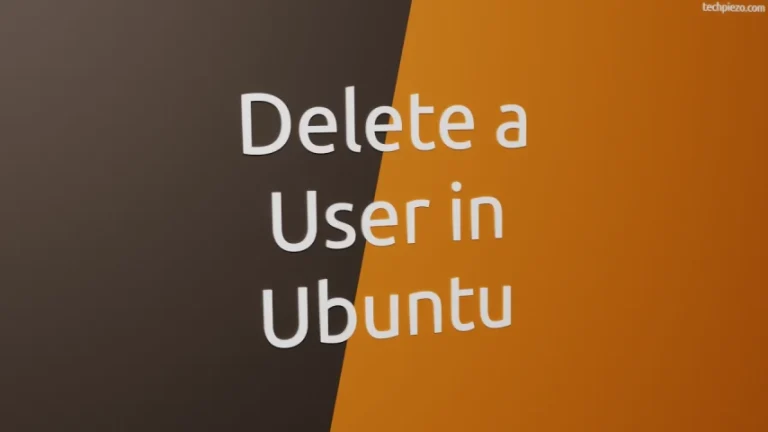In this article, we would discuss how to run AppImage in Ubuntu distribution. Either we can install packages through deb files or from standard Ubuntu repository. Besides, we can also install packages by compiling source code, AppImage etc.
AppImage is a packaging format to distribute applications. It is a Linux-distribution independent format. Furthermore, we don’t require superuser privileges to install the applications available through AppImage.
It mainly utilizes software interface – FUSE (Filesystem in Userspace). So, a normal user i.e. without root privileges can create create his/her own file system through it. And, this file system would contain everything needed to run the required application when used through AppImage. Moreover, we don’t need to install any related dependency (i.e. library files, binary etc.) as everything needed is already bundled with AppImage.
AppImage format is developed by Simon Peter. And, it was first released in the year 2004. As an application developer, we don’t need to write applications for different distributions. Everything required for the package is already present in the file system created through AppImage. Thereby making the whole ecosystem resource efficient.
Next, we would discuss how to run AppImage in Ubuntu distribution.
Run AppImage in Ubuntu distribution
To run an AppImage, we need to make the package executable first. This we will achieve through chmod command-line utility. With the help of chmod, we can modify file mode bits.
Consider we have a package file – ABC.AppImage. To make the file executable, issue the following in terminal –
chmod a+x ABC.AppImage
where,
a+x makes our file executable for all users.
Now, to run the AppImage file –
cd /path/to/AppImage ./ABC.AppImage
or, we can double-click or single-click (as applicable for your distribution) to run the file from default File Manager.
It is worth mentioning here that, to remove an AppImage installation all we need to do is remove the AppImage file. But, some applications may create Desktop icons, System Menu icons etc. We need to remove such objects manually. Besides, few applications may update on its own also.
In conclusion, we have discussed how to run AppImage in Ubuntu distribution.