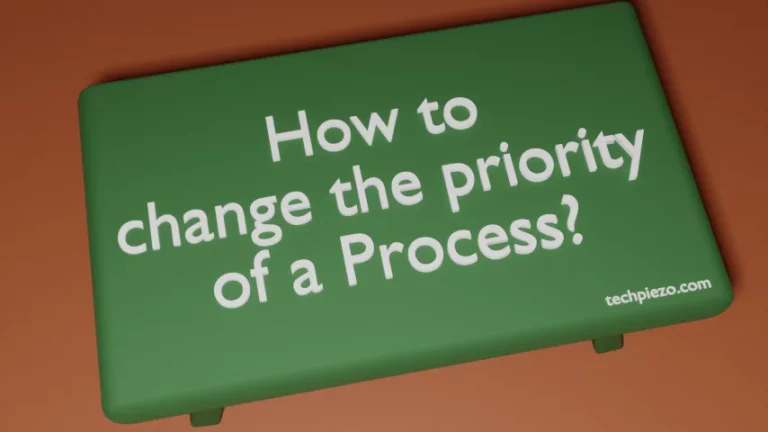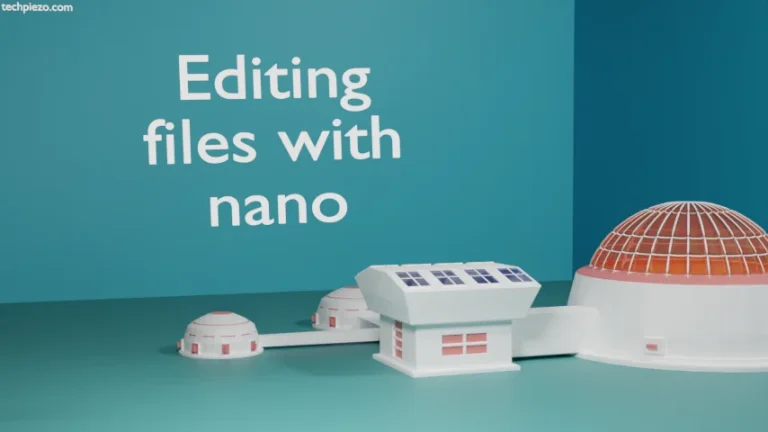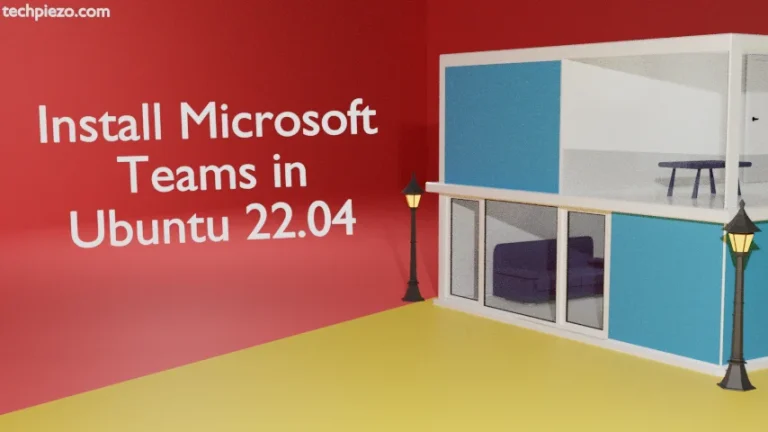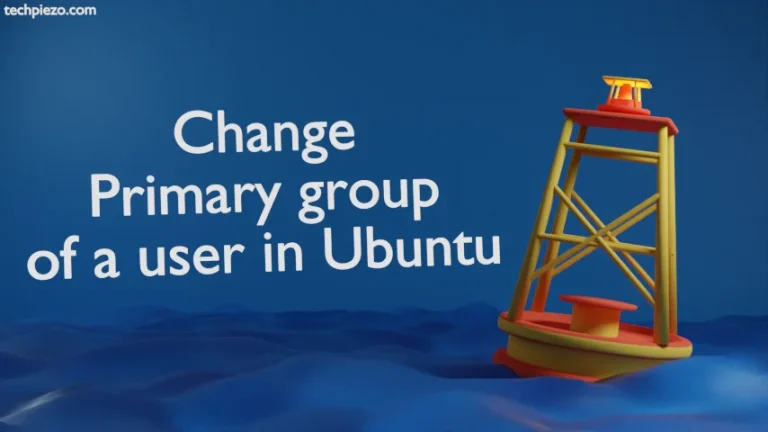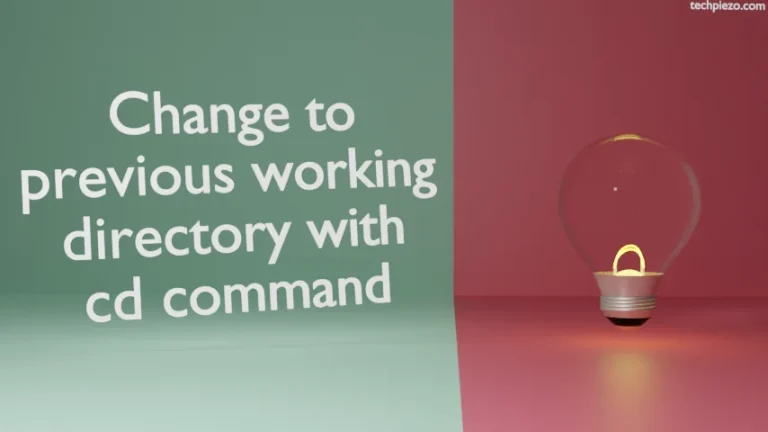ImageMagick is a free and open-source application through which we can manage (i.e. create/edit/convert etc.) raster graphics. Currently, ImageMagick Studio LLC manages the application development. Furthermore, it was first released on August 1, 1990. In this article, we would discuss how to install ImageMagick in Ubuntu 20.04 LTS release.
Also, if you are on the latest version of Ubuntu i.e. Ubuntu 22.04 then, do check our web page – Install ImageMagick in Ubuntu 22.04.
For Ubuntu 24.04: Install ImageMagick in Ubuntu 24.04.
At the time of writing the latest stable release is 7.0.10-11. But, version 6.9.10.23 is available in standard Ubuntu repository. So, we will discuss two methods to get ImageMagick for Ubuntu 20.04 LTS –
- through apt,
- compiling the source code.
Note: Following operations would require you to have superuser privileges. In case you don’t have one, then contact your System Administrator for assistance.
Install ImageMagick in Ubuntu 20.04 LTS through apt
Installing ImageMagick through apt (Advanced Package Tool) is pretty straightforward. The package is already available in standard Ubuntu repository. Therefore, update the repository first. Open a terminal and issue the following –
sudo apt update
Next, to install ImageMagick –
sudo apt install imagemagick
It will install all the required dependencies as well. Lastly, to verify if its working –
convert logo: logo.gif
Open logo.gif – it will show us the ImageMagick logo.
Install ImageMagick in Ubuntu 20.04 LTS by compiling source code
First download the source code from official website of ImageMagick. On the Download page of ImageMagicks’ website – open the source web address. It will take you to install source page. Therein, under Install from Unix Source section, you would get to download – ImageMagick.tar.gz
Use tar command-line utility to extract it –
tar -xvf ImageMagick.tar.gz
It will create a ImageMagick-7.0.10-11/ in current directory. Use cd command-line utility to get inside the directory.
cd ImageMagick-7.0.10-11/
and, issue following commands to compile ImageMagick –
./configure make
If there are no dependency issues, then move ahead. Otherwise, install necessary dependencies. Then, to install –
sudo make install
Configure dynamic linker run-time bindings –
sudo ldconfig /usr/local/lib
To verify the installation –
convert logo: logo.gif
Open logo.gif – it will show us the ImageMagick logo.
In conclusion, we have discussed how to install ImageMagick in Ubuntu 20.04 LTS release.