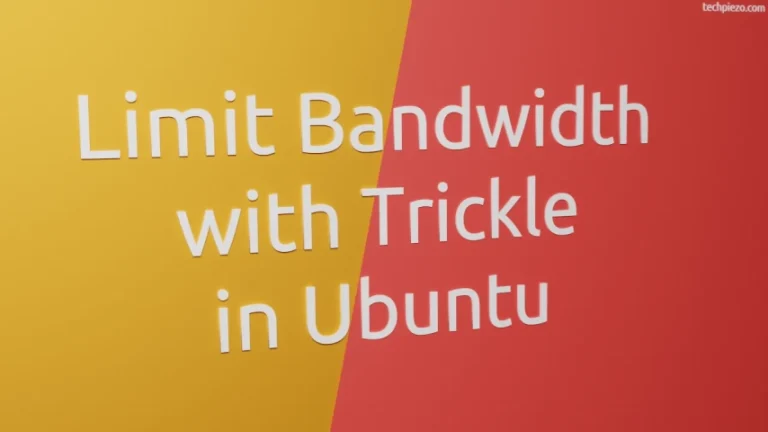In this article, we would discuss how to install Krita in Ubuntu 20.04 distribution. Krita, a free and open source application, is basically a raster graphics editor. The application assists us in managing our digital art files. Furthermore, it was first released on June 21, 2005.
The application is written in C++ and Qt. And, at the time of writing the article, the latest stable release available is 4.2.9. We can also install Krita on other platforms – Windows and macOS.
Krita can be install in our Ubuntu distribution through multiple methods – AppImage, UbuntuPPA etc. For the purpose of this article, we would stick with installation done through AppImage.
First we would download the relevant AppImage file from the Krita’s official website and then install it using relevant tools.
Install Krita in Ubuntu 20.04
Visit homepage on Krita’s official website. Next, click on Download tab. It would take us to the download page. If you are already on a Linux distribution then it would provide us the relevant file to download – krita-4.2.9-x86_64.appimage.
Otherwise, we have to Click on All Download Versions to select appropriate version – Linux 64-bit AppImage. Thereafter, download the file krita-4.2.9-x86_64.appimage. It will be approximately 198 MBs in size.
Since, its an AppImage file. Hence, we have to first make it executable. This can be done with the help of chmod command-line utility.
So, issue the following in terminal –
cd /path/to/AppImage/ chmod a+x krita-4.2.9-x86_64.appimage
where,
a+x makes our file executable for all users.
Through chmod command-line utility, file mode bits can be modified. We will discuss more about it and Appimage file in coming articles.
To run the executable, issue the following in terminal –
./krita-4.2.9-x86_64.appimage
Now, our application is ready to use.
We would like to mention here one thing – you need to move to the relevant folder to run the application every time. Alternately, to make things easy, we can add environment variable PATH to ~/.bashrc
So, issue the following in terminal –
nano ~/.bashrc
and append the file with following –
export PATH=$PATH:/path/to/AppImage
Now, open a terminal and the package would be available to us directly.
krita-4.2.9-x86_64.appimage
In conclusion, we have discussed how to install Krita in Ubuntu 20.04 distribution.