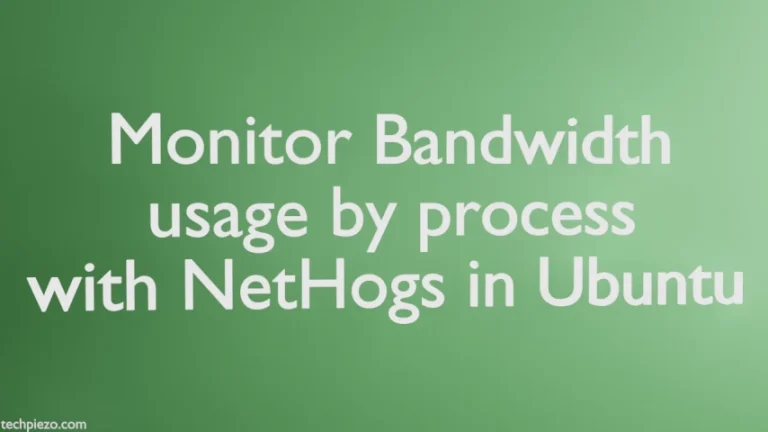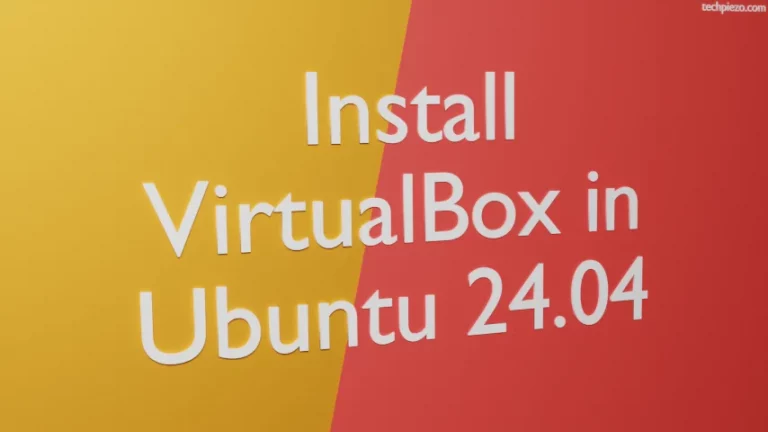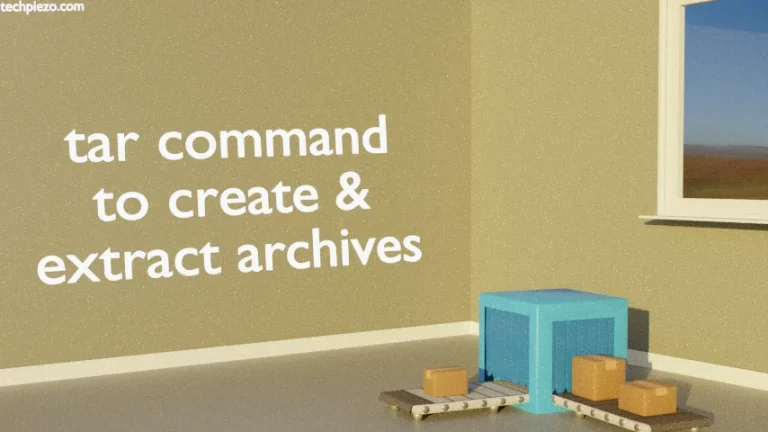Notepad++ is a free source code editor. It is available to use under licence GPLv2. The editor was first released on November 24, 2003. And, at the time of writing the article, the latest stable release is 7.9.2. In this article, we would discuss how to install Notepad++ in Ubuntu 20.04 LTS release.
Since, the installer package is available for Windows operating system. Therefore, we can’t install it for Ubuntu release through a standard Ubuntu repository. Hence, we will install it through snap. Furthermore, in Additional Info section – we would also discuss how it can be done through wine as well.
Note: Following operations require you to have superuser privileges. In case you don’t have one, then contact your System Administrator for assistance.
Install Notepad++ in Ubuntu 20.04 through snap
This one is pretty straightforward, all we need to have is snap package installed (already comes as default). To verify for the version installed, issue the following in terminal –
snap version
If it isn’t there, then first update the repository to make the latest version of package available –
sudo apt update
Then, to install snap –
sudo apt install snapd
Now, to install Notepad++
sudo snap install notepad-plus-plus
Lastly, to launch the application – issue the following in terminal –
notepad-plus-plus
During first run – snap will initialize wine and install the application for us. As discussed earlier, Notepad++ version 7.9.2 is available through snap.
In conclusion, we have discussed how to install Notepad++ in Ubuntu 20.04 LTS release.
Additional Info –
There is an alternative method to install Notepad++, which we will discuss in brief.
In the above section, we saw how snap initialised wine and this enabled us to run the application. If we don’t want to continue with snap, then wine package is to be installed separately.
To update the repository –
sudo apt update
then, install wine –
sudo apt install wine64
To verify the wine64 version installed –
wine64 --version
Thereafter, we have to enable multiarch and install wine32 –
sudo dpkg --add-architecture i386 sudo apt update sudo apt install wine32
Now, we have to download the relevant package from official website of Notepad++. A simple google search – “Notepad++” would help us get the Download page of its official website. From here, click on the latest stable version and download the 64-bit “installer” file –
npp.7.9.2.Installer.x64.exe
Here, we have downloaded for version 7.9.2. It could be different for you.
Next, reach the package through cd command-line utility –
cd /path/to/installer-package
and, issue the following in terminal –
wine npp.7.9.2.Installer.x64.exe
Lastly, follow the instructions to install the package.
To run the application – either the shortcut would be available in your Systems’ main menu or head to the directory –
cd /home/$USER/.wine/drive_c/Program\ Files/Notepad++/
And,
wine64 notepad++.exe
It should launch the application.