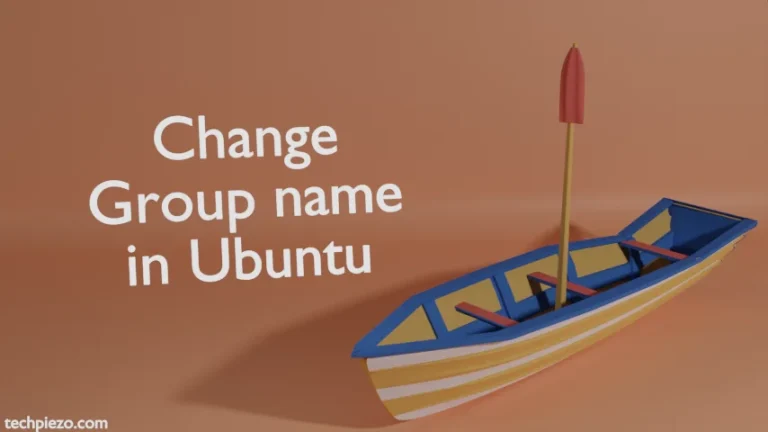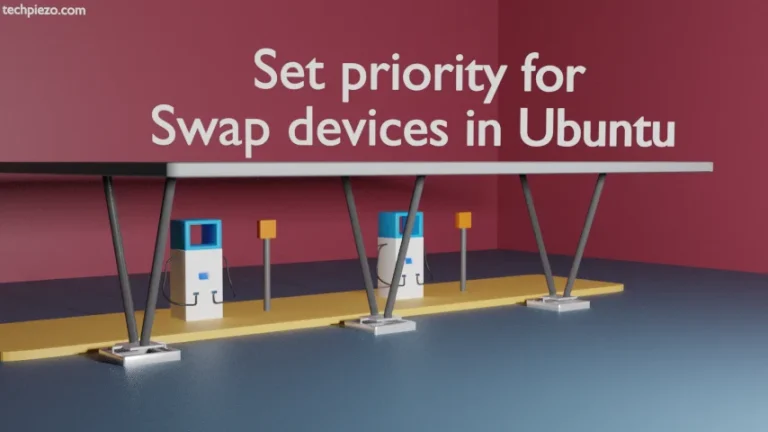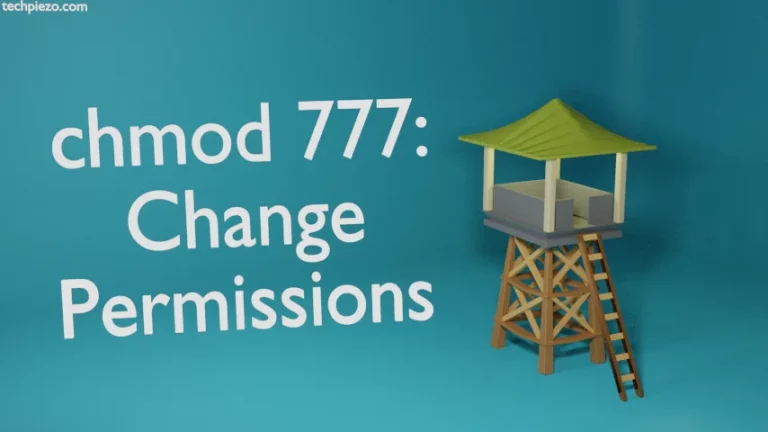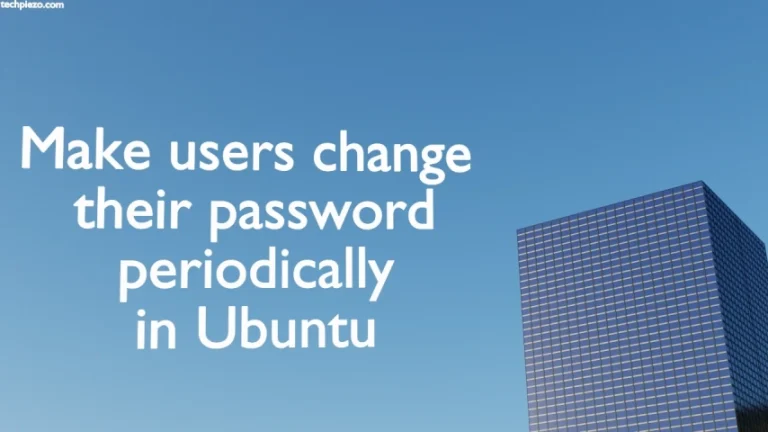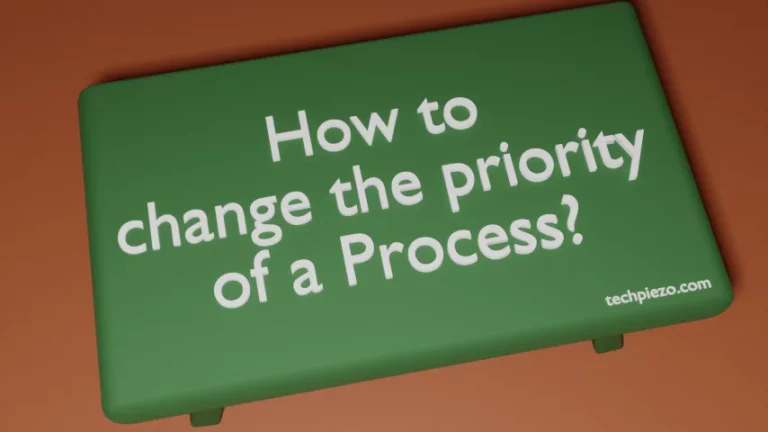Pidgin is an instant messaging client. It is a free and open-source cross-platform application. Furthermore, we can also extend its functionality through various plugins. At the time of writing the article, the latest stable release is v2.14.1. In this article, we would discuss how to install Pidgin in Ubuntu 20.04 LTS release.
Before proceeding further, we would like to clarify – at the time of writing v2.13.0 is available through standard Ubuntu repository. It may update later. So, we will stick with standard Ubuntu repository installation.
Pidgin was first released on December 31, 1998. One of the advantages of using Pidgin is – it supports various instant messaging protocols. And, combine that with multiple logins to various messaging protocols under one application.
Besides, there are various plugins available in standard Ubuntu repository to its extend functionality. We would discuss a few in Additional Info section.
Note: Following operations would require you to have superuser privileges. In case you don’t have one, then contact your System Administrator for assistance.
Install Pidgin in Ubuntu 20.04 LTS release
Since the package is already available through standard Ubuntu repository. Therefore, it is better to first update the repository. Open a terminal and issue the following –
sudo apt update
It basically helps us get the latest version of package available in standard Ubuntu repository.
Now, to install the package pidgin –
sudo apt install pidgin
It will install any related dependencies as well. Finally, we can launch Pidgin from our Systems’ main menu.
In conclusion, we have discussed how to install Pidgin in Ubuntu 20.04 LTS release.
Additional Info –
Once we install a plugin, it can be found under Tools drop down menu >> Plugins. There are plugins which can be installed through standard Ubuntu repository. Otherwise, install them from Pidgin’s official website.
A. Privacy Please plugin –
It basically helps you to block annoying messages. Besides, it has got an auto-reply feature to senders of such messages. To install the plugin
sudo apt install pidgin-privacy-please
B. Smiley themes plugins –
For alternative smiley themes
sudo apt install pidgin-themes
C. Away on lock plugin –
It will set the status as away if our Screensaver gets activated. It supports gnome-screensaver and kscreensaver as of now.
sudo apt install pidgin-awayonlock