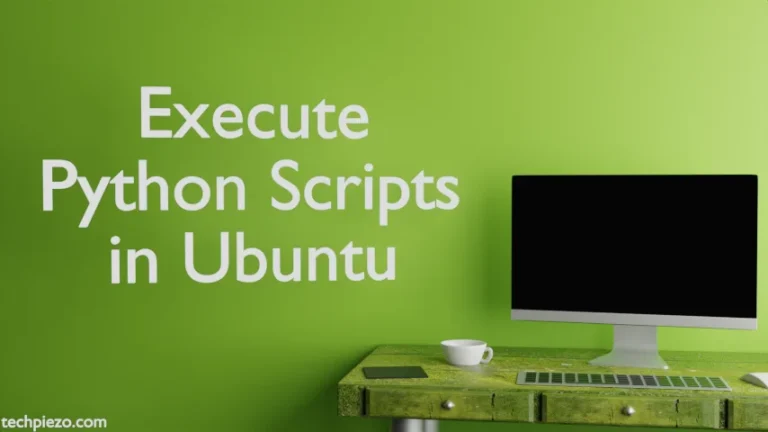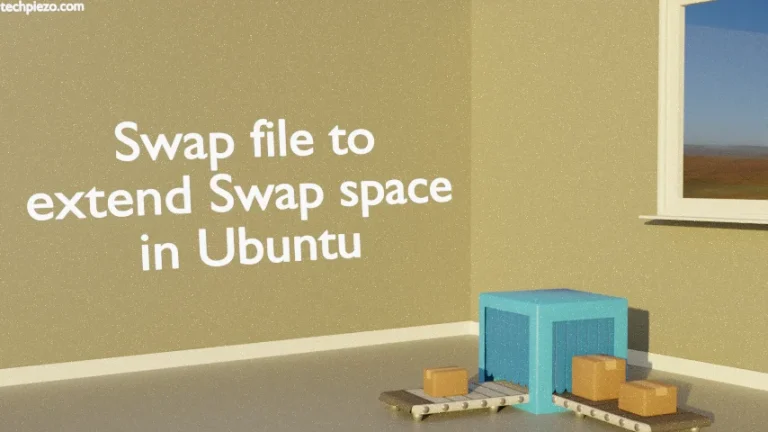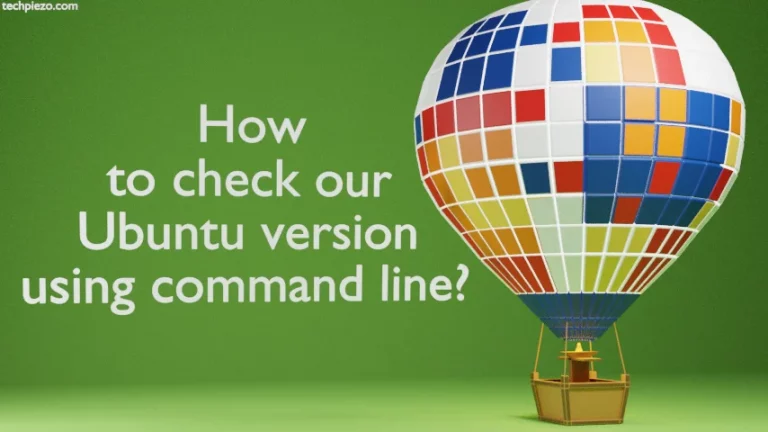In this article, we would discuss how to install VirtualBox in Ubuntu 19.10. But, before that we would discuss a bit about VirtualBox itself in context on Virtualization. A Hypervisor is basically a Virtual machine monitor. Furthermore, there are mainly two types of Hypervisor – Type 1 (Bare-metal) and Type 2 (Hosted). Type 1 Hypervisor runs on host’s hardware directly whereas Type 2 Hypervisor runs on an Operating system like Ubuntu, Windows etc. As presence of supported-OS is a prerequisite to run VirtualBox, therefore VirtualBox is a Type 2 Hypervisor.
VirtualBox doesn’t need hardware virtualization, as already discussed. Apart from that, it provides seamless integration of Host OS with Virtual machines through VirtualBox Guest Additions. We would discuss its installation steps in a separate article. Also, we could create a Virtual machine inside Linux distribution like Ubuntu and then run the same in Windows Operating systems thus making Virtual machines portable.
Also, risk-averse users can test any application/package or even an Operating system inside a Virtual machine without affecting their host Operating system. Next, we will discuss installation steps required to install VirtualBox in Ubuntu 19.10.
Note: Following operations would require you to have superuser privileges. In case you don’t have one then contact your System Administrator for assistance.
Install VirtualBox in Ubuntu 19.10
As VirtualBox is already available in standard Ubuntu repositories. Therefore, we would have to update the repositories first to get the latest version of VirtualBox available. Hence, issue the following in terminal –
sudo apt update
After updating the repositories, we would install the VirtualBox with the command –
sudo apt install virtualbox
The download size and related dependencies installation may vary depending on your Operating systems configuration.
At the time of writing the article, the latest stable version of VirtualBox available in Ubuntu 19.10 repository is 6.0.12_Ubuntu r132055.
Alternately (GUI), if you have Synaptic Package Manager installed – then search for the package “VirtualBox” and install the package from the package manager itself.
To install Synaptic Package Manger, run the following in terminal –
sudo apt install synaptic
In conclusion, we discuss a bit about installation steps required to install VirtualBox – a free and open-source Virtualization product.
Additional Info:
Follow the articles, if you would like to install VirtualBox Guest Additions and install VirtualBox Extension Pack.