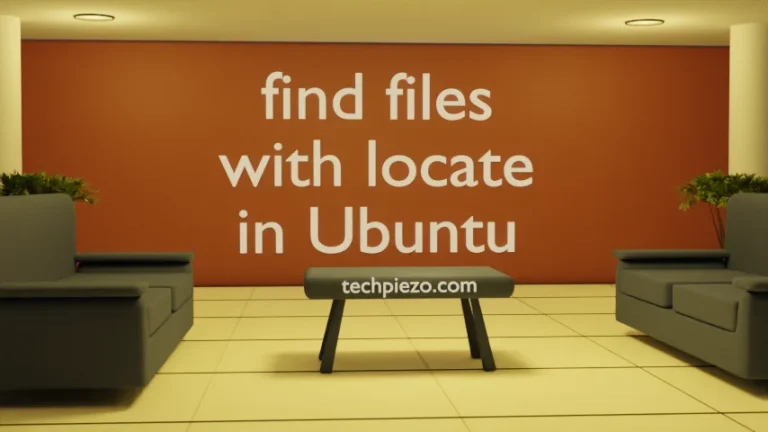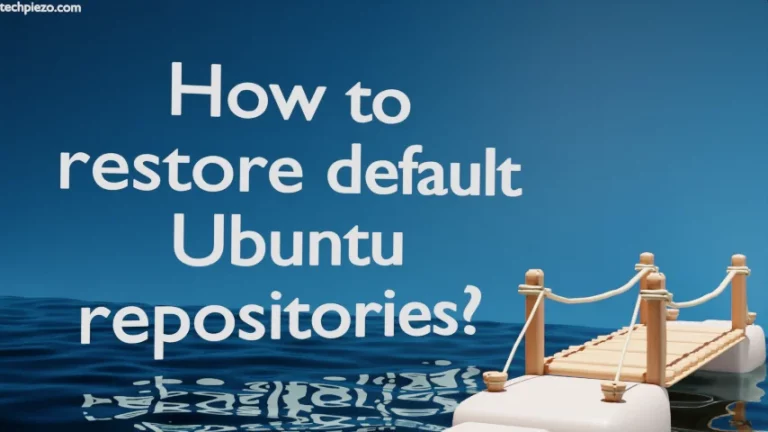VLC Media Player is a free and open-source application. It was first released on February 01, 2001. We can play various multimedia file formats with VLC Media Player. Furthermore, VideoLAN – a non-profit organisation is behind its development. In this article, we would discuss how to install VLC in Ubuntu 20.04 LTS release.
VLC Media Player version 3, “Vetinari“, is a major update. At the time of writing, the latest stable release of VLC is 3.0.8. But, version 3.0.9 is available from standard Ubuntu repository.
We would install VLC Media Player through two methods –
- apt (Advanced Package Tool) and,
- build from source code.
Choose any of the two methods for installation.
Note: Following operations would require you to have superuser privileges. In case you don’t have one, then contact your System Administrator for assistance.
Install VLC in Ubuntu 20.04 LTS through apt
First we need to update the standard Ubuntu repository to make the latest version of the package available. Therefore, open a terminal and issue the following –
sudo apt update
To install VLC Media Player and related dependencies (if any) –
sudo apt install vlc
Now, we can access VLC Media Player either through our Systems’ main menu or from terminal (type vlc and Enter)
Install VLC in Ubuntu 20.04 LTS through source code
Alternately, we can compile the source code available on official website of VLC. On the Homepage of official website of VLC, we need to open on Download address available under VLC drop-down menu. Thereafter, scroll down the page and under Official Downloads of VLC media player. Open on source code web address.
Next, Download sources page would open. Now, open on the web address – VLC source code tar.xz
It will help us download the package – vlc-3.0.8.tar.xz
Now, we need to extract the downloaded source code through tar command-line utility –
tar -xvf vlc-3.0.8.tar.xz
This will create a vlc-3.0.8/ in current directory. Use cd command-line utility to change directory –
cd vlc-3.0.8/
First, we would have to update the repository and install certain dependencies required to compile VLC Media Player from source code.
sudo apt update sudo apt-get --no-install-recommends build-dep vlc
It could be possible that you may get the following error –
You must put some 'deb-src' URIs in your sources.list
In such case, open /etc/apt/sources.list file using a text-editor like nano –
nano /etc/apt/sources.list
and uncomment the following entries –
deb-src http://in.archive.ubuntu.com/ubuntu focal universe
Now, again update the repository and install the dependencies of VLC Media Player.
Thereafter, issue following commands in terminal –
./configure make sudo make install
Lastly, to run the application –
./vlc
In conclusion, we have discussed how to install VLC in Ubuntu 20.04 LTS release.