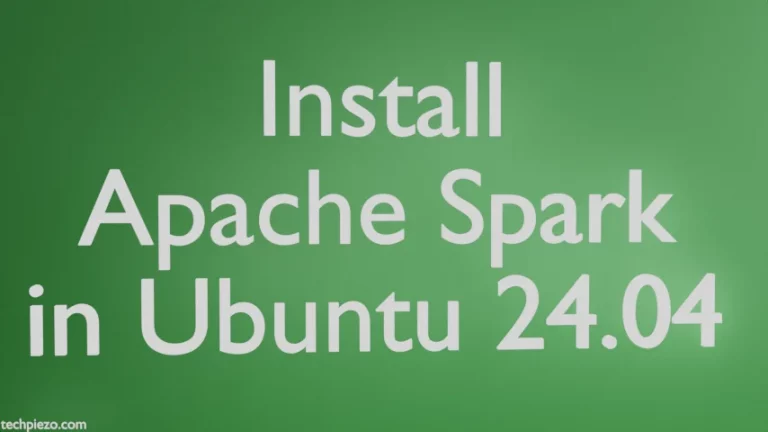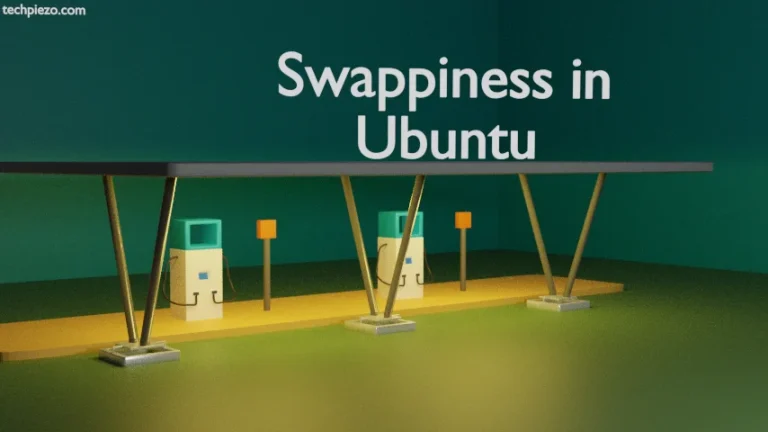Google Chrome today commands considerable market share when it comes to web browsers. It was first released on September 02, 2008. In this article, we would focus on how to resume Google Chrome downloads in Ubuntu. Although we can pause and resume our downloads on Google Chrome but, there are times when we can’t resume a download due to variety of reasons including network error. For this purpose, we would use the command-line utility wget. It is worth mentioning here that we don’t have to install any package to get the wget command-line utility. Its already there with default OS installation but if its not there for some reason, then run the following in terminal with superuser privileges –
sudo apt install wget
Resume Google Chrome downloads in Ubuntu
We will discuss it with the help of an example. Lets say, we were downloading the latest stable release of XYZ distribution available on –
https://<domain-name>/download/desktop
If 100% downloaded, then the file (xyz-desktop-amd64.iso) would have saved to ~/Downloads directory. Now, for some reason the file download gets interrupted. A part of file which gets downloaded is saved with .crdownload extension in our ~/Downloads directory. Hence, instead of xyz-desktop-amd64.iso it will be now xyz-desktop-amd64.iso.crdownload.
All we have to do is rename xyz-desktop-amd64.iso.crdownload as xyz-desktop-amd64.iso. Hence, run the following in the terminal –
mv xyz-desktop-amd64.iso.crdownload xyz-desktop-amd64.iso
Thereafter, we need to get the download web address from where our file was getting downloaded. It can be different from the web page from where you were downloading the file due to redirects. Therefore, head over to the Downloads section of Google Chrome by using the shortcut key Ctrl+J.
Notice, the link just below our file name in Download section. Copy the link and run the following in terminal –
wget -c 'http://<domain-name>/<component1>/xyz-desktop-amd64.iso'
This will resume our download. We have used wget command-line utility with -c option. -c or –continue option is for receiving the partially-downloaded file. Remember, if -c option is not used with wget then all progress would be lost and the file download would start from scratch.
In conclusion, we have discussed how to resume interrupted file downloads in Google Chrome web browser using command-line utility wget.