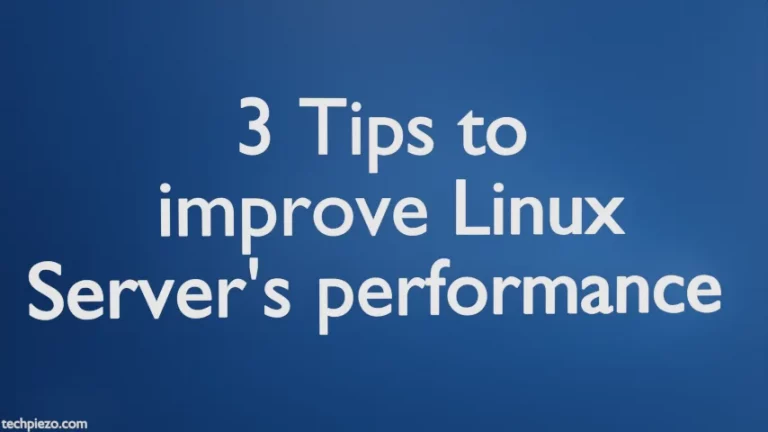Mozilla Thunderbird is developed by Mozilla Foundation. It is primarily a free and open source email client. Apart from that, it is also utilized as news-feed, calendar and chat client. Furthermore, it was first released on July 28, 2003. And, at the time of writing the article, the latest stable release for Thunderbird is 68.7.0. In this article, we would discuss how to install Thunderbird in Ubuntu 20.04 LTS release.
Thunderbird is available for various distributions like macOS, Linux, Microsoft Windows etc. thereby making it a cross platform application. Besides, the package is of approximately 53 MBs in size.
There are two methods through which we can install Thunderbird in our Ubuntu 20.04 LTS release –
- through apt and,
- source package – tar.bz2
Note: Following operations would require you to have superuser privileges. In case you don’t have one, then contact your System Administrator for assistance.
Install Thunderbird in Ubuntu 20.04
Method I. Through apt –
As the package is already available in Standard Ubuntu repository. Therefore, we need to first update Ubuntu repository –
sudo apt update
Now, to install Thunderbird issue the following in terminal –
sudo apt install thunderbird
This would also install all required dependencies (if any).
Lastly, Thunderbird can accessed either through Systems’ main Menu or from terminal (issue thunderbird in terminal to run the application).
Method II. Through source package –
Visit official website of Thunderbird and download the .tar.bz2 package for Linux (64-bit or 32-bit as applicable). The package hence downloaded will be – thunderbird-68.7.0.tar.bz2
We will use tar command-line utility to extract the package –
tar -xvf thunderbird-68.7.0.tar.bz2
This would create a folder thunderbird inside current directory.
Enter thunderbird directory through cd command-line utility –
cd thunderbird/
and, run the application –
./thunderbird
To make the changes permanent so that we don’t have to locate the directory every single time to execute the application. We need to set environment variable PATH. To know more about it – follow Set PATH Environment variable in Ubuntu.
Next, open ~/.bashrc using a text-editor. We used nano text-editor to edit the file.
nano ~/.bashrc
and, append ~/.bashrc with the following to run the application directly from the terminal –
export PATH=$PATH:/path/to/thunderbird
where,
/path/to/thunderbird – is the path where thunderbird package files are already present.
Now, we can simply type thunderbird in terminal to run the application.
In conclusion, we have discussed how to install Thunderbird in Ubuntu 20.04 LTS release.